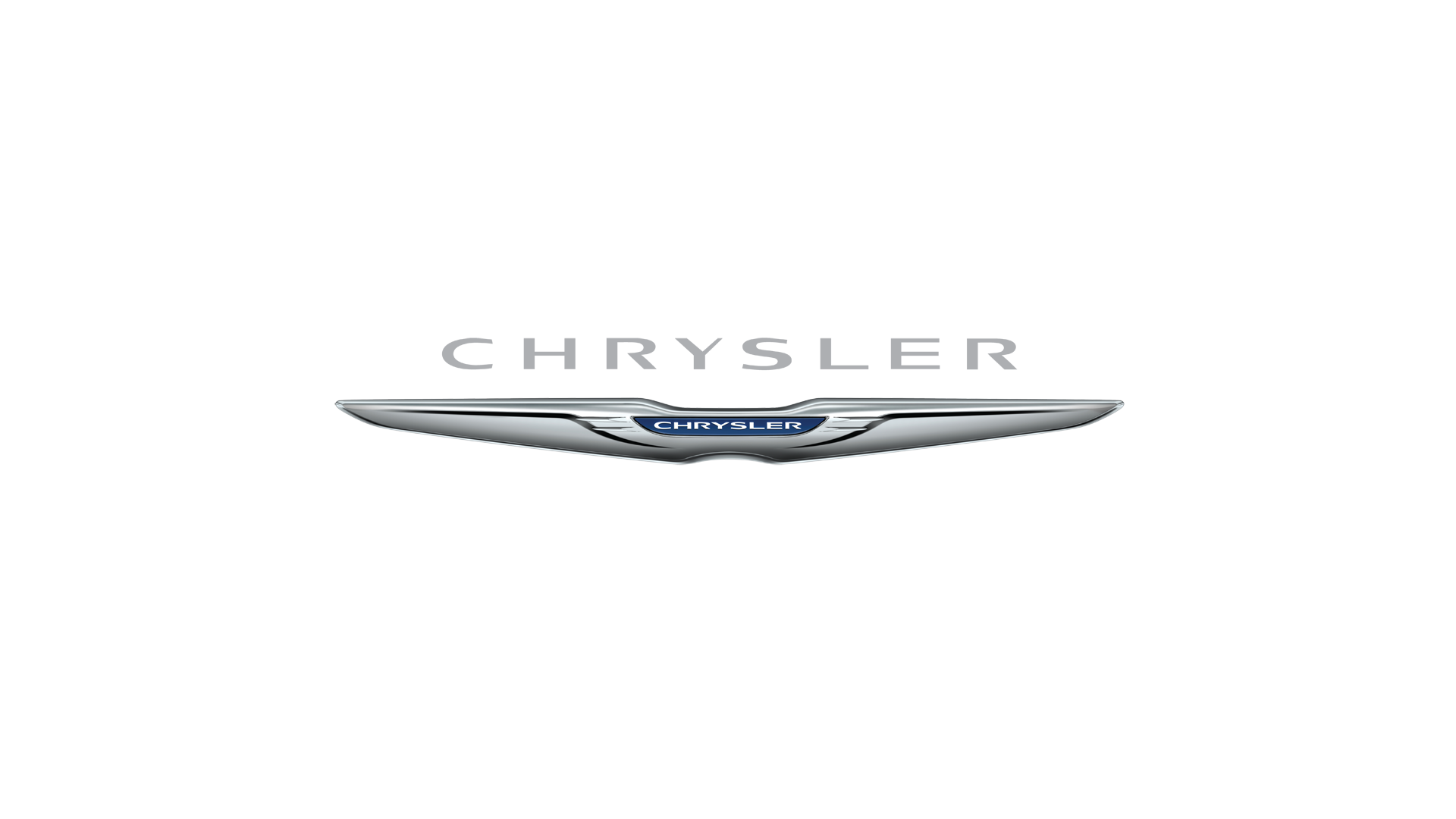Download a FREE electronic copy of the
Owner’s Manual and Warranty Booklet by visiting:
www.chrysler.com/en/owners/manuals or
www.chrysler.com/en/warranty (U.S.);
www.owners.mopar.ca/en (Canada).
chrysler.com/200 (U.S.)
chrysler.ca/200 (Canada)
T H E C H RYS L ER
200 2015 USER GUIDE
15UF-926-AA • 200 • SIXTH EDITION • USER GUIDE
�IF YOU ARE THE FIRST REGISTERED RETAIL OWNER OF YOUR VEHICLE,
YOU MAY OBTAIN A COMPLIMENTARY PRINTED COPY OF THE OWNER’S
MANUAL, NAVIGATION/UCONNECT® MANUALS OR WARRANTY BOOKLET
BY CALLING 1-800-247-9753 (U.S.) OR 1-800-387-1143 (CANADA) OR BY
CONTACTING YOUR DEALER.
The driver’s primary responsibility is the safe operation of the vehicle. Driving while distracted can
result in loss of vehicle control, resulting in a collision and personal injury. FCA US LLC strongly
recommends that the driver use extreme caution when using any device or feature that may take
their attention off the road. Use of any electrical devices, such as cellular telephones, computers,
portable radios, vehicle navigation or other devices, by the driver while the vehicle is moving is
dangerous and could lead to a serious collision. Texting while driving is also dangerous and should
never be done while the vehicle is moving. If you find yourself unable to devote your full attention
to vehicle operation, pull off the road to a safe location and stop your vehicle. Some states or
provinces prohibit the use of cellular telephones or texting while driving. It is always the driver’s
responsibility to comply with all local laws.
This guide has been prepared to help you get quickly acquainted with your new Chrysler
and to provide a convenient reference source for common questions. However, it is not a
substitute for your Owner’s Manual. For complete operational instructions, maintenance
procedures and important safety messages, please consult your Owner’s Manual,
Navigation/Uconnect® Manuals and other Warning Labels in your vehicle. Not all
features shown in this guide may apply to your vehicle. For additional information on
accessories to help personalize your vehicle, visit mopar.com (U.S.), mopar.ca (Canada)
or your local Chrysler dealer.
D R I V I N G A N D A L C O H O L : Drunken driving is one of the most frequent
causes of collisions. Your driving ability can be seriously impaired with blood alcohol levels
far below the legal minimum. If you are drinking, don’t drive. Ride with a designated
non-drinking driver, call a cab, a friend, or use public transportation.
WARNING!
I M P O R T A N T: This User Guide is intended to familiarize you with the important
features of your vehicle. The DVD enclosed contains your Owner’s Manual, Navigation/
Uconnect® Manuals, Warranty Booklets, Tire Warranty and Roadside Assistance
(new vehicles purchased in the U.S.) or Roadside Assistance (new vehicles purchased
in Canada) in electronic format. We hope you find it useful. Replacement DVD kits may
be purchased by visiting www.techauthority.com. Copyright 2016 FCA US LLC.
Driving after drinking can lead to a collision. Your perceptions are less sharp, your
reflexes are slower, and your judgment is impaired when you have been drinking.
Never drink and then drive.
�TA B L E O F CO N T E N T S
INTRODUCTION/WELCOME
WELCOME FROM FCA US LLC
. . . . . . . 3
CONTROLS AT A GLANCE
DRIVER COCKPIT . . . . . . . . . . . . . . . 6
INSTRUMENT CLUSTER . . . . . . . . . . . 8
GETTING STARTED
KEY FOB . . . . . . . . . . . . . . . . . . . . 10
REMOTE START . . . . . . . . . . . . . . . 12
KEYLESS ENTER-N-GO™ . . . . . . . . . . 12
TRUNK LOCK AND RELEASE . . . . . . . . 15
VEHICLE SECURITY ALARM . . . . . . . . 16
SEAT BELT SYSTEMS . . . . . . . . . . . . . 17
SUPPLEMENTAL RESTRAINT SYSTEM (SRS)
— AIR BAGS . . . . . . . . . . . . . . . . . . 18
CHILD RESTRAINTS . . . . . . . . . . . . . 24
HEAD RESTRAINTS . . . . . . . . . . . . . 28
FRONT SEATS . . . . . . . . . . . . . . . . . 29
REAR SEAT . . . . . . . . . . . . . . . . . . . 32
HEATED/VENTILATED SEATS . . . . . . . 33
HEATED STEERING WHEEL . . . . . . . . 34
TILT/TELESCOPING STEERING
COLUMN . . . . . . . . . . . . . . . . . . . 35
OPERATING YOUR VEHICLE
ENGINE BREAK-IN
RECOMMENDATIONS . . . . . . . . . . . . 36
TURN SIGNAL/HIGH BEAM LEVER . . . . 36
HEADLIGHT SWITCH . . . . . . . . . . . . 37
WIPER/WASHER LEVER . . . . . . . . . . . 38
ELECTRONIC SPEED CONTROL . . . . . 39
ADAPTIVE CRUISE CONTROL (ACC) . . . 41
FORWARD COLLISION WARNING (FCW)
WITH MITIGATION . . . . . . . . . . . . . 45
MANUAL CLIMATE CONTROLS WITHOUT
TOUCHSCREEN . . . . . . . . . . . . . . . 47
MANUAL CLIMATE CONTROLS WITH
TOUCHSCREEN . . . . . . . . . . . . . . . 48
AUTOMATIC TEMPERATURE CONTROLS
(ATC) . . . . . . . . . . . . . . . . . . . . . . 51
NINE-SPEED AUTOMATIC
TRANSMISSION . . . . . . . . . . . . . . . . 54
PADDLE SHIFT MODE . . . . . . . . . . . . 56
STOP/START SYSTEM — 2.4L ENGINE . . . 57
ELECTRIC PARK BRAKE (EPB) . . . . . . . 58
PARKSENSE® . . . . . . . . . . . . . . . . . 60
LANESENSE . . . . . . . . . . . . . . . . . . 62
PARKVIEW® REAR BACK-UP CAMERA . . 62
BLIND SPOT MONITORING . . . . . . . . 63
POWER SUNROOF . . . . . . . . . . . . . . 63
WIND BUFFETING . . . . . . . . . . . . . . 65
ELECTRONICS
YOUR VEHICLE'S SOUND SYSTEM
IDENTIFYING YOUR RADIO . . . .
Uconnect® ACCESS . . . . . . . . . .
Uconnect® 3.0 . . . . . . . . . . . . . .
.
.
.
.
.
.
.
.
.
.
.
.
.
.
.
.
66
68
69
84
Uconnect® 5.0 . . . . . . . . . . . . . . . . . . 86
Uconnect® 8.4A . . . . . . . . . . . . . . . . 98
Uconnect® 8.4AN . . . . . . . . . . . . . . . 122
Uconnect® PHONE . . . . . . . . . . . . . . 136
STEERING WHEEL AUDIO CONTROLS . 146
ELECTRONIC VEHICLE INFORMATION
CENTER (EVIC) AND DRIVER
INFORMATION DISPLAY (DID) . . . . . . 147
PROGRAMMABLE FEATURES . . . . . . . 149
UNIVERSAL GARAGE DOOR OPENER
(HomeLink®) . . . . . . . . . . . . . . . . . . 150
POWER INVERTER . . . . . . . . . . . . . 152
POWER OUTLET . . . . . . . . . . . . . . 153
UTILITY
TRAILER TOWING WEIGHTS (MAXIMUM
TRAILER WEIGHT RATINGS) . . . . . . . 154
RECREATIONAL TOWING (BEHIND
MOTORHOME, ETC.) . . . . . . . . . . . 154
WHAT TO DO IN EMERGENCIES
ROADSIDE ASSISTANCE . . . . . . . . . . 156
INSTRUMENT CLUSTER WARNING
LIGHTS . . . . . . . . . . . . . . . . . . . . 156
INSTRUMENT CLUSTER INDICATOR
LIGHTS . . . . . . . . . . . . . . . . . . . . 161
IF YOUR ENGINE OVERHEATS . . . . . . 162
TIRE SERVICE KIT . . . . . . . . . . . . . . 162
JACKING AND TIRE CHANGING . . . . 168
JUMP-STARTING . . . . . . . . . . . . . . 178
FREEING A STUCK VEHICLE . . . . . . . 180
MANUAL PARK RELEASE . . . . . . . . . . 181
TOWING A DISABLED VEHICLE . . . . . 182
EVENT DATA RECORDER (EDR) . . . . . 183
MAINTAINING YOUR VEHICLE
OPENING THE HOOD . . . . . . . . . . . 184
ENGINE COMPARTMENT . . . . . . . . . 186
FLUID CAPACITIES . . . . . . . . . . . . . 190
FLUIDS, LUBRICANTS, AND GENUINE
PARTS . . . . . . . . . . . . . . . . . . . . . 190
MAINTENANCE PROCEDURES . . . . . . 192
MAINTENANCE SCHEDULE . . . . . . . 192
FUSES . . . . . . . . . . . . . . . . . . . . . 197
TIRE PRESSURES . . . . . . . . . . . . . . . 202
SPARE TIRES — IF EQUIPPED . . . . . . . 203
WHEEL AND WHEEL TRIM CARE . . . . 204
REPLACEMENT BULBS . . . . . . . . . . 206
CONSUMER ASSISTANCE
FCA US LLC CUSTOMER CENTER . . .
FCA CANADA INC. CUSTOMER
CENTER . . . . . . . . . . . . . . . . . .
ASSISTANCE FOR THE HEARING
IMPAIRED . . . . . . . . . . . . . . . . .
PUBLICATIONS ORDERING . . . . . .
REPORTING SAFETY DEFECTS IN THE
UNITED STATES . . . . . . . . . . . . . .
. 207
. 207
. 207
. 208
. 209
�TA B L E O F CO N T E N T S
MOPAR® ACCESSORIES
AUTHENTIC ACCESSORIES BY
MOPAR® . . . . . . . . . . . . . . . . . . . 210
FREQUENTLY ASKED QUESTIONS
FREQUENTLY ASKED QUESTIONS . . . . 211
INDEX . . . . . . . . . . . . . . . . . . . 213
2
�INTRODUCTION/WELCOME
WELCOME FROM FCA US LLC
Congratulations on selecting your new FCA US LLC vehicle. Be assured that it represents
precision workmanship, distinctive styling, and high quality - all essentials that are traditional to
our vehicles.
Your new FCA US LLC vehicle has characteristics to enhance the driver's control under some
driving conditions. These are to assist the driver and are never a substitute for attentive driving.
They can never take the driver's place. Always drive carefully.
Your new vehicle has many features for the comfort and convenience of you and your passengers.
Some of these should not be used when driving because they take your eyes from the road or
your attention from driving. Never text while driving or take your eyes more than momentarily off
the road.
This guide illustrates and describes the operation of features and equipment that are either
standard or optional on this vehicle. This guide may also include a description of features and
equipment that are no longer available or were not ordered on this vehicle. Please disregard any
features and equipment described in this guide that are not available on this vehicle. FCA US
LLC reserves the right to make changes in design and specifications and/or make additions to or
improvements to its products without imposing any obligation upon itself to install them on
products previously manufactured.
This User Guide has been prepared to help you quickly become acquainted with the important
features of your vehicle. It contains most things you will need to operate and maintain the vehicle,
including emergency information.
The DVD includes a computer application containing detailed owner's information which can be
viewed on a personal computer or MAC computer. The multimedia DVD also includes videos
which can be played on any standard DVD player (including the Uconnect® Touchscreen Radios
if equipped with DVD player capabilities). Additional DVD operational information is located on
the back of the DVD sleeve.
For complete owner information, refer to your Owner's Manual on the DVD in the owner’s
kit provided at the time of new vehicle purchase. For your convenience, the information
contained on the DVD may also be printed and saved for future reference.
FCA US LLC is committed to protecting our environment and natural resources. By converting
from paper to electronic delivery for the majority of the user information for your vehicle,
together we greatly reduce the demand for tree-based products and lessen the stress on our
environment.
3
�INTRODUCTION/WELCOME
VEHICLES SOLD IN CANADA
With respect to any vehicles sold in Canada, the name FCA US LLC shall be deemed to be
deleted and the name FCA Canada Inc. used in substitution (excluding legal lines).
WARNING!
• Pedals that cannot move freely can cause loss of vehicle control and increase the risk of
serious personal injury.
• Always make sure that objects cannot fall into the driver foot well while the vehicle is
moving. Objects can become trapped under the brake pedal and accelerator pedal causing
a loss of vehicle control.
• Failure to properly follow floor mat installation or mounting can cause interference with the
brake pedal and accelerator pedal operation causing loss of control of the vehicle.
• Never leave children alone in a vehicle, or with access to an unlocked vehicle. Allowing
children to be in a vehicle unattended is dangerous for a number of reasons. A child or
others could be seriously or fatally injured. Children should be warned not to touch the
parking brake, brake pedal or the shift lever/transmission gear selector.
• Do not leave the key fob in or near the vehicle, or in a location accessible to children, and do
not leave the ignition of a vehicle equipped with Keyless Enter-N-Go™ in the ACC or
ON/RUN mode. A child could operate power windows, other controls, or move the vehicle.
• Never use the “PARK” position as a substitute for the parking brake. Always apply the
parking brake fully when parked to guard against vehicle movement and possible injury or
damage.
• Refer to your Owner's Manual on the DVD for further details.
4
�INTRODUCTION/WELCOME
USE OF AFTERMARKET PRODUCTS (ELECTRONICS)
The use of aftermarket devices including cell phones, MP3 players, GPS systems, or chargers
may affect the performance of on-board wireless features including Keyless Enter-N-Go™ and
Remote Start range. If you are experiencing difficulties with any of your wireless features, try
disconnecting your aftermarket devices to see if the situation improves. If your symptoms persist,
please see an authorized dealer.
CHRYSLER, DODGE, JEEP, RAM, MOPAR and Uconnect are registered trademarks of FCA
US LLC.
COPYRIGHT ©2016 FCA US LLC
5
�CO N T R O L S AT A G L A N C E
DRIVER COCKPIT
1. Headlight Switch pg. 37
14. Switch Bank
2. Uconnect® Phone pg. 136
• Forward Collision Warning OFF
3. EVIC/DID Controls pg. 147
• LaneSense System OFF pg. 62
4. Paddle Shifter – If Equipped pg. 56
• Hazard Lights
5. Turn Signal/High Beam Lever pg. 36
• Disabling ParkSense® Assist Switch
pg. 61
6. Tachometer
7. EVIC/DID Display pg. 8
8. Speed Control pg. 39
9. Adaptive Cruise Control pg. 41
10. Speedometer
11. Wiper/Washer Lever pg. 38
12. Engine Start/Stop Button pg. 14
13. Your Vehicle's Sound System pg. 66
6
• Enable ParkSense® Assist Switch
pg. 62
�CO N T R O L S AT A G L A N C E
15. Glove Compartment
16. Power Outlet pg. 153
17. Electric Parking Brake (EPB) pg. 58
18. Front/Rear Defrosters pg. 51
19. Electronic Stability Control (ESC) OFF pg. 161
20. Climate Control pg. 48
21. Rotary Electric Gear Selector pg. 54
22. Tilt/Telescoping Steering Wheel pg. 35
23. Trunk Lock And Release pg. 15
24. Hood Release Lever pg. 184
25. Power Window Lock Switch
26. Power Door Lock Switches
27. Power Window Switches
28. Power Mirror Controls
7
�CO N T R O L S AT A G L A N C E
INSTRUMENT CLUSTER
1. Tachometer
2. Electronic Vehicle Information Center (EVIC) / Driver Information Display (DID)
(See page 156 for Instrument Cluster Warning Lights.)
8
�CO N T R O L S AT A G L A N C E
3. Fuel Gauge
4. Speedometer
(See page 161 for Instrument Cluster Indicator Lights.)
9
�G E T T I N G S TA R T E D
KEY FOB
This feature allows the driver to operate the ignition switch with the push of a button as long as the
Remote Keyless Entry (RKE) transmitter is in the passenger compartment.
The Keyless Push Button Ignition has four operating positions, three of which are labeled and will
illuminate when in position. The three positions are OFF, ACC, and ON/RUN. The fourth
position is START. During start, RUN will illuminate.
NOTE:
In case the ignition switch does not change with
the push of a button, the RKE transmitter (Key
Fob) may have a low or dead battery. In this
situation, a back up method can be used to
operate the ignition switch. Put the nose side
(side opposite of the emergency key) of the
Key Fob against the ENGINE START/STOP
button and push to operate the ignition switch.
Key Fob
1 — Trunk Release
2 — Unlock Door(s)
3 — Lock Door(s)
4 — Remote Start
5 — Panic Alarm
10
�G E T T I N G S TA R T E D
Locking And Unlocking The Doors
Push and release the LOCK
button on the RKE transmitter to lock all doors. The turn signal
lights will flash, and the horn will chirp to acknowledge the signal.
Push and release the UNLOCK
button on the RKE transmitter once to unlock the driver's
door or twice within five seconds to unlock all doors. The turn signal lights will flash to
acknowledge the unlock signal. The illuminated entry system will also turn on.
1st Press Of Key Fob Unlocks
This feature lets you program the system to unlock either the driver's door or all doors on the first
push of the UNLOCK button on the RKE transmitter. To change the current setting, refer to your
“Uconnect® Settings” in “Understanding Your Instrument Panel” in your Owner's Manual on the
DVD for further information.
Opening The Trunk
Push the Trunk Release button on the transmitter two times within five seconds to open the trunk.
Panic Alarm
To turn the Panic Alarm feature ON or OFF, push and hold the PANIC button on the RKE
transmitter for at least one second and release. When the Panic Alarm is on, the headlights and
park lights will flash, the horn will pulse on and off and the interior lights will turn on.
The Panic Alarm will stay on for three minutes unless you turn it off by pushing the PANIC button
a second time or if the vehicle speed is 5 mph (8 km/h) or greater.
NOTE:
When you turn off the Panic Alarm by pushing the PANIC button a second time, you may have
to move closer to the vehicle due to the radio frequency noises of the system.
WARNING!
• When leaving the vehicle, always make sure the ignition is in the OFF position, remove the
key fob from the vehicle, and lock your vehicle.
• Never leave children alone in a vehicle, or with access to an unlocked vehicle. Allowing
children to be in a vehicle unattended is dangerous for a number of reasons. A child or
others could be seriously or fatally injured. Children should be warned not to touch the
parking brake, brake pedal or the transmission gear selector.
• Do not leave the Key Fob in or near the vehicle (or in a location accessible to children). A
child could operate power windows, other controls, or move the vehicle.
11
�G E T T I N G S TA R T E D
REMOTE START
• Push the REMOTE START button
on the Key Fob twice within five seconds. Pushing
the REMOTE START button a third time shuts the engine off.
• To drive the vehicle, push the UNLOCK button and cycle the ignition to the ON/RUN
position.
With Remote Start, the engine will only run for 15 minutes (timeout) unless the ignition is cycled
to the ON/RUN position.
The vehicle must be cycled to the ON/RUN position after two consecutive timeouts.
WARNING!
• Do not start or run an engine in a closed garage or confined area. Exhaust gas contains
Carbon Monoxide (CO) which is odorless and colorless. Carbon Monoxide is poisonous
and can cause you or others to be severely injured or killed when inhaled.
• Keep Key Fob transmitters away from children. Operation of the Remote Start System,
windows, door locks or other controls could cause you and others to be severely injured or
killed.
KEYLESS ENTER-N-GO™
The Keyless Enter-N-Go™ system is an enhancement to the vehicle's Key Fob. This feature
allows you to lock and unlock the vehicle's door(s) and trunk without having to push the Key Fob
LOCK or UNLOCK buttons, as well as starting and stopping the vehicle with the push of a
button.
To Unlock From The Driver Side:
With a valid Keyless Enter-N-Go™ Key Fob located outside the vehicle and within 5 ft (1.5 m) of
the driver door handle, grab the driver door handle to unlock the drivers door automatically.
NOTE:
Refer to “Uconnect® Settings” in “Understanding Your Instrument Panel” in your vehicle's
Owner's Manual on the DVD or “Programmable Features” in this guide for further additional programming information.
Grab The Door Handle To Unlock
12
�G E T T I N G S TA R T E D
To Enter The Trunk:
With a valid Passive Entry RKE transmitter within 3 ft (1.0 m) of the decklid, push the button
located on the light bar between the license plate lamps.
NOTE:
If you inadvertently leave your vehicle's Passive Entry RKE transmitter in the trunk and try to close
the decklid, the decklid will automatically unlatch, unless another one of the vehicle’s Passive
Entry RKE transmitters is outside the vehicle and within 3 ft (1.0 m) of the decklid.
Please refer to “Trunk Lock and Release” in “Things To Know Before Starting” located in your
Owner's Manual on the DVD for further information.
To Lock The Vehicle:
The driver front door handle has the LOCK button located on the outside of the handle. With
one of the vehicle’s Keyless Enter-N-Go™ Key Fobs located outside the vehicle and within 5 ft
(1.5m) of the driver's front door handle, push the door handle LOCK button to lock all four doors
and decklid.
Do NOT grab the door handle, when pushing the door handle lock button. This could unlock the
door(s).
Push The Button To Lock
Do NOT Grab The Handle When Locking
NOTE:
• If “ 1st Press of Key Fob Unlocks All Doors” is programmed, all doors will unlock when you grab
hold of the driver front door handle. To select between “1st Press of Key Fob Unlocks All
Doors” and “1st Press of Key Fob Unlocks Driver Door,” refer to the “Uconnect® Settings” in
“Understanding Your Instrument Panel” in your vehicle’s Owner's Manual on the DVD or
“Programmable Features” in this guide for further information.
• If “1st Press of Key Fob Unlocks All Doors” is programmed, all doors and decklid will unlock
when you push the decklid button. If “1st Press of Key Fob Unlocks All Doors” is programmed,
only the decklid will unlock when you push the decklid button. To select between “1st Press of
Key Fob Unlocks All Doors” and “1st Press of Key Fob Unlocks Driver Door,” refer to the
“Uconnect® Settings” in “Understanding Your Instrument Panel” in your vehicle’s Owner's
Manual on the DVD or “Programmable Features” in this guide for further information.
13
�G E T T I N G S TA R T E D
• After pushing the Keyless Enter-N-Go™ LOCK button, you must wait two seconds before you
can lock or unlock the vehicle using the door handle. This is done to allow you to check if the
vehicle is locked by pulling the door handle, without the vehicle reacting and unlocking.
Engine Starting/Stopping
Starting
With a valid Keyless Enter-N-Go™ Key Fob inside the vehicle:
1. While pushing the brake pedal, push the ENGINE START/STOP button once. If the engine
fails to start, the starter will disengage automatically after 10 seconds.
NOTE:
In case the ignition switch does not change with
the push of a button, the RKE transmitter (Key
Fob) may have a low or dead battery. In this
situation, a back up method can be used to
operate the ignition switch. Put the nose side of
the Key Fob (side opposite of the Emergency
Key) against the ENGINE START/STOP button and push to operate the ignition switch.
Stopping
1. Bring the vehicle to a complete stop.
2. Shift the transmission to PARK (P).
3. Push the ENGINE START/STOP button
once. The ignition switch will return to the
OFF position.
Engine Start/Stop Button
NOTE:
If the transmission is not in PARK and the vehicle is in motion, the ENGINE START/STOP
button must be held for two seconds with the vehicle speed above 5 mph (8 km/h) before the
engine will shut off.
14
�G E T T I N G S TA R T E D
Accessory Positions With Engine Off
NOTE:
The following functions are with the driver’s foot OFF the Brake Pedal (transmission in PARK).
Beginning With The Ignition Switch In The OFF Position:
• Push the ENGINE START/STOP button once to change the ignition switch to the ACC
position.
• Push the ENGINE START/STOP button a second time to change the ignition switch to the
ON/RUN position.
• Push the ENGINE START/STOP button a third time to return the ignition switch to the OFF
position.
NOTE:
If the ignition switch is left in the ACC or
ON/RUN (engine not running) position and
the transmission is in PARK, the system will
automatically time out after 30 minutes of inactivity, and the ignition will switch to the OFF
position.
Accessory Positions
TRUNK LOCK AND RELEASE
The decklid can be released from inside the vehicle by pushing the TRUNK RELEASE button
located on the instrument panel to the left of the steering wheel.
NOTE:
The transmission must be in PARK before the
button will operate.
The decklid can be released from outside the
vehicle by pushing the TRUNK button on the
Remote Keyless Entry (RKE) transmitter twice
within five seconds, or Passive Entry by hand.
With the ignition in the ON/RUN position, the
Trunk Open symbol will display indicating that
the trunk is open. The EVIC/DID display will
reappear once the trunk is closed. With the
ignition in the OFF position, the Trunk Open
symbol will display until the trunk is closed.
Trunk Release Button
15
�G E T T I N G S TA R T E D
Trunk Emergency Release
As a security measure, a Trunk Internal Emergency Release lever is built into the trunk latching mechanism. In the event of an individual
being locked inside the trunk, the trunk can be
simply opened by pushing the glow-in-thedark handle attached to the trunk latching
mechanism to the right.
Emergency Trunk Release
WARNING!
Do not allow children to have access to the trunk, either by climbing into the trunk from
outside, or through the inside of the vehicle. Always close the trunk lid when your vehicle is
unattended. Once in the trunk, young children may not be able to escape, even if they entered
through the rear seat. If trapped in the trunk, children can die from suffocation or heat stroke.
VEHICLE SECURITY ALARM
The Vehicle Security Alarm monitors the vehicle doors for unauthorized entry and the Keyless
Enter-N-Go™ START/STOP button for unauthorized operation. While the Vehicle Security
Alarm is armed, interior switches for door locks and decklid release are disabled. If something
triggers the alarm, the Vehicle Security Alarm will provide the following audible and visible
signals: the horn will pulse, the park lamps and/or turn signals will flash, and the Vehicle Security
Light in the instrument cluster will flash.
To Arm The System:
Lock the door using either the power door lock switch (one door must be open) or the LOCK
button on the Remote Keyless Entry (RKE) transmitter (doors can be open or closed), and close
all doors.
NOTE:
The Vehicle Security Alarm will not arm if you lock the doors with the manual door lock rocker
button.
16
�G E T T I N G S TA R T E D
The Vehicle Security Light in the instrument cluster will flash for 16 seconds. This shows that the
Vehicle Security Alarm is arming. During this period, if a door is opened, the ignition is cycled to
ON/RUN, or the power door locks are unlocked in any manner, the Vehicle Security Alarm will
automatically disarm.
NOTE:
Once armed, the Vehicle Security Alarm disables the unlock switch on the driver door trim panel
and passenger door trim panel.
To Disarm The System:
Push the Key Fob UNLOCK button or cycle the ignition to the ON/RUN position.
The Vehicle Security Alarm is designed to protect your vehicle. However, you can create
conditions where the Vehicle Security Alarm will give you a false alarm. If one of the previously
described arming sequences has occurred, the Vehicle Security Alarm will arm regardless of
whether you are in the vehicle or not. If you remain in the vehicle and open a door, the alarm will
sound. If this occurs, disarm the Vehicle Security Alarm.
If the Vehicle Security Alarm is armed and the battery becomes disconnected, the Vehicle
Security Alarm will remain armed when the battery is reconnected. The exterior lights will flash,
and the horn will sound. If this occurs, disarm the Vehicle Security Alarm.
SEAT BELT SYSTEMS
Lap/Shoulder Belts
• All seating positions in your vehicle are equipped with lap/shoulder belts.
• Be sure everyone in your vehicle is in a seat and using a seat belt properly.
• Position the lap belt so that it is snug and lies low across your hips, below your abdomen. To
remove slack in the lap belt portion, pull up on the shoulder belt. To loosen the lap belt if it is
too tight, tilt the latch plate and pull on the lap belt. A snug seat belt reduces the risk of sliding
under the seat belt in a collision.
• Position the shoulder belt across the shoulder and chest with minimal, if any slack so that it is
comfortable and not resting on your neck. The retractor will withdraw any slack in the shoulder
belt.
Seat Belt Pretensioner
• The front seat belt system is equipped with pretensioning devices that are designed to remove
slack from the seat belt in the event of a collision.
• A deployed pretensioner or a deployed air bag must be replaced immediately.
17
�G E T T I N G S TA R T E D
WARNING!
• In a collision, you and your passengers can suffer much greater injuries if you are not
properly buckled up. You can strike the interior of your vehicle or other passengers, or you
can be thrown out of the vehicle. Always be sure you and others in your vehicle are buckled
up properly.
• A shoulder belt placed behind you will not protect you from injury during a collision. You are
more likely to hit your head in a collision if you do not wear your shoulder belt. The lap and
shoulder belt are meant to be used together.
• A seat belt that is too loose will not protect you properly. In a sudden stop, you could move
too far forward, increasing the possibility of injury. Wear your seat belt snugly.
• A frayed or torn seat belt could rip apart in a collision and leave you with no protection.
Inspect the seat belt system periodically, checking for cuts, frays, or loose parts. Damaged
parts must be replaced immediately. Do not disassemble or modify the system. Seat belt
assemblies must be replaced after a collision.
SUPPLEMENTAL RESTRAINT SYSTEM (SRS) —
AIR BAGS
Air Bag System Components
Your vehicle may be equipped with the following air bag system components:
• Occupant Restraint Controller (ORC)
• Air Bag Warning Light
• Steering Wheel and Column
• Instrument Panel
• Knee Impact Bolsters
• Advanced Front Air Bags
• Supplemental Side Air Bags
• Supplemental Knee Air Bags
• Front and Side Impact Sensors
• Seat Belt Pretenioners
• Seat Belt Buckle Switch
• Seat Track Position Sensors
• Occupant Classification System
18
�G E T T I N G S TA R T E D
Advanced Front Air Bags
• This vehicle has Advanced Front Air Bags for both the driver and front passenger as a
supplement to the seat belt restraint systems. The Advanced Front Air Bags will not deploy in
every type of collision.
• Advanced Front Air Bags are designed to provide additional protection by supplementing the
seat belts. Advanced Front Air Bags are not expected to reduce the risk of injury in rear, side,
or rollover collisions.
• The Advanced Front Air Bags will not deploy in all frontal collisions, including some that may
produce substantial vehicle damage — for example, some pole collisions, truck underrides, and
angle offset collisions.
• On the other hand, depending on the type and location of impact, Advanced Front Air Bags may
deploy in crashes with little vehicle front-end damage but that produce a severe initial deceleration.
• Because air bag sensors measure vehicle deceleration over time, vehicle speed and damage by
themselves are not good indicators of whether or not an air bag should have deployed.
• Seat belts are necessary for your protection in all collisions, and also are needed to help keep
you in position, away from an inflating air bag.
• The air bags must be ready to inflate for your protection in a collision. The Occupant Restraint
Controller (ORC) monitors the internal circuits and interconnecting wiring associated with air
bag system electrical components.
• The ORC turns on the Air Bag Warning Light in the instrument panel for approximately four
to eight seconds for a self-check when the ignition switch is first turned to the ON/RUN
position. After the self-check, the Air Bag Warning Light will turn off. If the ORC detects a
malfunction in any part of the system, it turns on the Air Bag Warning Light, either momentarily or continuously. A single chime will sound to alert you if the light comes on again after
initial startup.
• The ORC monitors the readiness of the electronic parts of the air bag system whenever the
ignition switch is in the START or ON/RUN position. If the ignition switch is in the OFF
position or in the ACC position, the air bag system is not on and the air bags will not inflate.
• If the Air Bag Warning Light in the instrument panel is not on during the four to eight seconds
when the ignition switch is first turned to the ON/RUN position, stays on, or turns on while
driving, have the vehicle serviced by an authorized service center immediately.
NOTE:
If the speedometer, tachometer, or any engine related gauges are not working, the Occupant
Restraint Controller (ORC) may also be disabled. In this condition the air bags may not be ready
to inflate for your protection. Have an authorized dealer service the air bag system immediately.
• After any collision, the vehicle should be taken to an authorized dealer immediately.
• Do not drive your vehicle after the air bags have deployed. If you are involved in another
collision, the air bags will not be in place to protect you.
• If it is necessary to modify the air bag system for persons with disabilities, contact your
authorized dealer.
• Refer to “Supplemental Restraint System (SRS)” in “Things To Know Before Starting Your
Vehicle” in the Owner's Manual on the DVD for further information.
19
�G E T T I N G S TA R T E D
Occupant Classification System
This vehicle is equipped with a right front passenger Occupant Classification System (“OCS”)
that is designed to provide Passenger Advanced Front Air Bag output appropriate to the
occupant’s seated weight input, as determined by the OCS.
The Occupant Classification System (OCS) consists of the following:
• Occupant Restraint Controller (ORC)
• Occupant Classification Module (OCM) and Sensor located in the front passenger seat
• Air Bag Warning Light
The OCS will NOT prevent deployment of the Passenger Advanced Front Air Bag. The OCS
may reduce the inflation rate of the Passenger Advanced Front Air Bag if the OCS estimates
that:
• The front passenger seat is unoccupied or has very light objects on it; or
• The front passenger seat is occupied by a small passenger, including a child; or
• The front passenger seat is occupied by a rear-facing child restraint; or
• The front passenger is not properly seated or his or her weight is taken off of the seat for a
period of time.
Front Passenger Seat Occupant Status
Rear-facing child restraint
Child, including a child in a forward-facing child
restraint or booster seat*
Properly seated adult
Unoccupied seat
Front Passenger Air Bag Output
Reduced-power deployment
Full-power deployment OR reduced-power
deployment
Full-power deployment OR reduced-power
deployment
Reduced-power deployment
* It is possible for a child to be classified as an adult, allowing a full-power Passenger Advanced
Front Air Bag deployment. Never allow children to ride in the front passenger seat and never
install a child restraint system, including a rear-facing child restraint, in the front passenger seat.
The OCS determines the front passenger’s most probable classification.
The OCS estimates the seated weight on the front passenger seat and where that weight is
located. The OCS communicates the classification status to the ORC. The ORC uses the
classification to determine whether the Passenger Advanced Front Air Bag inflation rate should
be adjusted. In order for the OCS to operate as designed, it is important for the front passenger
to be seated properly and properly wearing the seat belt. Properly seated passengers are:
• Sitting upright
• Facing forward
20
�G E T T I N G S TA R T E D
• Sitting in the center of the seat with their feet comfortably on or near the floor
• Sitting with their back against the seatback and the seatback in an upright position
Seated Properly
Lighter Weight Passengers (Including Small Adults)
When a lighter weight passenger, including a small adult, occupies the front passenger seat, the
OCS may reduce the inflation rate of the Passenger Advanced Front Air Bag. This does not
mean that the OCS is working improperly.
Do not decrease OR increase the front passenger’s seated weight on the front passenger seat
The front passenger’s seated weight must be properly positioned on the front passenger seat.
Failure to do so may result in serious injury or death. The OCS determines the most probable
classification of the occupant that it detects. The OCS will detect the front passenger’s decreased or increased seated weight, which may result in an adjusted inflation rate of the
Passenger Advanced Front Air Bag in a collision. This does not mean that the OCS is working
improperly. Decreasing the front passenger’s seated weight on the front passenger seat may
result in a reduced-power deployment of the Passenger Advanced Front Air Bag. Increasing the
front passenger’s seated weight on the front passenger seat may result in a full-power deployment of the Passenger Advanced Front Air Bag. Examples of improper front passenger seating
include:
• The front passenger’s weight is transferred to another part of the vehicle (like the door, arm
rest or instrument panel).
• The front passenger leans forward, sideways, or turns to face the rear of the vehicle.
• The front passenger’s seatback is not in the full upright position.
• The front passenger carries or holds an object while seated (e.g., backpack, box, etc.).
• Objects are lodged under the front passenger seat.
• Objects are lodged between the front passenger seat and center console.
• Accessories that may change the seated weight on the front passenger seat are attached to
the front passenger seat.
• Anything that may decrease or increase the front passenger’s seated weight.
21
�G E T T I N G S TA R T E D
The OCS determines the front passenger’s most probable classification. If an occupant in the
front passenger seat is seated improperly, the occupant may provide an output signal to the OCS
that is different from the occupant’s properly seated weight input, for example:
The Air Bag Warning Light
will turn on
whenever the OCS is unable to classify the
front passenger seat status. A malfunction in
the OCS may affect the operation of the air
bag system.
If the Air Bag Warning Light
does not
come on, or stays on after you start the vehicle,
or it comes on as you drive, take the vehicle to
an authorized dealer for service immediately.
Not Seated Properly
The passenger seat assembly contains critical
components that may affect the Passenger
Advanced Front Air Bag inflation. In order for
the OCS to properly classify the seated weight
of a front seat passenger, the OCS components must function as designed.
Do not make any modifications to the front
passenger seat components, assembly, or to
the seat cover. If the seat, trim cover, or cushion
needs service for any reason, take the vehicle to
your authorized dealer. Only FCA US LLC
approved seat accessories may be used.
Not Seated Properly
The following requirements must be strictly
followed:
• Do not modify the front passenger seat assembly or components in any way.
• Do not use prior or future model year seat
covers or cushions not designated by FCA
US LLC for the specific model being repaired. Always use the correct seat cover
and cushion specified for the vehicle.
Not Seated Properly
• Do not replace the seat cover or cushion
with an aftermarket seat cover or cushion.
• Do not add a secondary seat cover or mat.
• At no time should any Supplemental Restraint System (SRS) component or SRS related component or fastener be modified or
replaced with any part except those which
are approved by FCA US LLC.
22
Not Seated Properly
�G E T T I N G S TA R T E D
Supplemental Knee Air Bags
This vehicle is equipped with a Supplemental Driver Knee Air Bag mounted in the instrument
panel below the steering column and a Supplemental Passenger Knee Air Bag mounted in the
instrument panel below the glove compartment. The Supplemental Knee Air Bags provide
enhanced protection during a frontal impact by working together with the seat belts, pretensioners, and Advanced Front Air Bags.
WARNING!
• Relying on the air bags alone could lead to more severe injuries in a collision. The air bags
work with your seat belt to restrain you properly. In some collisions, the air bags won't deploy
at all. Always wear your seat belts even though you have air bags.
• Being too close to the steering wheel or instrument panel during Advanced Front Air Bag
deployment could cause serious injury, including death. Air bags need room to inflate. Sit
back, comfortably extending your arms to reach the steering wheel or instrument panel.
• No objects should be placed over or near the air bag on the instrument panel or steering
wheel because any such objects could cause harm if the vehicle is in a collision severe
enough to cause the air bag to inflate.
Supplemental Side Air Bags
• This vehicle is equipped with Supplemental Seat-Mounted Side Air Bags (SABs) located in
the outboard side of the front seats. The SABs are marked with a SRS AIRBAG or AIRBAG
label sewn into the outboard side of the seats.
• This vehicle is equipped with Supplemental Side Air Bag Inflatable Curtains (SABICs) located
above the side windows. The trim covering the SABICs is labeled SRS AIRBAG or AIRBAG.
The SABICs may help reduce the risk of partial or complete ejection of vehicle occupants
through side windows in certain side impact events.
• The SABICs and SABs (“Side Air Bags”) are designed to activate in certain side impacts and
certain rollover events. The Occupant Restraint Controller (“ORC”) determines whether the
deployment of the Side Air Bags in a particular side impact or rollover event is appropriate,
based on the severity and type of collision. Vehicle damage by itself is not a good indicator of
whether or not Side Air Bags should have deployed.
23
�G E T T I N G S TA R T E D
WARNING!
• Side Air Bags need room to inflate. Do not lean against the door or window. Sit upright in
the center of the seat.
• Being too close to the Side Air Bags during deployment could cause you to be severely
injured or killed.
• Relying on the Side Air Bags alone could lead to more severe injuries in a collision. The Side
Air Bags work with your seat belt to restrain you properly. In some collisions, Side Air Bags
won’t deploy at all. Always wear your seat belt even though you have Side Air Bags.
• This vehicle is equipped with left and right Supplemental Side Air Bag Inflatable Curtains
(SABICs). Do not stack luggage or other cargo up high enough to block the deployment of
the SABICs. The trim covering above the side windows where the SABIC and its deployment path are located should remain free from any obstructions.
• This vehicle is equipped with SABICs. In order for the SABICs to work as intended, do not
install any accessory items in your vehicle which could alter the roof. Do not add an
aftermarket sunroof to your vehicle. Do not add roof racks that require permanent attachments (bolts or screws) for installation on the vehicle roof. Do not drill into the roof of the
vehicle for any reason.
• Do not use accessory seat covers or place objects between you and the Side Air Bags; the
performance could be adversely affected and/or objects could be pushed into you, causing
serious injury.
CHILD RESTRAINTS
Children 12 years or younger should ride properly buckled up in a rear seat, if available. According
to crash statistics, children are safer when properly restrained in the rear seats rather than in the
front.
Every state in the United States and all Canadian provinces require that small children ride in
proper restraint systems. This is the law, and you can be prosecuted for ignoring it.
NOTE:
• For additional information, refer to www.Seatcheck.org or call 1-866-SEATCHECK.
• Canadian residents should refer to Transport Canada’s website for additional information:
http://www.tc.gc.ca/eng/motorvehiclesafety/safedrivers-childsafety-index-53.htm
LATCH — Lower Anchors And Tethers For CHildren
Your vehicle is equipped with the child restraint anchorage system called LATCH, which stands
for Lower Anchors and Tethers for CHildren.
The rear outboard seating positions have lower anchors and top tether anchors. The rear center
seating position has a top tether anchor only.
24
�G E T T I N G S TA R T E D
LATCH System Weight Limit
You may use the LATCH anchorage system until the combined weight of the child and the child
restraint is 65 lbs (29.5 kg). Use the seat belt and tether anchor instead of the LATCH system
once the combined weight is more than 65 lbs (29.5 kg).
Locating LATCH Anchorages
The lower anchorages are round bars that
are found at the rear of the seat cushion where
it meets the seatback, below the anchorage
symbols on the seatback. They are just visible
when you lean into the rear seat to install the
child restraint. You will easily feel them if you
run your finger along the gap between the
seatback and seat cushion.
Locating Tether Anchorages
Lower Anchors
In addition, there are tether strap anchorages behind each rear seating position located
in the panel between the rear seatback and the rear window. These tether strap anchorages are
under a plastic cover with the tether anchorage symbol on it.
Center Seat LATCH
Do not install child restraints with rigid lower attachments in the center seating position. Only
install this type of child restraint in the outboard seating positions. Child restraints with flexible,
webbing mounted lower attachments can be installed in any rear seating position. In the center
position, the inner anchorages are 17.7 inches (450 mm) apart.
Installing The Child Restraint Using The LATCH Lower Anchors
NOTE:
Never “share” a LATCH anchorage with two or more child restraints.
1. Loosen the adjusters on the lower straps and on the tether strap of the child seat so that you
can more easily attach the hooks or connectors to the vehicle anchorages.
2. Attach the lower hooks or connectors of the child restraint to the lower anchorages in the
selected seating position.
3. If the child restraint has a tether strap, connect it to the top tether anchorage. See below for
directions to attach a tether anchor.
4. Tighten all of the straps as you push the child restraint rearward and downward into the seat.
Remove slack in the straps according to the child restraint manufacturer’s instructions.
5. Test that the child restraint is installed tightly by pulling back and forth on the child seat at the
belt path. It should not move more than 1 inch (25.4 mm) in any direction.
25
�G E T T I N G S TA R T E D
Installing The Child Restraint Using The Vehicle Seat Belts
The seat belts in the passenger seating positions are equipped with a Switchable Automatic
Locking Retractor (ALR) that is designed to keep the lap portion of the seat belt tight around the
child restraint. Any seat belt system will loosen with time, so check the belt occasionally, and pull
it tight if necessary.
Tether Anchorage Weight Limit
Always use the tether anchor when using the seat belt to install a forward facing child restraint, up
to the recommended weight limit of the child restraint.
To Install A Child Seat Using An ALR:
1. Pull enough of the seat belt webbing from the retractor to pass it through the belt path of the
child restraint. Do not twist the belt webbing in the belt path.
2. Slide the latch plate into the buckle until you hear a “click.”
3. Pull on the webbing to make the lap portion tight against the child seat.
4. To lock the seat belt, pull down on the shoulder part of the belt until you have pulled all the seat
belt webbing out of the retractor. Then, allow the webbing to retract back into the retractor. As
the webbing retracts, you will hear a clicking sound. This means the seat belt is now in the
Automatic Locking mode.
5. Try to pull the webbing out of the retractor. If it is locked, you should not be able to pull out any
webbing. If the retractor is not locked, repeat the last step.
6. Finally, pull up on any extra webbing to tighten the lap portion around the child restraint while
you push the child restraint rearward and downward into the vehicle seat.
7. If the child restraint has a top tether strap and the seating position has a top tether anchorage,
connect the tether strap to the anchorage and tighten the tether strap. See below for
directions to attach a tether anchor.
8. Test that the child restraint is installed tightly by pulling back and forth on the child seat at the
belt path. It should not move more than 1 inch (25.4 mm) in any direction.
Installing The Top Tether Strap (With Either Lower Anchors Or Vehicle
Seat Belt):
When installing a forward-facing child restraint, always secure the top tether strap, up to the
tether anchor weight limit, whether the child restraint is installed with the lower anchors or the
vehicle seat belt.
Tether Strap Installation
1. Rotate or lift the cover to access the anchor directly behind the seat where you are placing the
child restraint.
2. Route the tether strap to provide the most direct path for the strap between the anchor and
the child seat.
26
�G E T T I N G S TA R T E D
3. If your vehicle is equipped with adjustable rear head restraints, raise the head restraint, and
where possible, route the tether strap under the head restraint and between the two posts. If
not possible, lower the head restraint and pass the tether strap around the outboard side of the
head restraint.
4. Attach the tether strap hook of the child restraint to the top tether anchorage and remove
slack in the tether strap according to the child restraint manufacturer’s instructions.
Tether Strap Mounting
1 — Cover
3 — Attaching Strap
A — Tether Strap Hook
B — Tether Anchor
WARNING!
• In a collision, an unrestrained child, even a tiny baby, can become a projectile inside the
vehicle. The force required to hold even an infant on your lap could become so great that
you could not hold the child, no matter how strong you are. The child and others could be
severely injured or killed. Any child riding in your vehicle should be in a proper restraint for
the child's size.
• Rearward-facing child seats must never be used in the front seat of a vehicle with a front
passenger air bag. An air bag deployment could cause severe injury or death to infants in
this position.
• Only use a rearward-facing child restraint in a vehicle with a rear seat.
• Improper installation of a child restraint to the LATCH anchorages can lead to failure of an
infant or child restraint. The child could be severely injured or killed. Follow the manufacturer’s directions exactly when installing an infant or child restraint.
• An incorrectly anchored tether strap could lead to increased head motion and possible
injury to the child. Use only the anchor positions directly behind the child seat to secure a
child restraint top tether strap.
• If your vehicle is equipped with a split rear seat, make sure the tether strap does not slip into
the opening between the seatbacks as you remove slack in the strap.
27
�G E T T I N G S TA R T E D
HEAD RESTRAINTS
Head restraints are designed to reduce the risk of injury by restricting head movement in the
event of a rear impact. Head restraints should be adjusted so that the top of the head restraint is
located above the top of your ear.
WARNING!
The head restraints for all occupants must be properly installed and adjusted prior to
operating the vehicle or occupying a seat. Head restraints should never be adjusted while the
vehicle is in motion. Driving a vehicle with the head restraints improperly adjusted or removed
could cause serious injury or death in the event of a collision.
Reactive Head Restraints — Front Seats
The front driver and passenger seats are equipped with Reactive Head Restraints (RHR). In the
event of a rear impact the RHRs will automatically extend forward minimizing the gap between
the back of the occupants head and the RHR.
The RHRs will automatically return to their normal position following a rear impact. If the RHRs
do not return to their normal position see your authorized dealer immediately.
To raise the head restraint, pull upward on the head restraint. To lower the head restraint, push the
adjustment button, located at the base of the head restraint, and push downward on the head
restraint.
NOTE:
To remove the head restraint, raise it as far as it can go then push the release button and the
adjustment button at the base of each post while pulling the head restraint up. Seatback angle
may need to be adjusted to fully remove the head restraint. To reinstall the head restraint, put the
head restraint posts into the holes and push downward. Then adjust the head restraint to the
appropriate height.
WARNING!
• A loose head restraint thrown forward in a collision or hard stop could cause serious injury or
death to occupants of the vehicle. Always securely stow removed head restraints in a
location outside the occupant compartment.
• ALL the head restraints MUST be reinstalled in the vehicle to properly protect the
occupants. Follow the re-installation instructions above prior to operating the vehicle or
occupying a seat.
• Do not place items over the top of the Reactive Head Restraint, such as coats, seat covers
or portable DVD players. These items may interfere with the operation of the Reactive
Head Restraint in the event of a collision and could result in serious injury or death.
28
�G E T T I N G S TA R T E D
Rear Head Restraints
The rear outboard head restraints have three positions Up, Mid and Down. The center head
restraint has only two positions, Up and Down. When the center seat is being occupied the head
restraint should be in the raised position. When there are no occupants in the center seat the head
restraint can be lowered for maximum visibility for the driver.
To raise the head restraint, pull upward on the head restraint. To lower the head restraint, push the
adjustment button, located at the base of the head restraint, and push downward on the head
restraint.
NOTE:
To remove the head restraint, raise it as far as it can go then push the release button and the
adjustment button at the base of each post while pulling the head restraint up. To reinstall the
head restraint, put the head restraint posts into the holes and push downward. Then adjust the
head restraint to the appropriate height.
WARNING!
ALL the head restraints MUST be reinstalled in the vehicle to properly protect the occupants.
Follow the re-installation instructions above prior to operating the vehicle or occupying a seat.
FRONT SEATS
Power Seats
The power seat switches are located on the outboard side of the front seat cushions.
The power seat switch controls forward, rearward, up and down adjustments.
The recline switch controls the angle of the
seatback.
• Push the switch forward or rearward and the
seatback will move in either direction.
The power lumbar switch controls the amount
of lumbar support needed.
• Push the switch forward to increase the lumbar support.
• Push the switch rearward to decrease the
lumbar support.
• Pushing upward or downward on the switch
will raise and lower the position of the
support.
Power Seat Switches
1 — Power Seat Switch
2 — Recline Switch
3 — Power Lumbar Switch
29
�G E T T I N G S TA R T E D
Memory Seat
The memory seat feature allows you to set two different driver seating positions, driver's outside
mirror, and radio station preset settings. The memory seat buttons are located on the driver's
door panel.
To set a memory position:
1. Cycle the vehicles ignition to the ON position.
2. Adjust all memory profile settings.
3. Push the S (SET) button then push the 1 or
2 button within five seconds. The Electronic
Vehicle Information Center (EVIC) or
Driver Information Display (DID) will display which memory position is being set.
Memory Seat Buttons
NOTE:
Before programming your RKE transmitters you must select the “Personal Settings Linked To
Fob” feature through the Uconnect® system. Refer to “Uconnect® Settings ” in “Understanding
Your Instrument Panel” in the Owner's Manual on the DVD for further details.
To program a Key Fob to the memory position:
1. Cycle the vehicles ignition to the OFF position.
2. Select the desired memory profile 1 or 2.
3. Push and release the SET button on the memory switch, then within five seconds push and
release the button labeled 1 or 2 accordingly. “Memory Profile Set” (1 or 2) will display in the
EVIC/DID.
4. Push and release the LOCK button on the RKE transmitter within 10 seconds.
Easy Entry/Exit Feature
The memory seat has an Easy Entry/Exit feature. This feature provides automatic driver seat
positioning to enhance driver mobility when entering and exiting the vehicle.
NOTE:
The Easy Entry/Exit feature is not enabled when the vehicle is delivered from the factory. The
Easy Entry/Exit feature is enabled (or later disabled) through the programmable features in the
Uconnect® system. Refer to “Uconnect® Settings ” in “Understanding Your Instrument Panel” in
the Owner's Manual on the DVD for further details.
30
�G E T T I N G S TA R T E D
Manual Seat Adjustment
Forward/Rearward
Lift up on the adjusting bar located at the front
of the seat near the floor and release it when
the seat is at the desired position. Then, using
body pressure, move forward and backward on
the seat to be sure that the seat adjusters have
latched.
Recliner
• Lean forward in the seat and lift the recliner
lever, then lean back to the desired position
and release the lever.
• Lift the lever to return the seatback to an
upright position.
Manual Seat Levers
1 — Adjusting Bar
2 — Height Adjustment
3 — Recliner Lever
Height Adjustment
• Ratchet the front lever, located on the outboard side of the seat, upward to raise the seat height.
• Ratchet the lever downward to lower the seat height.
CAUTION!
Do not place any article under a power seat or impede its ability to move as it may cause
damage to the seat controls. Seat travel may become limited if movement is stopped by an
obstruction in the seat’s path.
WARNING!
• Adjusting a seat while the vehicle is moving is dangerous. The sudden movement of the
seat could cause you to lose control. The seat belt might not be properly adjusted, and you
could be severely injured or killed. Only adjust a seat while the vehicle is parked.
• Do not ride with the seatback reclined so that the seat belt is no longer resting against your
chest. In a collision, you could slide under the seat belt and be severely injured or killed. Use
the recliner only when the vehicle is parked.
31
�G E T T I N G S TA R T E D
REAR SEAT
Folding Rear Seatback
• Pull on the loops, located near the outer top of the seatbacks, to fold down either or both
seatbacks.
These loops can be tucked away when not in use.
When the seatback is raised to the upright
position, make sure it is latched by strongly
pulling on the top of the seatback above the
seat loop.
Rear Seat Loops
WARNING!
• Be certain that the seatback is securely locked into position. If the seatback is not securely
locked into position, the seat will not provide the proper stability for child seats and/or
passengers. An improperly latched seat could cause you and others to severely injured or
killed.
• The cargo area in the rear of the vehicle (with the rear seatbacks in the locked-up or
folded-down position) should not be used as a play area by children when the vehicle is in
motion. They could be severely injured or killed in a collision. Children should be seated and
using the proper restraint system.
32
�G E T T I N G S TA R T E D
HEATED/VENTILATED SEATS
Front Ventilated Seats
Located in the seat cushion and seatback are small fans that draw the air from the passenger
compartment and pull air through fine perforations in the seat cover to help keep the driver and
front passenger cooler in higher ambient temperatures.
There are two ventilated seat control buttons located in the touchscreen that allow the driver and
passenger to operate the seats independently.
The ventilated seat buttons are used to control the speed of the fans located in the seat.
To operate the system, press the “Controls” button on touchscreen located on the bottom of the
Uconnect® display.
• Press the ventilated seat button
once to choose HI.
• Press the ventilated seat button
a second time to choose LO.
• Press the ventilated seat button
a third time to turn the ventilated seat OFF.
NOTE:
On models that are equipped with Remote Start, this feature can be programmed to come on
during a Remote Start through the Uconnect® system. Refer to “Uconnect® Settings” in “Understanding Your Instrument Panel” in the Owner's Manual on the DVD.
Front Heated Seats
The front heated seats control buttons are located within the climate or controls screen of the
touchscreen.
• Press the heated seat button
once to turn the HI setting On.
• Press the heated seat button
a second time to turn the LO setting On.
• Press the heated seat button
a third time to turn the heating elements OFF.
If the HI-level setting is selected, the system will automatically switch to LO-level after approximately 60 minutes. The LO-level setting will turn Off automatically after approximately 45 minutes.
NOTE:
On models that are equipped with Remote Start, this feature can be programmed to come on
during a Remote Start through the Uconnect® system. Refer to “Uconnect® Settings” in “Understanding Your Instrument Panel” in the Owner's Manual on the DVD.
33
�G E T T I N G S TA R T E D
WARNING!
• Persons who are unable to feel pain to the skin because of advanced age, chronic illness,
diabetes, spinal cord injury, medication, alcohol use, exhaustion or other physical conditions
must exercise care when using the seat heater. It may cause burns even at low temperatures,
especially if used for long periods of time.
• Do not place anything on the seat that insulates against heat, such as a blanket or cushion.
This may cause the seat heater to overheat. Sitting in a seat that has been overheated could
cause serious burns due to the increased surface temperature of the seat.
HEATED STEERING WHEEL
The steering wheel contains a heating element that heats the steering wheel to one temperature
setting.
The heated steering wheel control button is located within the Uconnect® system. You can gain
access to the control buttons through the climate screen or the controls screen.
• Press the heated steering wheel button
once to turn the heating element ON.
• Press the heated steering wheel button
a second time to turn the heating element OFF.
Once the heated steering wheel has been turned on, it will operate for up to 80 minutes before
automatically shutting off. The heated steering wheel can shut off early or may not turn on when
the steering wheel is already warm.
NOTE:
On models that are equipped with Remote Start, this feature can be programmed to come on
during a Remote Start through the Uconnect® system. Refer to “Uconnect® Settings” in “Understanding Your Instrument Panel” in the Owner's Manual on the DVD.
WARNING!
• Persons who are unable to feel pain to the skin because of advanced age, chronic illness,
diabetes, spinal cord injury, medication, alcohol use, exhaustion, or other physical conditions must exercise care when using the steering wheel heater. It may cause burns even at
low temperatures, especially if used for long periods.
• Do not place anything on the steering wheel that insulates against heat, such as a blanket or
steering wheel covers of any type and material. This may cause the steering wheel heater to
overheat.
34
�G E T T I N G S TA R T E D
TILT/TELESCOPING STEERING COLUMN
The tilt/telescoping control lever is located below the steering wheel at the end of the steering column:
• Push down on the lever to unlock the steering column.
• To tilt the steering column, move the steering wheel upward or downward as desired.
• To lengthen or shorten the steering column,
pull the steering wheel outward or push it
inward as desired.
• Pull upward on the lever to lock the column
firmly in place.
Tilt/Telescoping Lever
WARNING!
Do not adjust the steering wheel while driving. The tilt/telescoping adjustment must be
locked while driving. Adjusting the steering wheel while driving or driving without the
tilt/telescoping adjustment locked could cause the driver to lose control of the vehicle. Failure
to follow this warning may result in you and others being severely injured or killed.
35
�O P E R AT I N G YO U R V E H I C L E
ENGINE BREAK-IN RECOMMENDATIONS
A long break-in period is not required for the engine and drivetrain (transmission and axle) in your
vehicle.
Drive moderately during the first 300 miles (500 km). After the initial 60 miles (100 km), speeds
up to 50 or 55 mph (80 or 90 km/h) are desirable.
While cruising, brief full-throttle acceleration within the limits of local traffic laws contributes to a
good break-in. Wide-open throttle acceleration in low gear can be detrimental and should be
avoided.
The engine oil installed in the engine at the factory is a high-quality energy conserving type
lubricant. Oil changes should be consistent with anticipated climate conditions under which
vehicle operations will occur. Refer to “Maintaining Your Vehicle”, for the recommended viscosity
and quality grades.
NOTE:
A new engine may consume some oil during its first few thousand miles (kilometers) of operation.
This should be considered a normal part of the break-in and not interpreted as an indication of an
engine problem or malfunction.
CAUTION!
Never use Non-Detergent Oil or Straight Mineral Oil in the engine or damage may result.
TURN SIGNAL /HIGH BEAM LEVER
Turn Signals/Lane Change Assist
Tap the lever up or down once and the turn
signal (right or left) will flash three times and
automatically turn off.
Flash To Pass
• Pull the lever toward you to activate the high
beams. The high beams will remain on until
the lever is released.
High Beam Operation
• Push the lever forward to activate the high
beams.
NOTE:
For safe driving, turn off the high beams when
oncoming traffic is present to prevent headlight glare and as a courtesy to other motorists.
36
Turn Signal/High Beam Lever
1 — High Beam (Push Forward)
2 — Flash To Pass (Pull Toward Driver)
�O P E R AT I N G YO U R V E H I C L E
HEADLIGHT SWITCH
Automatic Headlights/Parking
Lights/Headlights
The headlight switch is located on the instrument panel to the left of the steering wheel.
• Rotate the headlight switch to the first detent
for parking lights and to the secfor headlights.
ond detent
• With the parking lights or low beam headlights on, push in the center of the headlight
switch once for fog lights.
• Rotate the headlight switch to the third detent AUTO for automatic headlights.
When set to AUTO, the system automatically
turns the headlights on or off based on ambient
light levels.
Headlight Switch
1 — Rotate Headlight
2 — Push Fog
3 — Rotate Dimmer
Automatic High Beams
The Automatic High Beams system provides increased forward lighting at night by automating
high beam control through the use of a digital camera mounted above the inside rearview mirror.
This camera detects vehicle specific light and automatically switches from high beams to low
beams until the approaching vehicle is out of view. This feature is programmable through the
Uconnect® system. Refer to “Uconnect® Settings” in “Understanding Your Instrument Panel” in
the Owner's Manual on the DVD for further details.
Instrument Panel Dimmer
• Rotate the right dimmer control to the extreme bottom position to fully dim the instrument
panel lights and prevent the interior lights from illuminating when a door is opened.
• Rotate the right dimmer control up to increase the brightness of the instrument panel when
the parking lights or headlights are on.
• Rotate the right dimmer control up to the next detent position to fully brighten the odometer
and radio when the parking lights or headlights are on.
• Rotate the right dimmer control up to the last detent position to turn on the interior lighting.
• If your vehicle is equipped with a touchscreen, the dimming is programmable through the
Uconnect® system. Refer to “Uconnect® Settings ” in “Understanding Your Instrument Panel”
in the Owner's Manual on the DVD for further details.
Ambient Light Dimmer
• Rotate the left dimmer control upward or downward to increase or decrease the brightness of
the ambient light located in the overhead console, door handle lights, under I/P lights, door
map pocket lights, and cubby bin lights.
• Rotate the left dimmer control to the extreme bottom position to turn off the ambient lights.
37
�O P E R AT I N G YO U R V E H I C L E
WIPER/WASHER LEVER
Wiper/Washer Lever
1 — Mist (Lift Up)
2 — Wiper Operation (Rotate)
3 — Washer (Pull Toward Driver)
Front Wipers
Intermittent, Low And High Operation
• Rotate the end of the lever to one of the first four detent positions for intermittent settings, the
fifth detent for low wiper operation and the sixth detent for high wiper operation.
Washer Operation
• Pull the lever rearward toward you and hold for as long as spray is desired.
Mist
• Push the lever upward to the Mist position and release for a single wiping cycle.
NOTE:
The mist feature does not activate the washer pump; therefore, no washer fluid will be sprayed on
the windshield. The washer function must be activated in order to spray the windshield with
washer fluid.
Rain Sensing Wipers
This feature can be activated/deactivated using the Uconnect® system. Refer to the “Uconnect®
Settings” in “Understanding Your Instrument Panel” on the Owner's Manual DVD for further details.
This feature senses moisture on the vehicles windshield and automatically activates the wipers for
the driver when the switch is in the intermittent position.
• Rotate the end of the lever to one of four settings to activate this feature and adjust sensitivity.
38
�O P E R AT I N G YO U R V E H I C L E
ELECTRONIC SPEED CONTROL
The Electronic Speed Control switches are located on the right side of the steering wheel.
Cruise ON/OFF
• Push the ON/OFF button
the Electronic Speed Control.
to activate
CRUISE CONTROL READY will appear in
the Electronic Vehicle Information Center
(EVIC) or Driver Information Display (DID) to
indicate the Electronic Speed Control is on.
• Push the ON/OFF button
time to turn the system off.
a second
CRUISE CONTROL OFF will appear in the
Electronic Vehicle Information Center (EVIC)
or Driver Information Display (DID) to indicate the Electronic Speed Control is off.
SET
• With the Electronic Speed Control on, push
and release the SET+ or SET- button to set a
desired speed.
Electronic Speed Control Switches
1 — Push Cancel
2 — Push Set+/Accel
3 — Push Resume
4 — Push On/Off
5 — Push Set-/Decel
Once a speed has been set, a message
CRUISE CONTROL SET TO MPH/KM will
appear indicating what speed was set. An indicator message, CRUISE will also appear and stay on
in the Electronic Vehicle Information Center (EVIC) or Driver Information Display (DID) when
the speed is set.
Accel/Decel
To Increase Speed
• When the Electronic Speed Control is set, you can increase speed by pushing the SET +
button.
The drivers preferred units can be selected through the instrument panel settings if equipped.
Refer to “Understanding Your Instrument Panel” in the Owner’s Manual on the DVD for more
information. The speed increment shown is dependant on the speed of U.S. (mph) or Metric
(km/h) units:
U.S. Speed (mph)
• Pushing the SET + button once will result in a 1 mph increase in set speed. Each subsequent tap
of the button results in an increase of 1 mph.
• If the button is continually pushed, the set speed will continue to increase until the button is
released, then the new set speed will be established.
39
�O P E R AT I N G YO U R V E H I C L E
Metric Speed (km/h)
• Pushing the SET + button once will result in a 1 km/h increase in set speed. Each subsequent
tap of the button results in an increase of 1 km/h.
• If the button is continually pushed, the set speed will continue to increase until the button is
released, then the new set speed will be established.
To Decrease Speed
• When the Electronic Speed Control is set, you can decrease speed by pushing the SET button.
The drivers preferred units can be selected through the instrument panel settings if equipped.
Refer to “Understanding Your Instrument Panel” in the Owner’s Manual on the DVD for more
information. The speed decrement shown is dependant on the speed of U.S. (mph) or Metric
(km/h) units:
U.S. Speed (mph)
• Pushing the SET - button once will result in a 1 mph decrease in set speed. Each subsequent
tap of the button results in a decrease of 1 mph.
• If the button is continually pushed, the set speed will continue to decrease until the button is
released, then the new set speed will be established.
Metric Speed (km/h)
• Pushing the SET - button once will result in a 1 km/h decrease in set speed. Each subsequent
tap of the button results in a decrease of 1 km/h.
• If the button is continually pushed, the set speed will continue to decrease until the button is
released, then the new set speed will be established.
Resume
• To resume a previously selected set speed in memory, push the RES button and release.
Cancel
• Push the CANCEL button, or apply the brakes to cancel the set speed and maintain the set
speed memory.
• Push the ON/OFF button to turn the system off and erase the set speed memory.
WARNING!
Leaving the Electronic Speed Control system on when not in use is dangerous. You could
accidentally set the system or cause it to go faster than you want. You could lose control and
have an accident. Always leave the system OFF when you are not using it.
40
�O P E R AT I N G YO U R V E H I C L E
ADAPTIVE CRUISE CONTROL (ACC )
If your vehicle is equipped with Adaptive
Cruise Control the controls operate exactly the
same as the electronic speed control with only a
couple of differences. With this option you can
set a specified distance you would like to maintain between you and the vehicle in front of
you.
If the ACC sensor detects a vehicle ahead,
ACC will apply limited braking or acceleration
automatically to maintain a preset following
distance, while matching the speed of the vehicle ahead.
If the sensor does not detect a vehicle ahead of
you, ACC will maintain a fixed set speed.
ACC ON/OFF
• Push and release the Adaptive Cruise Control (ACC) ON/OFF button.
Adaptive Cruise Switches
1 — Adaptive Cruise Control (ACC) On/Off
2 — Distance Setting – Decrease
3 — Distance Setting – Increase
ACC READY will appear in the Electronic Vehicle Information Center (EVIC) or Driver Information Display (DID) to indicate the ACC is on.
• Push and release the Adaptive Cruise Control (ACC) ON/OFF button a second time to turn
the system off.
Adaptive Cruise Control (ACC) Off will appear in the Electronic Vehicle Information Center
(EVIC) or Driver Information Display (DID) to indicate the ACC is off.
To Vary The Speed Setting
To Increase Speed
While ACC is set, you can increase the set speed by pushing the SET + button.
The drivers preferred units can be selected through the instrument panel settings if equipped.
Refer to “Understanding Your Instrument Panel” in the Owner’s Manual on the DVD for more
information. The speed increment shown is dependant on the speed of U.S. (mph) or Metric
(km/h) units:
U.S. Speed (mph)
• Pushing the SET + button once will result in a 1 mph increase in set speed. Each subsequent tap
of the button results in an increase of 1 mph.
• If the button is continually pushed, the set speed will continue to increase in 5 mph increments
until the button is released. The increase in set speed is reflected in the EVIC/DID.
41
�O P E R AT I N G YO U R V E H I C L E
Metric Speed (km/h)
• Pushing the SET + button once will result in a 1 km/h increase in set speed. Each subsequent
tap of the button results in an increase of 1 km/h.
• If the button is continually pushed, the set speed will continue to increase in 10 km/h
increments until the button is released. The increase in set speed is reflected in the EVIC/DID.
To Decrease Speed
While ACC is set, the set speed can be decreased by pushing the SET - button.
The drivers preferred units can be selected through the instrument panel settings if equipped.
Refer to “Understanding Your Instrument Panel” in the Owner’s Manual on the DVD for more
information. The speed increment shown is dependant on the speed of U.S. (mph) or Metric
(km/h) units:
U.S. Speed (mph)
• Pushing the SET - button once will result in a 1 mph decrease in set speed. Each subsequent
tap of the button results in a decrease of 1 mph.
• If the button is continually pushed, the set speed will continue to decrease in 5 mph
decrements until the button is released. The decrease in set speed is reflected in the
EVIC/DID.
Metric Speed (km/h)
• Pushing the SET - button once will result in a 1 km/h decrease in set speed. Each subsequent
tap of the button results in a decrease of 1 km/h.
• If the button is continually pushed, the set speed will continue to decrease in 10 km/h
decrements until the button is released. The decrease in set speed is reflected in the
EVIC/DID.
NOTE:
• When you override and push the SET + button or SET - buttons, the new Set Speed will be the
current speed of the vehicle.
• When you use the SET - button to decelerate, if the engine’s braking power does not slow the
vehicle sufficiently to reach the set speed, the brake system will automatically slow the vehicle.
• The ACC system decelerates the vehicle to a full stop when following a target vehicle. If an
ACC host vehicle follows a target vehicle to a standstill, after two seconds the driver will either
have to push the RES (resume) button, or apply the accelerator pedal to reengage the ACC
to the existing Set Speed.
• The ACC system maintains set speed when driving up hill and down hill. However, a slight
speed change on moderate hills is normal. In addition, downshifting may occur while climbing
uphill or descending downhill. This is normal operation and necessary to maintain set speed.
When driving up hill and down hill, the ACC system will cancel if the braking temperature
exceeds normal range (overheated).
42
�O P E R AT I N G YO U R V E H I C L E
Distance Setting (ACC Only)
The specified following distance for ACC can be set by varying the distance setting between four
bars (longest), three bars (long), two bars (medium) and one bar (short). Using this distance
setting and the vehicle speed, ACC calculates and sets the distance to the vehicle ahead. This
distance setting displays in the EVIC/DID.
• To increase the distance setting, push the Distance Setting—Increase button and release. Each
time the button is pushed, the distance setting increases by one bar (longer).
• To decrease the distance setting, push the Distance Setting—Decrease button and release.
Each time the button is pushed, the distance setting decreases by one bar (shorter).
ACC Operation At Stop
If the ACC system brings your vehicle to a standstill while following a target vehicle, if the target
vehicle starts moving within two seconds of your vehicle coming to a standstill, your vehicle will
resume motion without the need for any driver action.
If the target vehicle does not start moving within two seconds of your vehicle coming to a
standstill, the driver will either have to push the RES (resume) button, or apply the accelerator
pedal to reengage the ACC to the existing Set Speed.
NOTE:
After the ACC system holds your vehicle at a standstill for approximately three consecutive
minutes, the parking brake will be activated, and the ACC system will be cancelled.
While the ACC system is holding your vehicle at a standstill, if the driver seatbelt is unbuckled or
the driver door is opened, the parking brake will be activated, and the ACC system will be
cancelled.
Changing Modes (ACC Only)
If desired, the Adaptive Cruise Control mode can be turned off and the system can be operated
as a normal (Fixed Speed) Speed Control mode. When in the normal (Fixed Speed) Speed
Control mode the distance setting feature will be disabled and the system will maintain the speed
you set.
• To change between the different cruise control modes, push the ADAPTIVE CRUISE
CONTROL (ACC) ON/OFF button which turns the ACC and the normal (Fixed Speed)
Speed Control OFF.
• Pushing the normal (Fixed Speed) SPEED CONTROL ON/OFF button will result in turning
ON (changing to) the normal (Fixed Speed) Speed Control mode.
Refer to your Owner's Manual on the DVD for further information.
43
�O P E R AT I N G YO U R V E H I C L E
WARNING!
Adaptive Cruise Control (ACC) is a convenience system. It is not a substitute for active
driving involvement. It is always the driver’s responsibility to be attentive of road, traffic, and
weather conditions, vehicle speed, distance to the vehicle ahead; and, most importantly, brake
operation to ensure safe operation of the vehicle under all road conditions. Your complete
attention is always required while driving to maintain safe control of your vehicle. Failure to
follow these warnings can result in a collision and death or serious personal injury.
The ACC system:
• Does not react to pedestrians, oncoming vehicles, and stationary objects (e.g., a stopped
vehicle in a traffic jam or a disabled vehicle).
• Cannot take street, traffic, and weather conditions into account, and may be limited upon
adverse sight distance conditions.
• Does not always fully recognize complex driving conditions, which can result in wrong or
missing distance warnings.
• Will bring the vehicle to a complete stop while following a target vehicle and hold the
vehicle for approximately 3 minutes in the stop position. If the target vehicle does not start
moving within 3 minutes the parking brake will be activated, and the ACC system will be
cancelled.
You should switch off the ACC system:
• When driving in fog, heavy rain, heavy snow, sleet, heavy traffic, and complex driving
situations (i.e., in highway construction zones).
• When entering a turn lane or highway off ramp; when driving on roads that are winding, icy,
snow-covered, slippery, or have steep uphill or downhill slopes.
• When towing a trailer up or down steep slopes.
• When circumstances do not allow safe driving at a constant speed.
The Cruise Control system has two control modes:
• Adaptive Cruise Control mode for maintaining an appropriate distance between vehicles.
• Normal (fixed speed) electronic speed control mode for cruising at a constant preset speed.
For additional information, refer to “Normal (Fixed Speed) Cruise Control Mode” section
in the Owners Manual on your DVD.
Normal (fixed speed) electronic speed control will not react to preceding vehicles. Always be
aware of the mode selected.
You can change the mode by using the Cruise Control buttons. The two control modes
function differently. Always confirm which mode is selected.
44
�O P E R AT I N G YO U R V E H I C L E
FORWARD COLLISION WARNING (FCW ) WITH
MITIGATION
The Forward Collision Warning (FCW) system with mitigation provides the driver with audible
warnings, visual warnings (within the EVIC/DID), and may apply a brake jerk to warn the driver
when it detects a potential frontal collision. The warnings and limited braking are intended to
provide the driver with enough time to react, avoid or mitigate the potential collision.
• FCW monitors the information from the forward looking sensors as well as the Electronic
Brake Controller (EBC), to calculate the probability of a forward collision. When the system
determines that a forward collision is probable, the driver will be provided with audible and
visual warnings and may provide a brake jerk warning.
• If the driver does not take action based upon these progressive warnings, then the system will
provide a limited level of active braking to help slow the vehicle and mitigate the potential
forward collision. If the driver reacts to the warnings by braking and the system determines that
the driver intends to avoid the collision by braking but has not applied sufficient brake force,
the system will compensate and provide additional brake force as required.
Turning FCW ON Or OFF
NOTE:
The default status of FCW is “On,” this allows the system to warn you of a possible collision with
the vehicle in front of you when you are farther away and it applies limited braking. This gives you
the most reaction time to avoid a possible collision.
The forward collision button is on the switch panel that is located in the center of the instrument
panel.
• To turn the FCW system OFF, push the
forward collision button once (LED turns
on).
• To turn the FCW system back ON, push the
forward collision button again (LED turns
off).
Forward Collision Button
45
�O P E R AT I N G YO U R V E H I C L E
Changing FCW Status
The FCW feature has two settings and can be changed within the Uconnect® System Screen:
• Far
• Near
NOTE:
The FCW and active braking settings can only be changed when the vehicle is in PARK.
Far
The default status of FCW is the “Far” setting.
The far setting provides warnings for potential collisions more distant in front of the vehicle,
allowing the driver to have the most reaction time to avoid a collision.
This setting is designed to provide early warnings per NHTSA (National Highway Traffic Safety
Administration) recommendations.
More cautious drivers that do not mind frequent warnings may prefer this setting.
NOTE:
This setting gives you the most reaction time.
Near
Changing the FCW status to the “Near” setting, allows the system to warn you of a potential
frontal collision when you are much closer.
This setting provides less reaction time than the “Far” setting, which allows for a more dynamic
driving experience.
More dynamic or aggressive drivers that want to avoid frequent warnings may prefer this setting.
Off
Changing the FCW status to “Off” prevents the system from warning you of a possible collision
with the vehicle in front of you.
Turning Active Braking ON Or OFF
The Active Braking feature has two settings and can be changed within the Uconnect® System
Screen:
• On
• Off
Changing the Active Braking status to “Off” prevents the system from providing limited
autonomous braking, or additional brake support if the driver is not braking adequately in the
event of a potential frontal collision.
NOTE:
If FCW is set to “Off,” “FCW OFF” will be displayed in the EVIC/DID.
Refer to the Owner's Manual on the DVD for further details.
46
�O P E R AT I N G YO U R V E H I C L E
WARNING!
Forward Collision Warning (FCW) is not intended to avoid a collision on its own, nor can
FCW detect every type of potential collision. The driver has the responsibility to avoid a
collision by controlling the vehicle via braking and steering. Failure to follow this warning could
lead to serious injury or death.
MANUAL CLIMATE CONTROLS WITHOUT
TOUCHSCREEN
Manual Climate Controls
1 — Air Recirculation Button
2 — Rotate Blower Control
3 — Rotate To MAX A/C
4 — Rotate Temperature Control
5 — A/C Button
6 — Rear Defroster Button
7 — Rotate Mode Control
Air Recirculation
• Use Recirculation for maximum A/C operation.
• For window defogging, turn the Recirculation button off.
• Recirculation is allowed in floor mode and defrost/floor (mix mode) for approximately five minutes.
Heated Mirrors
The mirrors are heated to melt frost or ice. This feature is activated whenever you turn on the rear
window defroster.
47
�O P E R AT I N G YO U R V E H I C L E
MANUAL CLIMATE CONTROLS WITH
TOUCHSCREEN
Uconnect® 5.0 Manual Climate Controls
1 — MAX A/C Button
2 — A/C Button
3 — Air Recirculation Button
4 — Front Defrost Button
5 — Rear Defrost Button
48
6 — Mode Control Button
7 — Off Button
8 — Temperature Control
9 — Blower Control
�O P E R AT I N G YO U R V E H I C L E
Uconnect® 8.4 Manual Climate Controls
1 — MAX A/C Button
2 — A/C Button
3 — Air Recirculation Button
4 — Front Defrost Button
5 — Rear Defrost Button
6 — Blower Speed Up
7 — Mode Control Buttons
8 — Blower Speed Down
9 — Off Button
10 — Temperature Control
49
�O P E R AT I N G YO U R V E H I C L E
Manual Climate Controls
1 — Temperature Control Up
2 — Rotate Blower Control
3 — Off Button
4 — Temperature Control Down
5 — Rear Defrost Button
6 — Front Defrost Button
7 — Air Recirculation Button
8 — A/C Button
Air Recirculation
• Use Recirculation for maximum A/C operation.
• For window defogging, turn the Recirculation button off.
• Recirculation is allowed in floor mode and defrost/floor (mix mode) for approximately five
minutes.
Heated Mirrors
The mirrors are heated to melt frost or ice. This feature is activated whenever you turn on the rear
window defroster.
50
�O P E R AT I N G YO U R V E H I C L E
AUTOMATIC TEMPERATURE CONTROLS (ATC )
Uconnect® 5.0 Automatic Climate Controls
1 — MAX A/C Button
2 — A/C Button
3 — Recirculation Button
4 — Front Defroster Button
5 — Rear Window Defroster Button
6 — Mode Control Button
7 — OFF Button
8 — Auto Button
9 — SYNC Button
10 — Driver Temperature Control
11 — Passenger Temperature Control
12 — Blower control
51
�O P E R AT I N G YO U R V E H I C L E
Uconnect® 8.4 Automatic Climate Controls
1 — MAX A/C Button
2 — A/C Button
3 — Air Recirculation Button
4 — AUTO Button
5 — FRONT Defroster Button
6 — REAR Defroster Button
7 — Passenger Temperature Up
8 — Passenger Temperature Down
52
9 — SYNC Button
10 — Blower Speed Up
11 — Mode Control Buttons
12 — Blower Speed Down
13 — OFF Button
14 — Driver Temperature Down
15 — Driver Temperature Up
�O P E R AT I N G YO U R V E H I C L E
Automatic Climate Controls
1 — Driver Temperature Up Button
2 — Rotate Blower Control
3 — OFF Button
4 — Passenger Temperature Up Button
5 — Rear Window Defroster Button
6 — Front Defroster Button
7 — Passenger Temperature Down Button
8 — AUTO Button
9 — Driver Temperature Down Button
10 — Recirculation Button
11 — A/C Button
Automatic Operation
The climate system will automatically adjust settings to achieve and maintain comfort.
• Press the AUTO button.
• Select the desired temperature by pushing the Temperature Controls for the driver and/or
passenger.
Air Conditioning (A/C)
If the air conditioning button is pressed while in AUTO mode, the system will exit AUTO mode
and stay in A/C. The mode and blower will be set at the closest mode and blower position that the
system was operating in AUTO.
53
�O P E R AT I N G YO U R V E H I C L E
MAX A/C
MAX A/C sets the control for maximum cooling performance.
• Press and release to toggle between MAX A/C and the prior settings. The button on the
touchscreen illuminates when MAX A/C is ON.
In MAX A/C, the blower level and mode position can be adjusted to desired user settings.
Pressing other settings will cause the MAX A/C operation to switch to the prior settings and the
MAX A/C indicator will turn off.
SYNC Temperature Button
• Press the “SYNC” button once to control driver and passenger temperatures simultaneously.
• Press the “SYNC” button a second time to control the temperatures individually.
Air Recirculation
• Use Recirculation for maximum A/C operation.
• For window defogging, turn the Recirculation button off.
• If the Recirculation button is pushed while in the AUTO mode, the indicator light may flash
three times to indicate the cabin air is being controlled automatically. The Recirculation button
will be greyed out in these conditions.
Heated Mirrors
The mirrors are heated to melt frost or ice. This feature is activated whenever you turn on the rear
window defroster.
NINE-SPEED AUTOMATIC TRANSMISSION
The transmission is controlled using a rotary electronic gear selector located on the center
console. The transmission gear range (PRNDL/S) is displayed both above the gear selector and
in the Electronic Vehicle Information Center (EVIC) or the Driver Information Display (DID).
Transmission Gear Selector
54
�O P E R AT I N G YO U R V E H I C L E
To select a gear range, simply rotate the shifter control.
NOTE:
You must press the brake pedal to shift the transmission out of PARK or from NEUTRAL into
DRIVE or REVERSE (when stopped or moving at low speeds).
Push down on the gear selector and then rotate it, to access the L or S position.
Select the DRIVE range for normal driving.
WARNING!
• Never use the PARK position as a substitute for the parking brake. Always apply the parking
brake fully when parked to guard against vehicle movement and possible injury or damage.
• Your vehicle could move and injure you and others if it is not in PARK. Make sure the
transmission is in PARK before leaving the vehicle.
• It is dangerous to shift out of PARK or NEUTRAL if the engine speed is higher than idle
speed. If your foot is not firmly pressing the brake pedal, the vehicle could accelerate quickly
forward or in reverse. You could lose control of the vehicle and hit someone or something.
Only shift into gear when the engine is idling normally and your foot is firmly pressing the
brake pedal.
• Unintended movement of a vehicle could injure those in or near the vehicle. As with all
vehicles, you should never exit a vehicle while the engine is running. Before exiting a vehicle,
always apply the parking brake, shift the transmission into PARK, turn the engine OFF, and
remove the Key Fob. When the ignition is in the OFF position, the transmission is locked in
PARK, securing the vehicle against unwanted movement.
• When leaving the vehicle, always make sure the ignition is in the OFF position, remove the
Key Fob from the vehicle, and lock the vehicle.
• Never leave children alone in a vehicle, or with access to an unlocked vehicle. Allowing
children to be in a vehicle unattended is dangerous for a number of reasons. A child or
others could be seriously or fatally injured. Children should be warned not to touch the
parking brake, brake pedal or the transmission gear selector.
• Do not leave the Key Fob in or near the vehicle (or in a location accessible to children), and
do not leave the ignition in the ACC or ON/RUN position. A child could operate power
windows, other controls, or move the vehicle.
55
�O P E R AT I N G YO U R V E H I C L E
PADDLE SHIFT MODE
• When the transmission is in DRIVE or
SPORT mode, it will operate automatically,
shifting between the nine available gears.
• To activate Paddle Shift mode, simply tap
one of the steering wheel-mounted shift
paddles (+/-) while in DRIVE or SPORT
mode. Tapping (-) to enter Paddle Shift
mode will downshift the transmission to the
next lower gear, while using (+) to enter
Paddle Shift mode will retain the current
gear. When Paddle Shift is active, the current transmission gear is displayed in the
instrument cluster.
• In Paddle Shift mode, the transmission will
shift up or down when (+/-) is manually selected by the driver, unless an engine lugging or overspeed condition would result. It
will remain in the selected gear until another
upshift or downshift is chosen, except as
explained below.
Shift Paddles
1 — (-) Paddle Shift
2 — (+) Paddle Shift
• If Paddle Shift is engaged while in DRIVE mode, the transmission will automatically shift up
when maximum engine speed is reached. Lack of accelerator pedal activity will cause the
transmission to revert to automatic operation.
• If Paddle Shift is engaged while in SPORT mode, the transmission will remain in the selected
gear even when maximum engine speed is reached (except the transmission will upshift
automatically from 1st to 2nd gear at wide open throttle, if necessary). Otherwise, the
transmission will upshift only when commanded by the driver.
• In either DRIVE or SPORT mode, the transmission will automatically downshift as the vehicle
slows to a stop (to prevent engine lugging) and will display the current gear. Tapping the (+)
paddle (at a stop) will allow starting in second gear. After a stop, the driver should manually
upshift (+) the transmission as the vehicle accelerates.
• Holding the (-) paddle depressed will downshift the transmission to the lowest gear possible at
the current speed.
To disengage Paddle Shift mode, press and hold the (+) shift paddle until “D” or “S” is once again
indicated in the instrument cluster. You can shift in or out of Paddle Shift mode at any time
without taking your foot off the accelerator pedal.
WARNING!
Do not downshift for additional engine braking on a slippery surface. The drive wheels could
lose their grip and the vehicle could skid, causing a collision or personal injury.
56
�O P E R AT I N G YO U R V E H I C L E
STOP/START SYSTEM — 2.4L ENGINE
The Stop/Start function is developed to save fuel and reduce emissions. The system will stop the
engine automatically during a vehicle stop if the required conditions are met. Releasing the brake
pedal or pressing the accelerator pedal on an automatic transmission will start the engine.
Automatic Mode
The Stop/Start feature is enabled after every normal customer engine start. It will remain in
STOP/START NOT READY until you drive forward with a vehicle speed greater than 5 mph
(8 km/h). At that time, the system will go into STOP/START READY and if all other conditions
are met, can go into a STOP/START AUTOSTOP ACTIVE “Autostop” mode.
To Activate The Autostop Mode, The Following Must Occur:
• The system must be in STOP/START READY state. A STOP/START READY message will
be displayed in the Electronic Vehicle Information Center (EVIC) or Driver Information
Display (DID) within the Stop/Start section. Refer to “Electronic Vehicle Information Center
(EVIC)” or “Driver Information Display (DID)” in “Understanding Your Instrument Panel” in
your Owner’s Manual on the DVD for further information.
• The vehicle must be completely stopped.
• The shifter must be in DRIVE or NEUTRAL and the brake pedal depressed.
The engine will shut down, the tachometer will move to the zero position and the Stop/Start
telltale will illuminate indicating you are in Autostop. While in Autostop, the Climate Controls
system may automatically adjust airflow to maintain cabin comfort. Customer settings will be
maintained upon return to an engine running condition.
Refer to the “Stop/Start System” in the “Starting And Operating” section located in your Owner’s
Manual on the DVD for further information.
To Manually Turn Off The Stop/Start System
1. Push the STOP/START Off switch (located on the switch bank). The light on the switch will
illuminate.
2. The “STOP/START OFF” message will appear in Electronic Vehicle Information Center (EVIC) or Driver Information Display
(DID). Refer to “Electronic Vehicle Information Center (EVIC)” or “Driver Information Display (DID)” in “Understanding Your
Instrument Panel” your Owner’s Manual on
the DVD for further information.
3. At the next vehicle stop (after turning off
the Stop/Start system) the engine will not
be stopped.
STOP/START OFF Switch
4. The Stop/Start system will reset itself back to an ON condition every time the key is turned off
and back on.
57
�O P E R AT I N G YO U R V E H I C L E
To Manually Turn On The Stop/Start System
Push the STOP/START Off switch (located on the switch bank). The light on the switch will turn
off.
For complete details on the Stop/Start System refer to the “Stop/Start System” in the “Starting
And Operating” section located in your Owner’s Manual on the DVD for further information.
ELECTRIC PARK BRAKE (EPB)
Your vehicle is equipped with an Electric Park Brake System (EPB) that offers simple operation,
and some additional features that make the parking brake more convenient and useful. The park
brake switch is located in the center console.
To engage the park brake manually, pull up on
the switch momentarily.
To release the park brake manually, the ignition
switch must be in the ON/RUN position. Push
on the brake pedal, then push the parking brake
switch down momentarily.
The parking brake will disengage automatically
when the ignition switch in the RUN position,
the transmission is in DRIVE or REVERSE, the
driver seat belt is buckled, and an attempt is
made to drive away by pressing the accelerator
pedal.
NOTE:
Park Brake Switch
• You may hear a slight whirring sound from
the back of the vehicle while the parking brake engages or disengages.
• Once the parking brake is fully engaged, the BRAKE warning lamp in the instrument cluster
and the LED indicator on the switch will illuminate. Once the park brake is fully disengaged,
the BRAKE warning lamp in the instrument cluster and the LED indicator on the switch will
extinguish.
• If your foot is on the brake pedal while you are engaging or disengaging the parking brake, you
may notice a small amount of brake pedal movement.
• The park brake can be engaged even when the ignition switch is OFF, however, it can only be
disengaged when the ignition switch is in the ON/RUN position.
• The EPB fault lamp will illuminate if the EPB switch is held for longer than 20 seconds in either
the released or applied position. The light will extinguish upon releasing the switch.
• Refer to the “Starting And Operating” section of your vehicle’s Owner’s Manual on the DVD
for further details.
58
�O P E R AT I N G YO U R V E H I C L E
CAUTION!
If the Brake System Warning Light remains on with the parking brake released, a brake system
malfunction is indicated. Have the brake system serviced by an authorized dealer immediately.
WARNING!
• Never use the PARK position as a substitute for the parking brake. Always apply the parking
brake fully when parked to guard against vehicle movement and possible injury or damage.
• When leaving the vehicle, always make sure the ignition is in the OFF position, remove the
key fob from the vehicle, and lock your vehicle.
• Never leave children alone in a vehicle, or with access to an unlocked vehicle. Allowing
children to be in a vehicle unattended is dangerous for a number of reasons. A child or
others could be seriously or fatally injured. Children should be warned not to touch the
parking brake, brake pedal or the transmission gear selector.
• Do not leave the Key Fob in or near the vehicle, (or in a location accessible to children), and
do not leave the ignition in the ACC or ON/RUN position. A child could operate power
windows, other controls, or move the vehicle.
• Be sure the parking brake is fully disengaged before driving; failure to do so can lead to
brake failure and a collision.
• Always fully apply the parking brake when leaving your vehicle, or it may roll and cause
damage or injury. Also be certain to leave the transmission in PARK. Failure to do so may
allow the vehicle to roll and cause damage or injury.
• Driving the vehicle with the parking brake engaged, or repeated use of the parking brake to
slow the vehicle may cause serious damage to the brake system.
59
�O P E R AT I N G YO U R V E H I C L E
PARKSENSE®
ParkSense® Front And Rear Park Assist
ParkSense® can be enabled and disabled by pushing the ParkSense® switch located on the switch
panel below the Uconnect® display.
The six ParkSense® sensors, located in the rear
fascia/bumper, monitor the area behind the
vehicle that is within the sensors’ field of view.
The sensors can detect obstacles from approximately 12 in (30 cm) up to 79 in (200 cm) from
the rear fascia/bumper in the horizontal direction, depending on the location, type and orientation of the obstacle.
The six ParkSense® sensors, located in the front
fascia/bumper, monitor the area in front of the
vehicle that is within the sensors’ field of view.
The sensors can detect obstacles from approximately 12 in (30 cm) up to 47 in (120 cm) from
the front fascia/bumper in the horizontal direction, depending on the location, type and orientation of the obstacle.
ParkSense® Switch
When an object is detected within 2 meters behind the rear bumper while the vehicle is in
REVERSE, a warning will display in the Electronic Vehicle Information Center (EVIC) or Driver
Information Display (DID). In addition a chime will sound (when Sound and Display is selected
from the Customer Programmable Features screen of the Uconnect® System). As the vehicle
moves closer to the object, the chime rate will change from single 1/2 second tone (for rear only),
to slow (for rear only), to fast, to continuous.
Refer to your Owner's Manual on the DVD for further details.
60
�O P E R AT I N G YO U R V E H I C L E
ParkSense® Active Park Assist
The ParkSense® Active Park Assist system can be enabled and disabled with the ParkSense®
Active Park Assist switch, located on the switch panel below the Uconnect® display.
The ParkSense® Active Park Assist system is
intended to assist the driver during parallel and
perpendicular parking maneuvers by identifying a proper parking space, providing audible/
visual instructions, and controlling the steering
wheel. The ParkSense® Active Park Assist system is defined as “semi-automatic” since the
driver maintains control of the accelerator, shift
lever and brakes. Depending on the driver’s
parking maneuver selection, the ParkSense®
Active Park Assist system is capable of maneuvering a vehicle into a parallel or a perpendicular parking space on either side (i.e., driver side
or passenger side).
Refer to your Owner's Manual on the DVD for
further details.
ParkSense® Active Park Assist Switch
CAUTION!
• ParkSense® is only a parking aid and it is unable to recognize every obstacle, including small
obstacles. Parking curbs might be temporarily detected or not detected at all. Obstacles
located above or below the sensors will not be detected when they are in close proximity.
• The vehicle must be driven slowly when using ParkSense® in order to be able to stop in time
when an obstacle is detected. It is recommended that the driver looks over his/her shoulder
when using ParkSense®.
WARNING!
• Drivers must be careful when backing up even when using ParkSense®. Always check
carefully behind your vehicle, look behind you, and be sure to check for pedestrians,
animals, other vehicles, obstructions, and blind spots before backing up. You are responsible
for safety and must continue to pay attention to your surroundings. Failure to do so can
result in serious injury or death.
• Before using ParkSense®, it is strongly recommended that the ball mount and hitch ball
assembly is disconnected from the vehicle when the vehicle is not used for towing. Failure
to do so can result in injury or damage to vehicles or obstacles because the hitch ball will be
much closer to the obstacle than the rear fascia when the loudspeaker sounds the continuous tone. Also, the sensors could detect the ball mount and hitch ball assembly, depending
on its size and shape, giving a false indication that an obstacle is behind the vehicle.
61
�O P E R AT I N G YO U R V E H I C L E
LANESENSE
The LaneSense system can be enabled and disabled with the LaneSense button
the switch panel below the Uconnect® display.
located on
• Push the LaneSense button to turn the system ON (LED turns off).
The LaneSense system is operational at speeds above 37 mph (60 km/h) and below 112 mph
(180 km/h). The LaneSense system uses a forward looking camera to detect lane markings and
measure vehicle position within the lane boundaries.
When both lane markings are detected and the driver unintentionally drifts out of the lane (no
turn signal applied), the LaneSense system provides a haptic warning in the form of torque
applied to the steering wheel to prompt the driver to remain within the lane boundaries. If the
driver continues to unintentionally drift out of the lane, the LaneSense system provides a visual
warning through the Electronic Vehicle Information Center (EVIC) or Driver Information
Display (DID) to prompt the driver to remain within the lane boundaries.
The driver may manually override the haptic warning by applying torque into the steering wheel
at any time.
When only a single lane marking is detected and the driver unintentionally drifts across the lane
marking (no turn signal applied), the LaneSense system provides a visual warning through the
Electronic Vehicle Information Center (EVIC) or Driver Information Display (DID) to prompt
the driver to remain within the lane. When only a single lane marking is detected, a haptic
(torque) warning will not be provided.
Refer to your Owner's Manual on the DVD for further details.
NOTE:
When operating conditions have been met, the LaneSense system will monitor if the driver’s
hands are on the steering wheel and provides an audible warning to the driver when the driver’s
hands are not detected on the steering wheel. The system will cancel if the driver does not return
their hands to the wheel.
PARKVIEW® REAR BACK-UP CAMERA
You can see an on-screen image of the rear of your vehicle whenever the transmission is shifted
into REVERSE. The ParkView® Rear Back-Up Camera image will be displayed on the radio
display screen, located on the center stack of the instrument panel.
If the radio display screen appears foggy, clean the camera lens located on the rear of the vehicle
above the rear license plate.
Refer to “ParkView® Rear Back-Up Camera — If Equipped” in “Understanding The Features Of
Your Vehicle” in your Owner's Manual on the DVD for further details.
62
�O P E R AT I N G YO U R V E H I C L E
WARNING!
Drivers must be careful when backing up; even when using the ParkView® Rear Back-Up
Camera. Always check carefully behind your vehicle, and be sure to check for pedestrians,
animals, other vehicles, obstructions, or blind spots before backing up. You must continue to
pay attention while backing up. Failure to do so can result in serious injury or death.
BLIND SPOT MONITORING
The Blind Spot Monitoring (BSM) system uses two radar-based sensors, located inside the rear
bumper fascia, to detect Highway licensable vehicles (automobiles, trucks, motorcycles etc.) that
enter the blind spot zones from the rear/front/side of the vehicle.
The Blind Spot Monitoring (BSM) system warning light, located in the outside mirrors, will
illuminate if a vehicle moves into a blind spot zone.
The BSM system can also be configured to sound an audible (chime) alert and mute the radio to
notify you of objects that have entered the detection zones.
Refer to “Blind Spot Monitoring” in “Understanding The Features Of Your Vehicle” in your
Owner's Manual on the DVD for further details.
POWER SUNROOF
The power sunroof switches are located on the overhead console.
Opening Sunroof
Express
• Push the sunroof switch rearward and release it within one-half second and the sunroof will automatically open to the halfway
position and stop automatically.
• Push the sunroof switch a second time from
the halfway position and the sunroof will
automatically open to the full open position
and stop automatically.
Power Sunroof Switches
1 — Closing Sunroof
2 — Venting Sunroof
3 — Opening Sunroof
4 — Opening Power Shade
5 — Closing Power Shade
63
�O P E R AT I N G YO U R V E H I C L E
Manual
• Push and hold the sunroof switch rearward. The sunroof will open and stop automatically at
the half-open position.
• Push and hold the sunroof switch rearward again and the sunroof will open automatically to the
full-open position.
NOTE:
Any release of the sunroof switch will stop the movement and the sunroof will remain in a partially
opened condition until the sunroof switch is pushed and held rearward again.
Closing Sunroof
Express
• Push the sunroof switch forward and release it within one-half second and the sunroof will close
automatically from any position.
Manual
• To close the sunroof, push and hold the sunroof switch in the forward position.
NOTE:
Any release of the sunroof switch will stop the movement and the sunroof will remain in a partially
closed condition until the switch is pushed and held forward again.
Venting Sunroof
Push and release the button and the sunroof will open to the vent position.
This is called “Express Vent” and will occur regardless of sunroof position. During Express Vent
operation, any movement of the switch will stop the sunroof.
Opening Power Shade
Express
• Push the shade switch rearward and release it within one-half second and the shade will
automatically open to the halfway position and stop automatically.
• Push the switch a second time from the halfway position and the shade will automatically open
to the full open position and stop automatically.
Manual
• To open the shade, push and hold the switch rearward. The shade will open and stop
automatically at the half-open position.
• Push and hold the shade switch rearward again and the shade will open automatically to the
full-open position.
NOTE:
Any release of the switch will stop the movement and the shade will remain in a partially opened
condition until the switch is pushed and held rearward again.
64
�O P E R AT I N G YO U R V E H I C L E
Closing Power Shade
Express
• Push the switch forward and release it within one-half second and the shade will close
automatically from any position.
Manual
• To close the shade, push and hold the switch in the forward position.
NOTE:
Any release of the switch will stop the movement and the shade will remain in a partially closed
condition until the switch is pushed and held forward again.
Pinch Protection Feature
This feature will detect an obstruction in the opening of the sunroof during Express Close
operation. If an obstruction in the path of the sunroof is detected, the sunroof will automatically
retract. Remove the obstruction if this occurs. Next, push the switch forward and release to
Express Close.
NOTE:
If three consecutive sunroof close attempts result in Pinch Protect reversals, the fourth close
attempt will be a Manual Close movement with Pinch Protect disabled.
WARNING!
• Do not let children play with the sunroof. Never leave children unattended in a vehicle, or
with access to an unlocked vehicle. Do not leave the Key Fob in or near the vehicle, and do
not leave the ignition of a vehicle equipped with Keyless Enter-N-Go™ in the ACC or
ON/RUN mode. Occupants, particularly unattended children, can become entrapped by
the power sunroof while operating the power sunroof switch. Such entrapment may result in
serious injury or death.
• In a collision, there is a greater risk of being thrown from a vehicle with an open sunroof. You
could also be severely injured or killed. Always fasten your seat belt properly and make sure
all passengers are properly secured.
• Do not allow small children to operate the sunroof. Never allow your fingers, other body
parts, or any object to project through the sunroof opening. Injury may result.
WIND BUFFETING
Wind buffeting can be described as a helicopter-type percussion sound. If buffeting occurs with
the rear windows open, adjust the front and rear windows together.
If buffeting occurs with the sunroof open, adjust the sunroof opening, or adjust any window. This
will minimize buffeting.
65
�ELECTRONICS
YOUR VEHICLE'S SOUND SYSTEM
1. Uconnect® Phone Button pg. 136
2. Uconnect® Voice Command Button pg. 136
3. Phone Hang Up Button
4. Steering Wheel Audio Controls (Left) pg. 146
5. Steering Wheel Audio Controls (Right) pg. 146
6. Volume Knob/Audio Mute Button
66
�ELECTRONICS
7. Screen OFF Button
8. Uconnect® 8.4A Radio pg. 98
9. Back Button
10. Tune/Scroll Knob – Browse/Enter Button
11. Power Outlet pg. 153
12. AUX/USB Port pg. 89
67
�ELECTRONICS
IDENTIFYING YOUR RADIO
Uconnect® 3.0
• Two buttons on the faceplates on either side
of the display
Uconnect® 3.0
Uconnect® 5.0
• 5” Touchscreen
• Three buttons on the faceplates on either
side of the display
Uconnect® 5.0
Uconnect® 8.4A
• 8.4” Touchscreen
• Climate button on the touchscreen in lower
menu bar
• HD Button will NOT be visible on right side
of screen when viewing AM or FM
• SiriusXM Travel Link feature NOT listed
within Apps
Uconnect® 8.4A
68
�ELECTRONICS
Uconnect® 8.4AN
• 8.4” Touchscreen
• Climate button on the touchscreen in lower
menu bar
• HD Button will be visible on right side of
screen when viewing AM or FM
• SiriusXM Travel Link feature listed within
Apps
Uconnect® 8.4AN
Uconnect® ACCESS
Uconnect® Access — If Equipped (Available On Uconnect® 8.4A/8.4AN
— U.S. Residents Only)
WARNING!
ALWAYS drive safely with your hands on the steering wheel. You have full responsibility and
assume all risks related to the use of the Uconnect® features and applications in this vehicle.
Only use Uconnect® when it is safe to do so. Failure to do so may result in an accident involving
serious injury or death.
Uconnect® Access enhances your ownership and driving experience by connecting your vehicle
with a built-in cellular connection. With Uconnect® Access, you can:
• Place a call to a local 9-1-1 Operator for emergency assistance.
• Remotely lock/unlock your doors and start your vehicle from virtually anywhere, using the
Uconnect® Access App from your smartphone. You can also do so by logging into Mopar
Owner Connect, or by calling Uconnect® Care. (Vehicle must be within the United States and
have network coverage).
• Turn your vehicle into a WiFi Hotspot and connect your devices to the internet.
• Receive text or email notifications if your vehicle's theft alarm goes off.
• Receive stolen vehicle assistance, using GPS technology to help authorities locate your
vehicle if it is stolen.
• Listen to your text messages or send free-form text messages with your voice while keeping
your hands on the wheel, using the Voice Texting feature. Requires a cell phone that supports
Bluetooth Message Access Profile (MAP).
• Search for places to eat, shop, relax and play with Yelp®, using your voice or on-screen menu.
Then navigate to them (navigation standard on Uconnect® 8.4AN, optional on Uconnect®
8.4A).
• Get operator assistance using the ASSIST button on your interior rearview mirror.
69
�ELECTRONICS
Before you drive, familiarize yourself with the easy-to-use Uconnect® Access.
1. The ASSIST and 9-1-1 buttons are located on your rearview mirror. The ASSIST button is used
for contacting Roadside Assistance, Vehicle Care and Uconnect® Care. The 9-1-1 button
connects you to emergency services.
NOTE:
Vehicles sold in Canada and Mexico DO NOT have 9-1-1 Call system capabilities. 9-1-1 or
other emergency line operators in Canada and Mexico may not answer or respond to 9-1-1
system calls.
2. The Uconnect® “Apps” button on the menu bar at the bottom right corner of the radio
touchscreen. This is where you can begin your registration process, manage your Apps and
purchase WiFi on demand.
3. The Uconnect® Voice Command and Uconnect® Phone buttons are located on the left side of
your steering wheel. These buttons let you use your voice to give commands, make phone
calls, send and receive text messages hands-free, enter navigation destinations, and control
your radio and media devices.
Included Trial Period For New Vehicles
Your new vehicle may come with an included trial period for use of the Uconnect® Access
Services starting at the date of vehicle purchase (date based on vehicle sales notification from
your dealer). To activate the trial, you must first register with Uconnect® Access. After the
trial period, if you wish to continue your Uconnect® Access Services you can choose to purchase
a subscription.
Features And Packages
• After the trial period, you can subscribe to continue your service by visiting the Uconnect®
Store located within the Mopar Owner Connect website moparownerconnect.com. If you
need assistance, U.S. residents can call Uconnect® Care at 1-855-792-4241 .
• For the latest information on packages and pricing information: U.S. residents visit
DriveUconnect.com.
Uconnect® Access Registration (Uconnect® 8.4A/8.4AN, U.S.
48 Contiguous States, Alaska And Hawaii)
To unlock the full potential of Uconnect® Access in your vehicle, you first need to register with
Uconnect® Access.
1. From the parked vehicle with the radio touchscreen powered on, select the “Apps” button
located near the bottom right-hand corner of the radio touchscreen.
NOTE:
Should you require assistance anytime during the registration process, simply call Uconnect®
Care at 1-855-792-4241 .
2. Press “Start” on the reminder screen or select “Uconnect Registration” under the “All Apps” or
“Favorites Apps” tab on the Apps list.
70
�ELECTRONICS
3. The Uconnect® Access Registration App will open and display step-by-step instructions to
start your registration.
4. Enter your email address into the radio touchscreen.
5. A message will display on the touchscreen indicating your email submission was accepted. In
a few minutes, you will receive an email which will allow you to register your vehicle for
Uconnect® Access. You should open this email and begin your Uconnect® Access registration
within 72 hours.
6. Check for an email from Uconnect® Access that contains your personalized registration link.
If you don't see it, check your spam or junk mail folder. Open the email and click on the link to
continue registering.
NOTE:
For security reasons, this link is valid for 72 hours from the time you’ve submitted your email
address into the radio touchscreen. If the link has expired, simply re-enter your email address into
the Uconnect® Registration App on the radio touchscreen to receive another link. The secured
registration link will take you through the Uconnect® Access registration process step by step.
7. To unlock the full potential of Uconnect® Access in your vehicle, you will need to create or
validate an existing Mopar Owner Connect account previously (Owner Center). Uconnect®
along with Mopar Owner Connect have joined forces to create one destination to manage all
of your vehicle needs, from managing your Uconnect® Access account, to tracking service
history and finding recommended accessories for your vehicle. If you already have a Mopar
Owner Connect account, log in to the website with your existing username/email and
password. For assistance with this web based registration process, call Uconnect® Care at
1-855-792-4241 .
8. Once you are logged in to your Mopar Owner Connect account, you will create a personal
Uconnect® Security PIN. The Uconnect® Security PIN will be required to authenticate you
when accessing your account via Uconnect® Care or performing any remote services such as
Remote Door Lock/Unlock, Remote Horn & Lights or Starting and Stopping the engine.
9. If your vehicle qualifies for a trial package it will be presented. Simply agree to the Uconnect®
Terms of Service (checkbox) and then select the “Start Service” button.
At this point your vehicle is registered with Uconnect® Access. Continue to set up Via Mobile.
Apps will be downloaded the next time you start your vehicle. If the Apps have not appeared after
24 hours, please contact Uconnect® Care.
Download The Uconnect® Access App
The Uconnect® Access smartphone app allows you to remotely lock or unlock your doors, start
your engine (if equipped) and activate your horn and lights from virtually anywhere. The
smartphone app also features Via Mobile (if equipped) which uses your smartphone’s data plan
to access your personal Pandora®, iHeartRadio, Slacker Radio and Aha™ by HARMAN accounts
and control them using your vehicle touchscreen.
71
�ELECTRONICS
The Uconnect® Access app is only compatible with select iPhone® and Android smartphones.
Visit UconnectPhone.com or call 1-877-855-8400 to confirm that your smartphone is compatible
with Uconnect®. Once you’ve confirmed your smartphone is compatible, Android and iPhone®
users should visit their respective app store and search for “Uconnect Access” to download the
app.
Set Up Your Via Mobile Profile — If Equipped
Setting up your Via Mobile profile means entering your login information for each App so that
they can work in your vehicle. Complete your Via Mobile Profile online during registration of your
Uconnect® Access system. Access this page by logging into your Mopar Owner Connect
account (moparownerconnect.com), going to Edit Profile, then Via Mobile Profile.
If you already have an account with these Apps, scroll down and press the “Link” button to enter
your information. If you do not have an account, you can create a new one.
Aha™ by HARMAN (www.aharadio.com)
• Enter your email address and password for Aha™, or create a new Aha™ account.
• You can link your Facebook, Twitter or Slacker accounts on the Aha™ website.
iHeartRadio (www.iHeartRadio.com)
• Enter your email address and password for iHeartRadio, or create a new iHeartRadio account.
• Select “Activate” to continue,
• Select “Close” to complete activation.
Pandora® (www.pandora.com)
• Enter your Pandora® username/email address and password, then click “Save.”
• Create a new Pandora® account.
Slacker Radio (www.slacker.com)
• Enter your Slacker username/email address and password, then click “Save.”
• Create a new Slacker Radio account.
Invite family and friends to use the Via Mobile Apps in your vehicle by setting up their own Via
Mobile profile.
Renewing Subscriptions And Purchasing WiFi Hotspot (Uconnect®
8.4A/8.4AN, U.S. 48 Contiguous States And Alaska)
Subscriptions, and WiFi Hotspot, can be purchased from the Uconnect® Store within your
vehicle, and online at Mopar Owner Connect. If you need help push the ASSIST button on the
rearview mirror, then select Uconnect® Care (or dial 1-855-792-4241 ).
Purchasing Online
You can renew your subscription to a package or purchase WiFi from the Mopar Owner Connect
website. You must first set up a Uconnect® Access Payment Account online. Log into
moparownerconnect.com
72
�ELECTRONICS
1. Log In to the Mopar Owner Connect website (moparownerconnect.com) with your
username/email and password.
2. Click on the “Shop” tab, then click on the Uconnect® Store.
3. From the Uconnect® Store, select the item you wish to purchase.
4. This will launch the selected item into purchase mode along with providing additional
information.
5. The Uconnect® Store will display a “Purchase Overview” message confirming the financial
details of your purchase. Click the “Purchase” key to continue.
6. The Uconnect® Store will ask you to “Confirm Payment” using your default payment method
on file in your Payment Account. Click the “Complete” key to continue.
7. The Uconnect® Payment Account will then ask for your “Payment Account PIN,” which you
established when setting up your Uconnect® payment account. After entering this four digit
PIN, click the “Complete” key to make the purchase.
8. You will receive a confirmation message that your purchase has been submitted. Click the
“OK” button to end the process.
Purchasing WiFi Hotspot While In Your Vehicle
You must set up a Uconnect® Access Payment Account online (log in to
moparownerconnect.com, go to Edit Profile, then Uconnect® Payment Account, to set up and
manage your Payment Account).
1. To purchase WiFi while in your vehicle, ensure the vehicle is running and in Park. Press the
“Apps” button on the touchscreen, then select WiFi within the “Apps” menu. Follow the
on-screen instructions. When asked for your payment PIN, use the 4-digit PIN you established
when setting up your payment account on Mopar Owner Connect.
NOTE:
This may be different than the Uconnect® Security PIN you established for using features such as
Remote Vehicle Start. After purchasing WiFi, it may take up to 30 minutes (with the vehicle
running) before the WiFi will be active in your vehicle.
2. Select WiFi again, then note the hotspot name. Select this network when connecting devices
to the hotspot. Also click on View/Edit Passphrase, then note the security passphrase you will
need to connect to the network on each device.
If your devices cannot see the WiFi Hotspot network after 30 minutes, please contact Uconnect®
Care by pushing the ASSIST button on the rearview mirror, or by calling 1-855-792-4241 .
73
�ELECTRONICS
Using Uconnect® Access
Getting Started With Apps
Applications (Apps) and features in your Uconnect® Access system deliver services that are
customized for the driver and are certified by FCA US LLC. Two different types are:
1. Built-In Features — use the built-in 3G Cellular Network on your Uconnect® 8.4AN radio.
2. Uconnect® Access Via Mobile (if equipped) — Via Mobile uses the Uconnect® Access app
and your smartphone's data plan to access your personal Pandora®, iHeartRadio, Aha™ by
HARMAN and Slacker Radio accounts from the vehicle and control them using the vehicle
touchscreen. Customer’s data plan charges will apply. Available on Uconnect® 8.4A and
8.4AN Radios (if equipped).
Get started with your Uconnect® Access apps by pressing the Uconnect® “Apps” button on the
menu bar at the bottom right corner of the radio touchscreen. Available apps and features are
organized by the tabs on the left of the screen:
Favorite Apps — This is the default screen when you first press the “Apps” button on the touchscreen,
and is a good place to put the apps you use most frequently. To make an App a “favorite”, press the
“settings” button on the touchscreen to the right of the app, and select “Make a favorite.”
All Apps — Organizes your Uconnect® Access apps (when available).
Running Apps — Press this tab to see which apps are currently running.
Favorite Apps
1 — Category Tabs
74
2 — Apps Button
�ELECTRONICS
Maintaining Your Uconnect® Access Account
Reinstalling An App (Uconnect® 8.4A/8.4AN)
You can easily correct many Application related issues you may be experiencing by resetting the
App back to the factory setting. From the vehicle’s radio touchscreen, complete the following
steps:
1. Press the Uconnect® “Apps” button and open the Uconnect® Store. Go to My Apps.
2. In My Apps, select “Settings,” then “Reinstall App.” Press “Continue.”
3. Your Apps have been successfully re-installed.
Canceling Your Subscription
Should you want to cancel your subscription, you can remove your account information using the
same procedure contained in the Selling Your Vehicle section.
Selling Your Vehicle
When you sell your vehicle, we recommend that you remove your Uconnect® Access Account
information from the vehicle. You can do this using the radio touchscreen in the vehicle or on the
Mopar Owner Connect website (moparownerconnect.com). Removing your account information cancels your subscription and makes your vehicle factory-ready for a new owner/subscriber.
1. From your vehicle’s radio touchscreen, select “Uconnect® Store” from the Apps Menu.
2. Select “My Apps,” then “Settings.” Press “Remove Uconnect® Account.”
3. Enter your Uconnect® Security PIN, and select “Continue.”
For additional information on Uconnect®:
• U.S. residents - visit DriveUconnect.com or call 1-877-855-8400 .
• Canadian Residents - visit DriveUconnect.ca or call, 1-800-465-2001 (English) or
1-800-387-9983 (French).
75
�ELECTRONICS
Built-In Features (Uconnect® 8.4A/8.4AN)
CAUTION!
• Ignoring the rearview mirror light could mean you may not have 9-1-1 Call service if needed.
If the rearview mirror light is illuminated, have an authorized dealer service the 9-1-1 Call
system immediately.
• The Occupant Restraint Controller (ORC) turns on the Air Bag Warning Light on the
instrument panel if a malfunction is detected in any part of the air bag system. If the Air Bag
Warning Light is illuminated, the air bag system may not be working properly and the 9-1-1
system may not be able to send a signal to a 9-1-1 operator. If the Air Bag Warning Light is
illuminated, have an authorized dealer service your vehicle immediately.
• If anyone in the vehicle could be in danger (e.g., fire or smoke is visible, dangerous road
conditions or location), do not wait for voice contact from a 9-1-1 operator. All occupants
should exit the vehicle immediately and move to a safe location.
• Do not add any aftermarket electrical equipment to the vehicle’s electrical system. This may
prevent your vehicle from sending a signal to initiate an emergency call. To avoid interference that can cause the 9-1-1 Call system to fail, never add aftermarket equipment (e.g.,
two-way mobile radio, CB radio, data recorder, etc.) to your vehicle’s electrical system or
modify the antennas on your vehicle. IF YOUR VEHICLE LOSES BATTERY POWER
FOR ANY REASON (INCLUDING DURING OR AFTER AN ACCIDENT), THE
UCONNECT® FEATURES, APPS AND SERVICES, AMONG OTHERS, WILL NOT
OPERATE.
1. Assist Call — The rearview mirror contains an ASSIST push button which (once registered)
automatically connects the vehicle occupants to one of these predefined destinations for
immediate support:
• Roadside Assistance Call — If you get
a flat tire, or need a tow, you’ll be connected to someone who can help anytime. Additional fees may apply. Additional information in this section.
• Uconnect® Access Care — In vehicle
support for Uconnect® Access System,
Apps and Features.
• Vehicle Care — Total support for your
FCA US LLC vehicle.
ASSIST/9-1-1 Buttons
2. Emergency 9-1-1 Call (If Equipped) —
1 — ASSIST Button
The rearview mirror contains a 9-1-1 button
2 — 9-1-1 Button
that, when pressed, may place a call from
your vehicle to a local 9-1-1 operator to request help from local police, fire or ambulance personnel. If this button is accidentally pushed, you will have 10 seconds to stop the call.
To cancel, push the 9-1-1 Call button again or press the “cancel” button shown on the
76
�ELECTRONICS
touchscreen. After 10 seconds has passed, the 9-1-1 call will be placed and only the 9-1-1
operator can cancel it. The LED light on the rearview mirror will turn green once a connection
to a 9-1-1 operator has been made. The green LED light will turn off once the 9-1-1 call is
terminated. Have an authorized dealer service the vehicle if the rearview mirror light is
continuously red. On equipped vehicles, this feature requires a functioning electrical system
and wireless coverage to function properly. If a connection is made between a 9-1-1
operator and your vehicle, you understand and agree that 9-1-1 operators may, like any
other 9-1-1 call, record conversations and sounds in and near your vehicle upon connection.
3. Roadside Assistance (If Equipped) — If your vehicle is equipped with this feature and within
wireless range, you may be able to connect to Roadside Assistance by pushing the “ASSIST”
button on the rearview mirror. You will be presented with Assist Care options. Make a selection
by pressing the prompts displayed on the radio. If Roadside Assistance is provided to your
vehicle, you agree to be responsible for any additional roadside assistance service costs that
you may incur. To provide Uconnect® Services to you, we may record and monitor your
conversations with Roadside Assistance, Uconnect® Care or Vehicle Care, whether such
conversations are initiated through the Uconnect® Services in your vehicle, or via a landline or
mobile telephone, and may share information obtained through such recording and monitoring in accordance with regulatory requirements. You acknowledge, agree and consent to any
recording, monitoring or sharing of information obtained through any such call recordings.
4. Yelp® — Customers have the ability to search for nearby destinations or a point of interest
(POI) either by category or custom search by using keywords (for example, “Italian restaurant”). Searching can be done by either voice or by using the touchscreen keypad. Using the
touchscreen, launch Yelp® by selecting the “Apps” icon, press the “All Apps” tab, and then
press “Yelp.” Using voice recognition, push the Voice Command (VR) button on the steering
wheel and say “Launch Yelp®.”
5. Security Alarm Notification — The Security Alarm Notification feature notifies you via email
or text (SMS) message when the vehicle’s factory-installed security alarm system has been
set-off. There are a number of reasons why your alarm may have been triggered, one of which
could be that your vehicle was stolen. If so, please see the details of the Stolen Vehicle
Assistance service below. When you register, Security Alarm Notification is automatically set
to send you an email at the mail address you provide should the alarm go off. You may also opt
to have a text message sent to your mobile device.
6. Stolen Vehicle Assistance — If your vehicle is stolen, contact local law enforcement immediately to file a stolen vehicle report. Once this report has been filed, Uconnect® care can help
locate your vehicle. The Uconnect® Care agent will ask for the stolen vehicle report number
issued by local law enforcement. Then, using GPS technology and the built-in wireless
connection within your vehicle, the Uconnect® Care agent will be able to locate the stolen
vehicle and work with law enforcement to help recover it. (Vehicle must be within the United
States, have network coverage and must be registered with Uconnect® Access with an active
subscription that includes the applicable feature).
77
�ELECTRONICS
7. WiFi Hotspot — WiFi Hotspot is on-demand WiFi 3G connectivity that's built-in and ready
to go whenever you are. Once your vehicle is registered for Uconnect® Access, you can
purchase a Wifi Hotspot subscription at the Uconnect® Store. After you've made your
purchase, turn on your signal and connect your passengers devices. It's never been easier to
bring your home or office with you.
NOTE:
Your vehicle must have a working electrical system for any of the in vehicle Uconnect® features to
operate.
Uconnect® Access Remote Features
If you own a compatible iPhone® or Android® powered device, the Uconnect® Access App allows
you to remotely lock or unlock your doors, start your engine or activate your horn and lights from
virtually anywhere (Vehicle must be within the United States and have network coverage). You
can download the App from Mopar Owner Connect or from the App Store (iPhone) or Google
Play store. Visit UconnectPhone.com to determine if your device is compatible. For Uconnect®
Phone customer support and to determine if your device is compatible.
U.S. residents - visit UconnectPhone.com or call 1-877-855-8400
Remote Start — This feature provides the ability to start the engine on your vehicle, without the
keys and from virtually any distance. You can send a request to your vehicle in one of two ways:
1. Using the Uconnect® Access App from a compatible smartphone.
2. From the Mopar Owner Connect website.
• After 15 minutes if you have not entered your vehicle with the key, the engine will shut off
automatically.
• You can also send a command to turn-off an engine that has been remote started.
• This remote function requires your vehicle to be equipped with a factory-installed Remote
Start system. To utilize this feature after the Uconnect® Access App is downloaded, login
with your user name and password.
NOTE:
Your four digit Uconnect® Security PIN is required to confirm the request.
• You can set-up notifications for your account to receive an email or text (SMS) message
every time a command is sent. Login to Mopar Owner Connect
(moparownerconnect.com) and click on Edit Profile to manage Uconnect® Notifications.
78
�ELECTRONICS
Remote Door Lock/Unlock — This feature provides the ability to lock or unlock the door on
your vehicle, without the keys and from virtually any distance. You can send a request to your
vehicle in one of three ways:
1. Using the Uconnect® Access App from a compatible smartphone.
2. From the Mopar Owner Connect website.
3. By contacting the Uconnect® Care on the phone.
To use this feature after the Uconnect® Access App is downloaded, login using your user name
and password. You will need your four digit Uconnect® Security PIN to confirm the request. Press
the “closed lock” icon on your Uconnect® Access App to lock the doors, and press the “open
Lock” icon to unlock the driver’s door.
You can set-up notifications for your account to receive an email or text (SMS) message every
time a command is sent. Login to Mopar Owner Connect (moparownerconnect.com) and click
on Edit Profile to manage Uconnect® Notifications.
Remote Horn And Lights — It’s easy to locate a vehicle in a dark, crowded or noisy parking area
by activating the horn and lights. It may also help if you need to draw attention to your vehicle for
any reason. You can send a request to your vehicle in one of three ways:
1. Using the Uconnect® Access App from a compatible smartphone.
2. From the Mopar Owner Connect website.
3. By contacting the Uconnect® Care on the phone.
To use this feature after the Uconnect® Access App is downloaded, login using your user name
and password. You will need your four digit Uconnect® Security PIN to confirm the request. You
can set-up notifications for your account to receive an email or text (SMS) message every time
a command is sent. Login to Mopar Owner Connect (moparownerconnect.com) and click on
Edit Profile to manage Uconnect® Notifications.
Voice Texting — Want to dictate a personal message? Register with Uconnect® Access to take
advantage of a new, cloudbased Voice Texting service, an enhancement to Voice Text Reply.
Voice Texting allows you to compose a new text or reply to an incoming text message. Before you
attempt to use the Voice Texting feature, check to ensure you have the following:
1. A paired, Bluetooth® enabled phone with the Message Access Profile (MAP). Not all
Bluetooth® enabled phones support MAP, including all iPhones® (Apple iOS). Visit
UconnectPhone.com for system and device compatibility information.
2. An active Uconnect® Access trial or paid subscription. Press the “Apps” button on the lower
right hand corner of the touchscreen to begin the registration process.
3. Accept the “Allow MAP” profile request on your smart phone. (Please refer to device
manufacturer instructions for details).
79
�ELECTRONICS
To Send A Text Message:
1. Push the Uconnect® Phone Button
on the steering wheel.
2. Wait for the beep.
3. Say “Text.”
4. Uconnect® will prompt you “Say the phone number, or full name and phone type of the
contact you want to send a message to.”
5. Wait for the beep and say a contact that is in your phonebook, or a mobile phone number that
you would like to send the message to.
6. Uconnect® will prompt you “Please say the message that you would like to send.” (If you do
not hear this prompt, you may not have an active subscription with Uconnect® Access).
7. Wait for the beep, and then dictate any message up to 140 characters. If you exceed
140 characters, you will hear the following prompt: “Message was too long; your message will
be truncated.”
8. Uconnect® will then repeat the message back to you.
9. Uconnect® will prompt you: “To add to your message, say “Continue”; To delete the current
message and start over, say “Start Over”; to send the current message, say “Send”; to hear the
message again, say “Repeat”.
10. If you are happy with your message and would like to send it, wait for the beep and say “Send”.
11. Uconnect® will then say “Sending your message.”
Sample Commands For Voice Text Reply And Voice Texting
Example Command
“Text John Smith”
“Text 123 456 7890”
“Show messages”
“Listen to/view (message number four, for example)”
“Reply”
“Forward text/message to “John Smith”
“Forward text/message to “123 456 7890”
80
Action
Send a message to specific contact in
address book
Send 123 456 7890 a message from your
phonebook
See recent text messages listed by number on
Uconnect® screen
Hear messages or read it on Uconnect® screen
Send a voice text reply to a current message
Forward current text to specific contact in
address book
Forward current text to specific phone number
�ELECTRONICS
Uconnect® Access Via Mobile — If Equipped (Available On Uconnect®
8.4AN)
Via Mobile uses the Uconnect® Access app and your smartphone's data plan to access your
personal Pandora®, iHeartRadio, Aha™ by HARMAN and Slacker Radio accounts from the
vehicle and control them using the vehicle touchscreen. Customer’s data plan charges will apply.
Getting Started
If equipped, the Via Mobile apps can be found by selecting the “Apps” button on the touchscreen in the lower right corner of the radio touchscreen. Via Mobile apps are listed under the “All
Apps” tab. The words “Via Mobile” will appear after the app name indicating it is a Via Mobile
app.
All Apps
1 — Category Tabs
2 — Apps Button
Register your Uconnect® Access system where you'll be guided through the setup of your Via
Mobile (requires a compatible Android or iPhone® smartphone). Please refer to “Uconnect®
Access Registration” for more information.
81
�ELECTRONICS
Using Uconnect® Access
The Uconnect® Access app is compatible with select Android and iPhone® smartphones. Visit
UconnectPhone.com to confirm that your smartphone is compatible with Uconnect®. Once
you’ve confirmed your smartphone is compatible, pair it to the vehicle touchscreen via
Bluetooth® to use Via Mobile apps. If using an iPhone®, a USB cable is also supported for the data
connection.
Launch the Uconnect® Access App on your smartphone. Login with your username and
password that was set up during registration, (this is your moparownerconnect.com login).
Accept the Terms and Conditions.
• Ensure that Via Mobile data has been
turned on under “Settings” in the Uconnect®
Access App.
• A green indicator next to the words Via
Mobile will show when it is ready to provide
data to the radio (a blue indicator when data
is being sent). A red indicator means that it
is not ready to provide data.
• On android phones, an orange/yellow indicator signals the phone is connected to the
appropriate servers however, Bluetooth® is
turned off on their mobile phone.
Via Mobile Data Enabled
82
�ELECTRONICS
Each time you want to use a Via Mobile app in your vehicle, the Uconnect® Access App must be
running on your smartphone and the smartphone must be paired via Bluetooth®.
Via Mobile apps can also be launched through
Voice Recognition by pushing the VR button
on the steering wheel and stating “launch” and
then the name of the app. For example, you can
say “launch Aha Via Mobile.”
NOTE:
For detailed information on how to use Via
Mobile apps visit the Mopar Owner Connect
website (moparownerconnect.com) and login
using the username and password you set up
when registering for Uconnect® Access.
A message will be displayed to remind you that
Via Mobile apps utilize the data plan on your
connected smartphone to provide content.
Many smartphones have a limit to how much
data they can utilize before incurring additional
charges. The amount of data being used varies
by smartphone device, cellular service provider
and specific app. Check your mobile phone
service plan for more details.* Push “OK” to
continue or the “X” to exit.
Data Being Sent
(*Additional smartphone data usage charges may apply.)
Via Mobile Apps — If Equipped
• Aha™ by HARMAN — Aha™ by HARMAN makes it easy to instantly access your favorite
Web content on the go. Choose from over 40,000+ stations spanning internet radio, personalized music, news, entertainment, hotels, weather, audiobooks, Facebook®, Twitter®, and
more.
• iHeartRadio — iHeartRadio provides instant access to more than 1,500 live radio stations
from across the country and allows listeners to create custom music stations inspired by their
favorite artists or songs.
• Pandora® — Pandora® gives people the music and comedy they love anytime, anywhere.
Personalized stations launch instantly, with the input of a favorite artist, track, comedian, or
genre.
• Slacker Radio — Enjoy millions of songs and hundreds of handcrafted stations.
NOTE:
For detailed information on how to use Via Mobile apps visit the Mopar Owner Connect website
(moparownerconnect.com) and log in using the username and password you set up when
registering for Uconnect® Access.
83
�ELECTRONICS
Uconnect® 3.0
Uconnect® 3.0 Radio
1 — RADIO Button
2 — INFO Button
3 — MEDIA Button
4 — A-B-C Button
5 — Preset Buttons
6 — SEEK Down Button
7 — Play/Pause — Mute Button
8 — SEEK Up Button
9 — ON/OFF Button/Volume Knob
10 — BROWSE/ENTER Button/TUNE/
SCROLL Knob
11 — AUDIO Button
12 — MENU Button
13 — BACK Button
Clock Setting
1. Push the Menu button at the bottom of the radio, and push the Enter/Browse button for
System Settings. Next, select the Time and Format setting and then select Set Time by
pushing the Enter/Browse button.
2. Adjust the hours or minutes by turning the Tune/Scroll knob, then pushing the Enter/Browse
button to move to the next entry. You can also select 12hr or 24hr format by turning the
Tune/Scroll knob, then pushing the Enter/Browse button on the desired selection.
3. Once the time is set push the “Back” button to exit the time screen.
84
�ELECTRONICS
Audio
• Push the AUDIO button on the radio faceplate.
The Audio Menu shows the following options for you to customize your audio settings.
Treble, Mid, Bass, Fade, Balance, Speed Adjusted Volume, Loudness
• Select the desired setting to adjust, then push the ENTER/BROWSE button. Turn the
TUNE/SCROLL knob to adjust the setting + or - 9. Push the “Back” button when done.
Radio Operation
Seek Up/Down Buttons
• Push the up or down button to seek through radio stations in AM, FM or SXM bands.
• Hold either button to bypass stations without stopping.
Store Radio Presets Manually
The Presets are available for all Radio Modes, and are activated by pushing any of the six Preset
buttons. The Radio stores up to 18 presets in each of the Radio modes. Push the A-B-C button
on the faceplate to select the A, B or C preset list.
To store a radio preset manually, follow the steps below:
1. Tune to the desired station.
2. Push and hold the desired numbered button for more than two seconds, or until you hear a
confirmation beep.
USB/Audio Jack (AUX) Manual Operation
To select a specific audio source, push the MEDIA button on the touchscreen. To allow music to
play from your portable device through the vehicle’s speakers, push the “Source” button then
select one of the following modes:
USB/iPod®
• USB/iPod® Mode is entered by either inserting a USB Jump Drive or iPod® cable into the USB
port or by pushing the MEDIA button located left of the display.
Audio Jack (AUX)
• The AUX allows a portable device such as an MP3 player or an iPod® to be plugged into the
radio and utilize the vehicle’s audio system, using a 3.5 mm audio cable, to amplify the source
and play through the vehicle’s speakers.
• The functions of the portable device are controlled using the device buttons, not the buttons
on the radio. The volume may be controlled using the radio or portable device.
85
�ELECTRONICS
Uconnect® 3.0 Available Media Hubs
Uconnect® 3.0 Media
(USB,
Ports)
S
Hub Media Hub
AUX (SD,
USB,
AUX Ports)
-
Remote USB
Port
(Fully
Functional)
-
Remote USB Dual ChargPort (Charg- ing Ports
ing Only)
O
O
S = Standard Equipment
O = Optional Equipment
Uconnect® 5.0
Uconnect® 5.0
1 — Radio Mode Button
2 — Presets Button
3 — Compass Information Button
4 — Media Mode Button
5 — SEEK Down Button
6 — SEEK Up Button
7 — Climate Functions Button
86
8 — Uconnect® Phone Button
9 — FM/SXM Button
10 — Manual Tune Button
11 — Info Button
12 — Audio Button
13 — MORE Functions Button
�ELECTRONICS
Clock Setting
To start the clock setting procedure:
1. Push the + MORE button on the faceplate. Next press the “Settings” button on the touchscreen and then press the “Clock and Date” button on the touchscreen.
2. Press the “Set Time” button on the touchscreen.
3. Press the “Up” or “Down” arrows to adjust the hours or minutes, then select the “AM” or “PM”
button on the touchscreen. You can also select 12hr or 24hr format by pressing the desired
button on the touchscreen.
4. Once the time is set press the “Done” button on the touchscreen to exit the time screen.
NOTE:
In the Clock Setting Menu you can also select Display Clock. Display Clock turns the clock
display in the status bar on or off.
Equalizer, Balance And Fade
To adjust the Audio settings:
1. Push the + MORE button on the faceplate, then press the “Settings” button on the touchscreen.
2. Scroll down and press the “Audio” button on the touchscreen to open the Audio menu.
The Audio Menu shows the following options for you to customize your audio settings.
Equalizer
• Press the “Equalizer” button on the touchscreen to adjust the Bass, Mid and Treble. Use the “+”
or “–” button on the touchscreen to adjust the equalizer to your desired settings. Press the
“back arrow” button on the touchscreen when done.
Balance/Fade
• Press the “Balance/Fade” button on the touchscreen to adjust the sound from the speakers.
Use the “arrow” button on the touchscreen to adjust the sound level from the front and rear or
right and left side speakers. Press the Center “C” button on the touchscreen to reset the
balance and fade to the factory setting. Press the “back arrow” button on the touchscreen
when done.
Speed Adjustable
• Press the “Speed Adjusted Volume” button on the touchscreen to select between OFF, 1, 2 or
3. This will decrease the radio volume relative to a decrease in vehicle speed. Press the “back
arrow” button on the touchscreen when done.
Loudness
• Press the “Loudness” button on the touchscreen to select the Loudness feature. When this
feature is activated it improves sound quality at lower volumes. Press the “back arrow” button
on the touchscreen when done.
87
�ELECTRONICS
Radio Operation
Seek Up
/Seek Down
• Press the up or down button to seek through radio stations in AM, FM or SXM bands.
• Hold either button to bypass stations without stopping.
Store Radio Presets Manually
The Radio stores up to 12 presets in each of the Radio modes. Four presets are visible at the top
of the radio screen. Pressing the “All” button on the touchscreen on the radio home screen will
display all of the preset stations for that mode.
To store a radio preset manually, follow the steps below:
1. Tune to the desired station.
2. Press and hold the desired numbered button on the touchscreen for more that two seconds or
until you hear a confirmation beep.
SiriusXM Premier Over 160 channels
Get every channel available on your satellite radio, and enjoy all you want, all in one place. Hear
commercial-free music plus sports, news, talk and entertainment. Get all the premium programming, including Howard Stern, every NFL game, Oprah Radio®, every MLB® and NHL® game,
every NASCAR® race, Martha Stewart and more. And get 20+ extra channels, including
SiriusXM Latino, offering 20 channels of commercial free music, news, talk, comedy, sports and
more dedicated to Spanish language programming.
• To access SiriusXM™ Satellite Radio, push the “RADIO” button on the faceplate and then the
“SXM” button on the touchscreen.
SiriusXM services require subscriptions, sold separately after the 12-month trial included with the
new vehicle purchase. If you decide to continue your service at the end of your trial subscription, the plan you choose will automatically renew and bill at then-current rates until you call
SiriusXM at 1-866-635-2349 for U.S. residents and 1-888-539-7474 for Canadian residents
to cancel. See SiriusXM Customer Agreement for complete terms at www.siriusxm.com for
U.S. residents and www.siriusxm.ca for Canadian residents. All fees and programming subject
to change. Our satellite service is available only to those at least 18 and older in the 48 contiguous
USA and D.C. Our Sirius satellite service is also available in PR (with coverage limitations). Our
Internet radio service is available throughout our satellite service area and in AK and HI.
© 2014 Sirius XM Radio Inc. Sirius, XM and all related marks and logos are trademarks of Sirius
XM Radio Inc.
88
�ELECTRONICS
USB/Audio Jack (AUX)/Bluetooth® Manual Operation
To select a specific audio source, push the MEDIA button on the touchscreen. To allow music to
play from your portable device through the vehicle’s speakers, push the “Source” button then
select one of the following modes:
USB/iPod®
• USB/iPod® Mode is entered by either inserting a USB Jump Drive or iPod® cable into the USB
port or by pushing the MEDIA button on the faceplate located left of the display.
Audio Jack (AUX)
• The AUX allows a portable device, such as an MP3 player or an iPod®, to be plugged into the
radio and utilize the vehicle’s audio system, using a 3.5 mm audio cable, to amplify the source
and play through the vehicle speakers.
• The functions of the portable device are controlled using the device buttons, not the buttons
on the radio. The volume may be controlled using the radio or portable device.
Bluetooth®
• If using a Bluetooth® - equipped device, you may also be able to stream music to your vehicle's
sound system.
Uconnect® 5.0 Available Media Hubs
Uconnect® 5.0 Media
(USB,
Ports)
S
Hub Media Hub
AUX (SD,
USB,
AUX Ports)
-
Remote USB
Port
(Fully
Functional)
-
Remote USB Dual ChargPort (Charg- ing Ports
ing Only)
S
O
S = Standard Equipment
O = Optional Equipment
89
�ELECTRONICS
Voice Text Reply (Not Compatible With iPhone®)
Once your Uconnect® system is paired with a compatible mobile device, the system can
announce a new incoming text message, and read it to your over the vehicle audio system. You
can reply to the message using Voice Recognition by selecting, or saying, one of the 18 predefined messages.
Here’s How:
1. Push the Uconnect® Phone button
and wait for the beep, then say “reply.” Uconnect®
will give the following prompt: “Please say the message you would like to send.”
2. Wait for the beep and say one of the pre-defined messages. (If you are not sure, you can say
“help”). Uconnect® will then read the pre-defined messages allowed.
3. As soon as you hear the message you would like to send, you can interrupt the list of prompts
by pushing the Uconnect® phone button and saying the phrase. Uconnect® will confirm the
message by reading it back to you.
4. Push the Phone button and say “Send.”
PRE-DEFINED VOICE TEXT REPLY RESPONSES
Yes.
Stuck in Traffic.
See you later.
No.
Start without me.
I’ll be Late.
Okay.
Where are you?
I will be minutes late.
Call me.
Are you there yet?
I’ll call you later.
I need directions.
See you in of
minutes.
I’m on my way.
Can’t talk right now.
I’m lost.
Thanks.
NOTE:
Voice texting reply and voice texting features require a compatible mobile device enabled with
Bluetooth® Message Access Profile (MAP). iPhone® and some other smartphones do not
currently support Bluetooth® MAP. Visit UconnectPhone.com for system and device compatibility.
Want to dictate a personal message? You must first register with Uconnect® Access (U.S.
residents only) to take advantage of a new, cloud-based Voice Texting service, an enhancement
to Voice Text Reply.
90
�ELECTRONICS
Uconnect® 5.0 VOICE RECOGNITION QUICK TIPS
Introducing Uconnect®
Start using Uconnect® Voice Recognition with these helpful quick tips. It provides the key Voice
Commands and tips you need to know to control your Uconnect® 5.0 system.
Key Features:
• 5” touchscreen
• Three buttons on either side of the display
Uconnect® 5.0
91
�ELECTRONICS
Get Started
1. Visit UconnectPhone.com to check mobile device and feature compatibility and to find
phone pairing instructions.
2. Reduce background noise. Wind and passenger conversations are examples of noise that may
impact recognition.
3. Speak clearly at a normal pace and volume while facing straight ahead. The microphone is
positioned on the rearview mirror and aimed at the driver.
4. Each time you give a Voice Command, you must first push either the VR or Phone button,
wait until after the beep, then say your Voice Command.
5. You can interrupt the help message or system prompts by pushing the VR or Phone button
and saying a Voice Command from current category.
All you need to control your Uconnect® system with your voice are the buttons on your steering
wheel.
Uconnect® VR/Phone Buttons
1 — Push To Initiate Or To Answer A Phone Call, Send Or Receive A Text
2 — Push To Begin Radio Or Media Functions
3 — Push To End Call
92
�ELECTRONICS
Basic Voice Commands
The basic Voice Commands below can be given at any point while using your Uconnect® system.
Push the VR button
. After the beep, say:
• Cancel to stop a current voice session
• Help to hear a list of suggested Voice Commands
• Repeat to listen to the system prompts again
Notice the visual cues that inform you of your voice recognition system’s status. Cues appear on
the touchscreen.
Uconnect® 5.0 Visual Cues
93
�ELECTRONICS
Radio
Use your voice to quickly get to the AM, FM or SiriusXM™ Satellite Radio® stations you would like
to hear. (Subscription or included SiriusXM™ Satellite Radio trial required.)
Push the VR button
. After the beep, say:
• Tune to ninety-five-point-five FM
• Tune to Satellite Channel Hits 1
TIP: At any time, if you are not sure of what to say or want to learn a Voice Command, push the
VR button
and say “Help.” The system will provide you with a list of commands.
Uconnect® 5.0 Radio
94
�ELECTRONICS
Media
Uconnect® offers connections via USB, SD, Bluetooth® and auxiliary ports (If Equipped). Voice
operation is only available for connected USB and iPod® devices. (Remote CD player optional
and not available on all vehicles.)
Push the VR button
. After the beep, say one of the following commands and follow the
prompts to switch your media source or choose an artist.
• Change source to Bluetooth®
• Change source to iPod®
• Change source to USB
• Play artist Beethoven; Play album Greatest Hits; Play song Moonlight Sonata; Play genre
Classical
TIP: Press the Browse button on the touchscreen to see all of the music on your iPod® or USB
device. Your Voice Command must match exactly how the artist, album, song and genre
information is displayed.
Uconnect® 5.0 Media
95
�ELECTRONICS
Phone
Making and answering hands-free phone calls is easy with Uconnect®. When the Phonebook
button is illuminated on your touchscreen, your system is ready.
U.S. residents can visit UconnectPhone.com to check mobile device and feature compatibility
and to find phone pairing instructions.
Push the Phone button
. After the beep, say one of the following commands…
• Call John Smith
• Dial 123-456-7890 and follow the system prompts
• Redial (call previous outgoing phone number)
• Call back (call previous incoming phone number)
TIP: When providing a Voice Command, push the Phone button
and say “Call,” then
pronounce the name exactly as it appears in your phone book. When a contact has multiple
phone numbers, you can say “Call John Smith work.”
Uconnect® 5.0 Phone
96
�ELECTRONICS
Additional Information
© 2015 FCA US LLC. All rights reserved. Mopar, Mopar Owner Connect and Uconnect are
registered trademarks of FCA US LLC. Android is a trademark of Google Inc. SiriusXM and all
related marks and logos are trademarks of SiriusXM Radio Inc. Yelp, Yelp logo, Yelp burst and
related marks are registered trademarks of Yelp.
Uconnect® System Support:
• U.S. residents visit DriveUconnect.com or call: 1-877-855-8400
• Canadian residents visit DriveUconnect.ca or call: 1-800-465-2001 (English) or
1-800-387-9983 (French)
Mon. – Fri., 7:00 am – 12:00 am, ET
Sat., 8:00 am – 10:00 pm, ET
Sun., 9:00 am – 5:00 pm, ET
Uconnect® Access Services Support. 1-855-792-4241 Please have your Uconnect® Security PIN
ready when you call.
97
�ELECTRONICS
Uconnect® 8.4A
Uconnect® 8.4A — If Equipped
At A Glance
Uconnect® 8.4A
1 — Status Bar
2 — Menu Bar
3 — Uconnect® Apps Button
4 — Uconnect® Phone Button
5 — Climate Button
6 — Controls Button
7 — Media Button
8 — Radio Button
Displaying The Time
• If the time is not currently displayed on the radio or player main page, press the “Controls”
button on the touchscreen or the “Apps” button on the touchscreen, then the “Settings”
button on the touchscreen. In the Settings list, press the “Clock” button on the touchscreen.
Setting The Time
Model 8.4AN synchronizes time automatically via GPS, so it should not require any time
adjustment. If you do need to set the time manually, follow the instructions below for Model 8.4A.
1. Turn the unit on, then press the “Time Display” at the top of the screen. Press “Yes.”
98
�ELECTRONICS
NOTE:
If the time is not displayed at the top of the screen, press the “Controls” or the “Apps” button on
the touchscreen, then the “Settings” button on the touchscreen. In the Settings screen, press the
“Clock” button on the touchscreen.
2. Press “+” or “–” next to Set Time Hours and Set Time Minutes to adjust the time.
3. If these features are not available, uncheck the Sync with GPS box.
4. Press “X” to save your settings and exit out of the Clock Setting screen.
Audio Settings
1. Press the “Media” or “Radio” button on the touchscreen.
2. Press the “Audio” button on the touchscreen to activate the Audio settings screen to adjust
Balance/Fade, Equalizer and Speed Adjusted Volume.
3. You can return to the Radio screen by pressing the “X” located at the top right.
Balance/Fade
1. Press the “Media” or “Radio” button on the touchscreen.
2. Press the “Audio” button on the touchscreen to activate the Audio settings screen to adjust
Balance/Fade, Equalizer and Speed Adjusted Volume.
3. Press the “Balance/Fade” button on the touchscreen to Balance audio between the front
speakers or fade the audio between the rear and front speakers.
4. Pressing the “Front,” “Rear,” “Left” or “Right” button on the touchscreens or press and drag the
Speaker Icon to adjust the Balance/Fade.
Equalizer
1. Press the “Media” or “Radio” button on the touchscreen.
2. Press the “Audio” button on the touchscreen to activate the Audio settings screen to adjust
Balance/Fade, Equalizer and Speed Adjusted Volume.
3. Press the “Equalizer” button on the touchscreen to activate the Equalizer screen.
4. Press the “+” or “–” button on the touchscreens, or by pressing and dragging over the “level
bar” for each of the equalizer bands. The level value, which spans between plus or minus 9, is
displayed at the bottom of each of the Bands.
Speed Adjusted Volume
1. Press the “Media” or “Radio” button on the touchscreen.
2. Press the “Audio” button on the touchscreen to activate the Audio settings screen to adjust
Balance/Fade, Equalizer and Speed Adjusted Volume.
3. Press the “Speed Adjusted Volume” button on the touchscreen to activate the Speed
Adjusted Volume screen. The Speed Adjusted Volume is adjusted by pressing the “volume
level” indicator. This alters the automatic adjustment of the audio volume with variation to
vehicle speed.
99
�ELECTRONICS
Surround Sound
1. Press the “Media” or “Radio” button on the touchscreen.
2. Press the “Audio” button on the touchscreen to activate the Audio settings screen to adjust
Balance/Fade, Equalizer and Speed Adjusted Volume.
3. Press the “Surround Sound” button on the touchscreen, select On or Off followed by pressing
the “back arrow” button on the touchscreen. When this feature is activated, it provides
simulated surround sound mode.
RADIO
Uconnect® 8.4A Radio
1 — Radio Station Presets
2 — Toggle Presets 1 – 6 And 7 – 12
3 — Choose Radio Band
4 — Browse And Manage Station Presets
5 — Seek Down
6 — Direct Tune To A Radio Station
7 — Seek Up
8 — Audio Setting
• To access the Radio mode, press the “Radio” button on the touchscreen at the lower left of the
screen.
Selecting Radio Stations
• Press the desired radio band (AM, FM or SXM) button on the touchscreen.
100
�ELECTRONICS
Seek Up
/Seek Down
• Press the “Seek arrow” up or down button on the touchscreen for less than two seconds to seek
through radio stations.
• Press and hold either “arrow” button on the touchscreen for more than two seconds to bypass
stations without stopping. The radio will stop at the next listenable station once the “arrow”
button on the touchscreen is released.
Direct Tune
• Tune directly to a radio station by pressing the “Tune” button on the screen, and entering the
desired station number.
Store Radio Presets Manually
Your radio can store 36 total preset stations, 12 presets per band (AM, FM and SXM). They are
shown at the top of your radio screen. To see the 12 preset stations per band, press the “arrow”
button on the touchscreen at the top right of the screen to toggle between the two sets of six
presets.
To store a radio preset manually, follow the steps below:
1. Tune to the desired station.
2. Press and hold the desired numbered button on the touchscreen for more than two seconds
or until you hear a confirmation beep.
SiriusXM Premier Over 160 Channels
Get every channel available on your satellite radio, and enjoy all you want, all in one place. Hear
commercial-free music plus sports, news, talk and entertainment. Get all the premium programming, including Howard Stern, every NFL game, Oprah Radio®, every MLB® and NHL® game,
every NASCAR® race and more. And get 20+ Xtra channels, including SiriusXM Latino, a
selection of channels dedicated to Spanish language programming.
• To access SiriusXM Satellite Radio, press the “SXM” button on the touchscreen on the main
Radio screen.
The following describes features that are available when in SiriusXM Satellite Radio mode.
Seek Up
/Seek Down
• Press the “Seek arrow” button on the touchscreen for less than two seconds to seek through
channels in SXM mode.
• Press and hold either “Seek arrow” button on the touchscreen for more than two seconds to
bypass channels without stopping. The radio will stop at the next listenable channel once the
arrow button on the touchscreen is released.
Direct Tune
• Tune directly to a SXM channel by pressing the “Tune” button on the touchscreen, and
entering the desired station number.
101
�ELECTRONICS
Jump
Jump automatically tells you when Traffic & Weather for a favorite city is available, and gives you
the option to switch to that channel.
• Press “Jump” to activate the feature. After listening to Traffic and Weather, press “Jump” again
to return to the previous channel.
Fav
Activates the favorites menu. You can add up to 50 favorite artists or songs.
• Just press Add Fav Artist or Add Fav Song while the song is playing. You will then be alerted
any time one of these songs, or works by these artists, is playing on other SiriusXM channels.
SiriusXM Parental Controls
You can skip or hide certain channels from view if you do not want access to them.
• Press the “Apps” button on the touchscreen, then the “Settings” button on the touchscreen.
Next press the “Sirius Setup” button on the touchscreen, and select “Channel Skip”. Press the
box next to the channel you want skipped. They will not show up in normal usage.
SiriusXM also offers the option to permanently block selected channels. Call (1-888-601-6297 for
U.S. customers, 1-877-438-9677 for Canadian customers) and request the Family-Friendly
Package.
Browse
Lets you browse the SiriusXM channel listing or Genre listing. Favorites, Game Zone, Weather
and Jump settings also provide a way to browse the SiriusXM channel list.
Browse
Sub-Menu
All
Genre
Presets
Favorites
Game Zone
Jump
102
Sub-Menu Description
Shows the channel listing.
Provides a list of all genres, and lets you jump to a channel within the selected genre.
Lets you scroll the list of Preset satellite channels. Press the channel, or press Enter
on the Tune knob, to go to that channel. Press the trash can icon to delete a preset.
Your presets are also shown at the top of the main Satellite Radio screen.
Lets you manage artists and songs in the Favorites list and configure Alert Settings
to let you know when favorite songs or artists are playing on other channels. Also,
view a list of channels airing any of your Favorites.
Provides alerts when your favorite sports teams are starting a game which is being
aired on other SiriusXM channels, or when their game score is announced. You can
select and manage your Teams list here, and configure alerts.
Lets you select your favorite cities for Traffic & Weather information, which is used
by the Jump feature on the main satellite radio screen.
�ELECTRONICS
Replay
Lets you replay up to 44 minutes of the content of the current SiriusXM channel.
Replay
Option
Play/Pause
Rewind/RW
Fast
Forward/FW
Replay Time
Live
Option Description
Press to Pause content playback. Press Pause/Play again to resume playback.
Rewinds the channel content in steps of five seconds. Press and hold to rewind
continuously, then release to begin playing content at that point.
Forwards the content, and works similarly to Rewind/RW. However, Fast
Forward/FW can only be used when content has been previously rewound.
Displays the amount of time in the upper center of the screen by which your content
lags the Live channel.
Resumes playback of Live content at any time while replaying rewound content.
SiriusXM services require subscriptions, sold separately after the 12-month trial included with the
new vehicle purchase. If you decide to continue your service at the end of your trial subscription, the plan you choose will automatically renew and bill at then-current rates until you call
SiriusXM at 1-866-635-2349 for U.S. residents and 1-888-539-7474 for Canadian residents
to cancel. See SiriusXM Customer Agreement for complete terms at www.siriusxm.com for
U.S. residents and www.siriusxm.ca for Canadian residents. All fees and programming subject
to change. Our satellite service is available only to those at least 18 and older in the 48 contiguous
USA and D.C. Our Sirius satellite service is also available in PR (with coverage limitations). Our
Internet radio service is available throughout our satellite service area and in AK and HI.
© 2015 Sirius XM Radio Inc. Sirius, XM and all related marks and logos are trademarks of Sirius
XM Radio Inc.
MEDIA HUB — PLAYING iPod®/USB/MP3 DEVICES
There are many ways to play music from iPod®/MP3 players or USB devices through your
vehicle's sound system. Press your “Media” button on the touchscreen to begin.
USB Port
• Connect your iPod® or compatible device
using a USB cable into the USB Port. USB
Memory sticks with audio files can also be
used. Audio from the device can be played
on the vehicle's sound system while providing metadata (artist, track title, album, etc.)
information on the radio display.
• When connected, the iPod®/compatible
USB device can be controlled using the radio or Steering Wheel Audio Controls to
play, skip to the next or previous track,
browse, and list the contents.
Media Hub
1 — USB Port
2 — AUX Jack
103
�ELECTRONICS
• The iPod® battery charges when plugged into the USB port (if supported by the specific
device).
• To route the USB/iPod® cable out of the center console, use the access cut out.
NOTE:
• When connecting your iPod® device for the first time, the system may take several minutes to
read your music, depending on the number of files. For example, the system will take
approximately five minutes for every 1,000 songs loaded on the device. Also during the
reading process, the Shuffle and Browse functions will be disabled. This process is needed to
ensure the full use of your iPod® features and only happens the first time it is connected. After
the first time, the reading process of your iPod® will take considerably less time unless changes
are made or new songs are added to the playlist.
• The USB port supports certain Mini, Classic, Nano, Touch, and iPhone® devices. The USB
port also supports playing music from compatible external USB Mass Storage Class memory
devices. Some iPod® software versions may not fully support the USB port features. Please
visit Apple’s website for iPod® software updates.
Audio Jack (AUX)
• The AUX allows a portable device, such as an MP3 player or an iPod®, to be plugged into the
radio and utilize the vehicle’s sound system, using a 3.5 mm audio cable, to amplify the source
and play through the vehicle speakers.
• Pressing the “AUX” button on the touchscreen will change the mode to auxiliary device if the
audio jack is connected, allowing the music from your portable device to be heard through the
vehicle's speakers. In order to activate the AUX, plug in the audio jack.
• The functions of the portable device are controlled using the device buttons. The volume may
be controlled using the radio or portable device.
• To route the audio cable out of the center console, use the access cut out in the front of the
console.
Bluetooth® Streaming Audio
• If using a Bluetooth® - equipped device, you may also be able to stream music to your vehicle's
sound system. Your connected device must be Bluetooth-compatible, and paired with your
system (see Uconnect® Phone for pairing instructions).
• You can access the music from your connected Bluetooth® device by Pressing the
button on the touchscreen while in Media mode.
“Bluetooth®”
Uconnect® 8.4A
& 8.4AN
Media Hub (USB, Media Hub (USB, Remote USB Port
AUX Ports)
AUX Ports)
(Fully Functional)
-
S = Standard Equipment
O = Optional Equipment
104
S
S
Remote USB
Port (Charging
Only)
O
�ELECTRONICS
iPod®/CD/AUX CONTROLS
Uconnect® 8.4A Media
1 — Repeat Music Track
2 — Music Track And Time
3 — Shuffle Music Tracks
4 — Music Track Information
5 — Songs In Cue To Be Played
6 — Browse Music By
7 — Music Source
• The iPod®/CD/AUX controls are accessed by pressing the desired button on the touchscreen
displayed on the side of the screen and choose between Disc, AUX, iPod®, or Bluetooth®.
NOTE:
Uconnect® will usually automatically switch to the appropriate mode when something is first
connected or inserted into the system.
NAVIGATION (DEALER-ACTIVATED OPTION)
Your Uconnect® 8.4A is “Navigation-Ready”, and can be equipped with Navigation at an extra
cost. Please see your dealer for details.
The information in the section below is only applicable if the Navigation has been activated.
Changing The Navigation Voice Prompt Volume
1. Press the “Settings” button on the touchscreen.
2. In the Settings menu, press the “Guidance” button on the touchscreen.
105
�ELECTRONICS
3. In the Guidance menu, adjust the Nav Volume by pressing the “+” or “–” Nav Volume
Adjustment button on the touchscreen.
Uconnect® 8.4 Navigation
1 — Find A Destination
2 — View Map
3 — Information
4 — Emergency
5 — Repeat Route Guidance Prompt
6 — Detour A Route
7 — Stop A Route
8 — Navigation Settings
Finding Points Of Interest (POI)
From the main Navigation menu, press the “Where To?” button on the touchscreen, then press
the “Points of Interest” button on the touchscreen.
• Select a Category and then a subcategory, if necessary.
• Select your destination and press the “Yes” button on the touchscreen.
106
�ELECTRONICS
Finding A Place By Spelling The Name
From the Main Navigation Menu press the “Where to?” button on the touchscreen, press the
“Points of Interest” button on the touchscreen and then press the “Spell Name” button on the
touchscreen.
• Enter the name of your destination.
• Press the “List” button on the touchscreen.
• Select your destination and press the “Yes” button on the touchscreen.
Entering A Destination Address
From the main Navigation menu press the “Where To?” button on the touchscreen, then press
the “Address” button on the touchscreen.
• Follow the on-screen prompts (country, state/province, city, street) to enter the address and
press the “Yes” button on the touchscreen.
• Destination entry is not available while your vehicle is in motion. However, you can also use
Voice Command to enter an address while moving. See Voice Command Tips for more
information.
Setting Your Home Location
Press the “Nav” button on the touchscreen in the menu bar to access the Navigation system and
the Main Navigation menu.
• Press the “Where To?” button on the touchscreen, then press the “Go Home” button on the
touchscreen.
• You may enter your address directly, use your current location as your home address, or choose
from recently found locations.
• To delete your Home location (or other saved locations) so you can save a new Home location,
press the “Where To?” button on the touchscreen from the Main Navigation menu, then press
the “Go Home” button on the touchscreen, and in the Yes screen press the “Options” button
on the touchscreen. In the Options menu press “Clear Home.” Set a new Home location by
following the previous instructions.
107
�ELECTRONICS
Go Home
A Home location must be saved in the system. From the Main Navigation menu, press the
“Where To?” button on the touchscreen, then press the “Go Home” button on the touchscreen.
Uconnect® 8.4 Map
1 — Distance To Next Turn
2 — Next Turn Street
3 — Estimated Time Of Arrival
4 — Zoom In And Out
5 — Your Location On The Map
6 — Navigation Main Menu
7 — Current Street Location
8 — Navigation Routing Options
Your route is marked with a blue line on the map. If you depart from the original route, your route
is recalculated. A speed limit icon could appear as you travel on major roadways.
Adding A Stop
To add a stop you must be navigating a route.
• Press the “Menu” button on the touchscreen to return to the Main Navigation menu.
• Press the “Where To?” button on the touchscreen, then search for the extra stop. When
another location has been selected, you can choose to cancel your previous route, add as the
first destination or add as the last destination.
• Press the desired selection and press the “Yes” button on the touchscreen.
108
�ELECTRONICS
Taking A Detour
To take a detour you must be navigating a route.
• Press the “Detour” button on the touchscreen.
NOTE:
If the route you are currently taking is the only reasonable option, the device might not calculate
a detour.
For more information, see your Uconnect® Supplement Manual.
Uconnect® 8.4A/8.4AN VOICE RECOGNITION QUICK TIPS
Introducing Uconnect®
Start using Uconnect® Voice Recognition with these helpful quick tips. It provides the key Voice
Commands and tips you need to know to control your Uconnect® 8.4AN system.
If you see the
icon on your touchscreen, you have the Uconnect® 8.4AN system. If not, you
have a Uconnect® 8.4A system.
Uconnect® 8.4AN
109
�ELECTRONICS
Get Started
1. Visit UconnectPhone.com for mobile device and feature compatibility and to find phone
pairing instructions.
2. Reduce background noise. Wind and passenger conversations are examples of noise that may
impact recognition.
3. Speak clearly at a normal pace and volume while facing straight ahead. The microphone is
positioned on the rearview mirror and aimed at the driver.
4. Each time you give a Voice Command, you must first push either the VR or Phone button,
wait until after the beep, then say your Voice Command.
5. You can interrupt the help message or system prompts by pushing the VR or Phone button
and saying a Voice Command from current category.
All you need to control your Uconnect® system with your voice are the buttons on your steering
wheel.
Uconnect® VR/Phone Buttons
1 — Push To Initiate Or To Answer A Phone Call, Send Or Receive A Text
2 — Push To Begin Radio, Media, Navigation, Apps And Climate Functions
3 — Push To End Call
110
�ELECTRONICS
Basic Voice Commands
The basic Voice Commands below can be given at any point while using your Uconnect® system.
Push the VR button
. After the beep, say:
• Cancel to stop a current voice session
• Help to hear a list of suggested Voice Commands
• Repeat to listen to the system prompts again
Notice the visual cues that inform you of your voice recognition system’s status. Cues appear on
the touchscreen.
Uconnect® 8.4A/8.4AN
111
�ELECTRONICS
Radio
Use your voice to quickly get to the AM, FM or SiriusXM™ Satellite Radio® stations you would like
to hear. (Subscription or included SiriusXM™ Satellite Radio trial required.)
Push the VR button
. After the beep, say:
• Tune to ninety-five-point-five FM
• Tune to Satellite Channel Hits 1
TIP: At any time, if you are not sure of what to say or want to learn a Voice Command, push the
VR button
and say “Help.” The system will provide you with a list of commands.
Uconnect® 8.4A/8.4AN Radio
112
�ELECTRONICS
Media
Uconnect® offers connections via USB, SD, Bluetooth® and auxiliary ports (If Equipped). Voice
operation is only available for connected USB and iPod® devices. (Remote CD player optional
and not available on all vehicles.)
Push the VR button
. After the beep, say one of the following commands and follow the
prompts to switch your media source or choose an artist.
• Change source to Bluetooth®
• Change source to iPod®
• Change source to USB
• Play artist Beethoven; Play album Greatest Hits; Play song Moonlight Sonata; Play genre
Classical
TIP: Press the Browse button on the touchscreen to see all of the music on your iPod® or USB
device. Your Voice Command must match exactly how the artist, album, song and genre
information is displayed.
Uconnect® 8.4A/8.4AN Media
113
�ELECTRONICS
Phone
Making and answering hands-free phone calls is easy with Uconnect®. When the Phonebook
button is illuminated on your touchscreen, your system is ready.
U.S. residents can visit:
• UconnectPhone.com for mobile phone compatibility and pairing instructions.
Canadian residents can visit:
• UconnectPhone.com for mobile phone compatibility and pairing instructions.
Push the Phone button
. After the beep, say one of the following commands…
• Call John Smith
• Dial 123-456-7890 and follow the system prompts
• Redial (call previous outgoing phone number)
• Call back (call previous incoming phone number)
TIP: When providing a Voice Command, push the Phone button
and say “Call,” then
pronounce the name exactly as it appears in your phone book. When a contact has multiple
phone numbers, you can say “Call John Smith work.”
Uconnect® 8.4A/8.4AN Phone
114
�ELECTRONICS
Climate (8.4A/8.4AN)
Too hot? Too cold? Adjust vehicle temperatures hands-free and keep everyone comfortable
while you keep moving ahead. (If vehicle is equipped with climate control.)
Push the VR button
. After the beep, say one of the following commands:
• Set driver temperature to 70 degrees
• Set passenger temperature to 70 degrees
TIP: Voice Command for Climate may only be used to adjust the interior temperature of your
vehicle. Voice Command will not work to adjust the heated seats or steering wheel (if equipped).
Uconnect® 8.4A/8.4AN Climate
Navigation (8.4A/8.4AN)
The Uconnect® navigation feature helps you save time and become more productive when you
know exactly how to get to where you want to go. (Navigation is optional on the Uconnect® 8.4A
system. See your dealer to activate navigation at any time.)
1. To enter a destination, push the VR button
. After the beep, say:
• For the 8.4A Uconnect® System, say: Enter state.
• For the 8.4AN Uconnect® System, say: Navigate to 800 Chrysler Drive Auburn Hills,
Michigan.
2. Then follow the system prompts.
115
�ELECTRONICS
TIP: To start a point of interest (POI) search, push the VR button
“Find nearest coffee shop.”
. After the beep, say
Uconnect® 8.4A/8.4AN Navigation
Uconnect® Access — If Equipped (8.4A/8.4AN)
An included trial and/or subscription is required to take advantage of the Uconnect® Access
services in the next section of this guide. To register with Uconnect® Access, press the “Apps”
button on the 8.4-inch touchscreen to get started. Detailed registration instructions can be found
on the next page.
Uconnect® Access is available only on equipped vehicles purchased within the continental United
States, Alaska and Hawaii. Services can only be used where coverage is available; see coverage
map for details.
CALL
9 11
9-1-1 Call
Theft Alarm Notification
Remote Door Lock/Unlock
Stolen Vehicle Assistance
Remote Vehicle Start**
Yelp® Search
Remote Horn and Lights
Voice Texting
Roadside Assistance Call
Wi-Fi Hotspot***
Text
**If vehicle is equipped.
***Extra charges apply.
116
�ELECTRONICS
Register (8.4A/8.4AN)
1. Press the “Apps” button on the bottom of the 8.4-inch touchscreen.
2. If a pop-up message appears, press “Register” or go to the “Favorite Apps” or “All Apps”
menu and press “Uconnect® Registration.”
3. Read through the registration instructions. Enter and confirm your personal email address.
Then press “Send.”
4. Check your personal inbox for an email from Uconnect® Access.
5. Click on the link inside the email within 72 hours and complete the easy online registration
process to create a personal Mopar® Owner Connect account linked to your vehicle.
Uconnect® 8.4AN Registration
117
�ELECTRONICS
Mobile App (8.4A/8.4AN)
Securely link your mobile device to your vehicle with the Uconnect® Access App. Once you have
downloaded the App, you may start your vehicle or lock it from virtually any distance. (Vehicle
must be properly equipped with factory-installed Remote Start.)
Download the Uconnect® Access App to compatible Apple® or Android® mobile devices. All you
need to do is:
1. After registering with Uconnect® Access, log on to your Mopar® Owner Connect account at
moparownerconnect.com.
2. On the Dashboard page, enter your mobile phone number to receive a link to download the
App on your mobile device. Or, go to iTunes® or Google Play and search for the Uconnect®
Access App.
3. To activate the App, enter your Mopar Owner Connect user name and password and log in.
Your vehicle is then connected to your mobile device.
Mobile App
Voice Texting (8.4A/8.4AN)
You must be registered with Uconnect® Access and have a compatible MAP – enabled smartphone to use your voice to send a personalized text message. (Not compatible with iPhone®.)
1. To send a message, push the Phone button
John Smith.”
. After the beep, say: “Send message to
2. Listen to the prompt. After the beep, dictate the message you would like to send. Wait for
Uconnect® to process your message.
118
�ELECTRONICS
3. The Uconnect® system will repeat your message and provide a variety of options to add to,
delete, send or hear the message again. After the beep, tell Uconnect® what you’d like to do.
For instance, if you’re happy with your message, after the beep, say “Send.”
TIP:
• Messages are limited to 140 characters.
• The Messaging button on the touchscreen must be illuminated to use the feature.
Yelp® (8.4A/8.4AN)
Once registered with Uconnect® Access, you can use your voice to search for the most popular
places or things around you.
1. Push the VR button
. After the beep, say: Launch YELP®
2. Once the YELP® home screen appears on the touchscreen, push the VR button
say: YELP® search
, then
3. Listen to the system prompts and after the beep, tell Uconnect® the place or business that
you’d like Uconnect® to find.
TIP: Once you perform a search, you can reorganize the results by selecting either the Best
Match, Rating or Distance tab on the top of the touchscreen display.
Yelp®
119
�ELECTRONICS
SiriusXM Travel Link™ (8.4A/8.4AN — US Market Only)
Need to find a gas station, view local movie listings, check a sports score or the 5 - day weather
forecast? SiriusXM Travel Link™ is a suite of services that brings a wealth of information right to
your Uconnect® 8.4AN system. (Not available for 8.4A system.)
Push the VR button
. After the beep, say one of the following commands:
• Show fuel prices
• Show 5 - day weather forecast
• Show extended weather
TIP: Traffic alerts are not accessible with Voice Command.
SiriusXM Travel Link™
120
�ELECTRONICS
Additional Information
© 2015 FCA US LLC. All rights reserved. Mopar, Mopar Owner Connect and Uconnect are
registered trademarks of FCA US LLC. Android is a trademark of Google Inc. SiriusXM and all
related marks and logos are trademarks of SiriusXM Radio Inc. Yelp, Yelp logo, Yelp burst and
related marks are registered trademarks of Yelp.
Uconnect® System Support:
• U.S. residents visit DriveUconnect.com or call: 1-877-855-8400
• Canadian residents visit DriveUconnect.ca or call: 1-800-465-2001 (English) or
1-800-387-9983 (French)
Mon. – Fri., 7:00 am – 12:00 am, ET
Sat., 8:00 am – 10:00 pm, ET
Sun., 9:00 am – 5:00 pm, ET
Uconnect® Access Services Support. 1-855-792-4241 Please have your Uconnect® Security PIN
ready when you call.
121
�ELECTRONICS
Uconnect® 8.4AN
Uconnect® 8.4AN — If Equipped
At A Glance
Uconnect® 8.4AN
1 — Status Bar
2 — View Small Navigation Map
3 — HD Radio Available
4 — Uconnect® Apps Button
5 — Uconnect® Phone Button
6 — Uconnect® Navigation Button
7 — Climate Button
8 — Controls Button
9 — Media Button
10 — Radio Button
Displaying The Time
If the time is not currently displayed on the radio or player main page:
1. Press the “Controls” button on the touchscreen or the “Apps” button on the touchscreen, then
the “Settings” button on the touchscreen.
2. In the Settings list, press the “Clock” button on the touchscreen.
122
�ELECTRONICS
Setting The Time
Model 8.4AN synchronizes time automatically via GPS, so it should not require any time
adjustment. If you do need to set the time manually, follow the instructions below for Model 8.4A.
1. Turn the unit on, then press the “Time Display” at the top of the screen. Press “Yes.”
NOTE:
If the time is not displayed at the top of the screen, press the “Controls” or the “Apps” button on
the touchscreen, then the “Settings” button on the touchscreen. In the Settings screen, press the
“Clock” button on the touchscreen.
2. Press “+” or “–” next to Set Time Hours and Set Time Minutes to adjust the time.
3. If these features are not available, uncheck the Sync with GPS box.
4. Press “X” to save your settings and exit out of the Clock Setting screen.
Audio Settings
To adjust the Audio settings:
1. Press the “Media” or “Radio” button on the touchscreen.
2. Press the “Audio” button on the touchscreen to activate the Audio settings screen to adjust
Balance/Fade, Equalizer and Speed Adjusted Volume.
3. You can return to the Radio screen by pressing the “X” located at the top right.
Balance/Fade
To adjust the Balance/Fade settings:
1. Press the “Media” or “Radio” button on the touchscreen.
2. Press the “Audio” button on the touchscreen to activate the Audio settings screen to adjust
Balance/Fade, Equalizer and Speed Adjusted Volume.
3. Press the “Balance/Fade” button on the touchscreen to Balance audio between the front
speakers or fade the audio between the rear and front speakers.
4. Pressing the “Front,” “Rear,” “Left” or “Right” button on the touchscreens or press and drag the
Speaker Icon to adjust the Balance/Fade.
Equalizer
To adjust the equalizer settings:
1. Press the “Media” or “Radio” button on the touchscreen.
2. Press the “Audio” button on the touchscreen to activate the Audio settings screen to adjust
Balance/Fade, Equalizer and Speed Adjusted Volume.
3. Press the “Equalizer” button on the touchscreen to activate the Equalizer screen.
4. Press the “+” or “–” button on the touchscreens, or by pressing and dragging over the “level
bar” for each of the equalizer bands. The level value, which spans between plus or minus 9, is
displayed at the bottom of each of the Bands.
123
�ELECTRONICS
Speed Adjusted Volume
To adjust the speed adjusted volume settings:
1. Press the “Media” or “Radio” button on the touchscreen.
2. Press the “Audio” button on the touchscreen to activate the Audio settings screen to adjust
Balance/Fade, Equalizer and Speed Adjusted Volume.
3. Press the “Speed Adjusted Volume” button on the touchscreen to activate the Speed
Adjusted Volume screen. The Speed Adjusted Volume is adjusted by pressing the “volume
level” indicator. This alters the automatic adjustment of the audio volume with variation to
vehicle speed.
Surround Sound
To turn surround sound On/Off:
1. Press the “Media” or “Radio” button on the touchscreen.
2. Press the “Audio” button on the touchscreen to activate the Audio settings screen to adjust
Balance/Fade, Equalizer and Speed Adjusted Volume.
3. Press the “Surround Sound” button on the touchscreen, select On or Off followed by pressing
the “back arrow” button on the touchscreen. When this feature is activated, it provides
simulated surround sound mode.
124
�ELECTRONICS
RADIO
Uconnect® 8.4AN Radio
1 — Radio Station Presets
2 — Toggle Radio Station Presets
3 — HD Radio Available
4 — Audio Settings
5 — Seek Up
6 — Direct Tune To A Radio Station
7 — Seek Down
8 — Browse And Manage Presets
9 — Choose Radio Band
To access the Radio mode:
• Press the “Radio” button at the lower left of the touchscreen.
Selecting Radio Stations
• Press the desired radio band (AM, FM or SXM) button on the touchscreen.
Seek Up
/Seek Down
• Press the “Seek arrow” buttons on the touchscreen for less than two seconds to seek through
radio stations.
• Press and hold either “Seek arrow” button on the touchscreen for more than two seconds to
bypass stations without stopping. The radio will stop at the next listenable station once the
“arrow” button on the touchscreen is released.
125
�ELECTRONICS
Direct Tune
• Tune directly to a radio station by pressing the “Tune” button on the screen, and entering the
desired station number.
Store Radio Presets Manually
Your radio can store 36 total preset stations, 12 presets per band (AM, FM and SXM). They are
shown at the top of your radio screen. To see the 12 preset stations per band, press the “arrow”
button on the touchscreen at the top right of the screen to toggle between the two sets of six
presets.
To store a radio preset manually, follow the steps below:
1. Tune to the desired station.
2. Press and hold the desired numbered button on the touchscreen for more than two seconds
or until you hear a confirmation beep.
HD Radio
HD Radio technology (available on Uconnect® 8.4AN) allows broadcasters to transmit a
high-quality digital signal.
With an HD radio receiver, the listener is provided with a clear sound that enhances the listening
experience. HD radio can also transmit data such as song title or artist.
SiriusXM Premier Over 160 Channels
Get every channel available on your satellite radio, and enjoy all you want, all in one place. Hear
commercial-free music plus sports, news, talk and entertainment. Get all the premium programming, including Howard Stern, every NFL game, Oprah Radio®, every MLB® and NHL® game,
every NASCAR® race and more. And get 20+ Xtra channels, including SiriusXM Latino, a
selection of channels dedicated to Spanish language programming.
• To access SiriusXM Satellite Radio, press the “SXM” button on the touchscreen on the main
Radio screen.
The following describes features that are available when in SiriusXM Satellite Radio mode.
Seek Up
/Seek Down
• Press the “Seek arrow” button on the touchscreen for less than two seconds to seek through
channels in SXM mode.
• Press and hold either “Seek arrow” button on the touchscreen for more than two seconds to
bypass channels without stopping. The radio will stop at the next listenable channel once the
arrow button on the touchscreen is released.
Direct Tune
• Tune directly to a SXM channel by pressing the “Tune” button on the touchscreen, and
entering the desired station number.
126
�ELECTRONICS
Jump
Jump automatically tells you when Traffic & Weather for a favorite city is available, and gives you
the option to switch to that channel.
• Press “Jump” to activate the feature. After listening to Traffic and Weather, press “Jump” again
to return to the previous channel.
Fav
Activates the favorites menu. You can add up to 50 favorite artists or songs.
• Just press Add Fav Artist or Add Fav Song while the song is playing. You will then be alerted
any time one of these songs, or works by these artists, is playing on other SiriusXM channels.
SiriusXM Parental Controls
You can skip or hide certain channels from view if you do not want access to them.
• Press the “Apps” button on the touchscreen, then the “Settings” button on the touchscreen.
Next press the “Sirius Setup” button on the touchscreen, and select “Channel Skip”. Press the
box next to the channel you want skipped. They will not show up in normal usage.
SiriusXM also offers the option to permanently block selected channels. Call (1-888-601-6297 for
U.S. customers, 1-877-438-9677 for Canadian customers) and request the Family-Friendly Package.
Browse
Lets you browse the SiriusXM channel listing or Genre listing. Favorites, Game Zone, Weather
and Jump settings also provide a way to browse the SiriusXM channel list.
Browse
Sub-Menu
All
Genre
Presets
Favorites
Game Zone
Jump
Sub-Menu Description
Shows the channel listing.
Provides a list of all genres, and lets you jump to a channel within the selected genre.
Lets you scroll the list of Preset satellite channels. Press the channel, or press Enter
on the Tune knob, to go to that channel. Press the trash can icon to delete a preset.
Your presets are also shown at the top of the main Satellite Radio screen.
Lets you manage artists and songs in the Favorites list and configure Alert Settings
to let you know when favorite songs or artists are playing on other channels. Also,
view a list of channels airing any of your Favorites.
Provides alerts when your favorite sports teams are starting a game which is being
aired on other SiriusXM channels, or when their game score is announced. You can
select and manage your Teams list here, and configure alerts.
Lets you select your favorite cities for Traffic & Weather information, which is used
by the Jump feature on the main satellite radio screen.
127
�ELECTRONICS
Replay
Lets you replay up to 44 minutes of the content of the current SiriusXM channel.
Replay
Option
Play/Pause
Rewind/RW
Fast
Forward/FW
Replay Time
Live
Option Description
Press to Pause content playback. Press Pause/Play again to resume playback.
Rewinds the channel content in steps of five seconds. Press and hold to rewind
continuously, then release to begin playing content at that point.
Forwards the content, and works similarly to Rewind/RW. However, Fast
Forward/FW can only be used when content has been previously rewound.
Displays the amount of time in the upper center of the screen by which your content
lags the Live channel.
Resumes playback of Live content at any time while replaying rewound content.
SiriusXM services require subscriptions, sold separately after the 12-month trial included with the
new vehicle purchase. If you decide to continue your service at the end of your trial subscription, the plan you choose will automatically renew and bill at then-current rates until you call
SiriusXM at 1-866-635-2349 for U.S. residents and 1-888-539-7474 for Canadian residents
to cancel. See SiriusXM Customer Agreement for complete terms at www.siriusxm.com for
U.S. residents and www.siriusxm.ca for Canadian residents. All fees and programming subject
to change. Our satellite service is available only to those at least 18 and older in the 48 contiguous
USA and D.C. Our Sirius satellite service is also available in PR (with coverage limitations). Our
Internet radio service is available throughout our satellite service area and in AK and HI.
© 2015 Sirius XM Radio Inc. Sirius, XM and all related marks and logos are trademarks of Sirius
XM Radio Inc.
MEDIA HUB — PLAYING iPod®/USB/MP3 DEVICES
There are many ways to play music from iPod®/MP3 players or USB devices through your
vehicle's sound system.
• Press your “Media” button on the touchscreen to begin.
USB Port
• Connect your iPod® or compatible device
using a USB cable into the USB Port. USB
Memory sticks with audio files can also be
used. Audio from the device can be played
on the vehicle's sound system while providing metadata (artist, track title, album, etc.)
information on the radio display.
• When connected, the iPod®/compatible
USB device can be controlled using the radio or Steering Wheel Audio Controls to
play, skip to the next or previous track,
browse, and list the contents.
128
Media Hub
1 — USB Port
2 — AUX Jack
�ELECTRONICS
• The iPod® battery charges when plugged into the USB port (if supported by the specific
device).
• To route the USB/iPod® cable out of the center console, use the access cut out.
NOTE:
• When connecting your iPod® device for the first time, the system may take several minutes to
read your music, depending on the number of files. For example, the system will take
approximately five minutes for every 1,000 songs loaded on the device. Also during the
reading process, the Shuffle and Browse functions will be disabled. This process is needed to
ensure the full use of your iPod® features and only happens the first time it is connected. After
the first time, the reading process of your iPod® will take considerably less time unless changes
are made or new songs are added to the playlist.
• The USB port supports certain Mini, Classic, Nano, Touch, and iPhone® devices. The USB
port also supports playing music from compatible external USB Mass Storage Class memory
devices. Some iPod® software versions may not fully support the USB port features. Please
visit Apple’s website for iPod® software updates.
Audio Jack (AUX)
• The AUX allows a portable device, such as an MP3 player or an iPod®, to be plugged into the
radio and utilize the vehicle’s sound system, using a 3.5 mm audio cable, to amplify the source
and play through the vehicle speakers.
• Pressing the “AUX” button on the touchscreen will change the mode to auxiliary device if the
audio jack is connected, allowing the music from your portable device to be heard through the
vehicle's speakers. To activate the AUX, plug in the audio jack.
• The functions of the portable device are controlled using the device buttons. The volume may
be controlled using the radio or portable device.
• To route the audio cable out of the center console, use the access cut out in the front of the
console.
Bluetooth® Streaming Audio
• If using a Bluetooth® - equipped device, you may also be able to stream music to your vehicle's
sound system. Your connected device must be Bluetooth-compatible, and paired with your
system (see Uconnect® Phone for pairing instructions).
• You can access the music from your connected Bluetooth® device by pressing the
button on the touchscreen while in Media mode.
“Bluetooth®”
Uconnect® 8.4A
& 8.4AN
Media Hub (USB, Media Hub (USB, Remote USB Port
AUX Ports)
AUX Ports)
(Fully Functional)
-
S
S
Remote USB
Port (Charging
Only)
O
S = Standard Equipment
O = Optional Equipment
129
�ELECTRONICS
iPod®/CD/AUX CONTROLS
Uconnect® 8.4AN Media
1 — Repeat Music Track
2 — Music Track And Time
3 — Shuffle Music Tracks
4 — Music Track Information
5 — Songs In Cue To Be Played
6 — Browse Music By
7 — Music Source
• The iPod®/CD/AUX controls are accessed by pressing the desired button on the touchscreen
displayed on the side of the screen and choose between Disc, AUX, iPod®, or Bluetooth®.
NOTE:
Uconnect® will usually automatically switch to the appropriate mode when something is first
connected or inserted into the system.
130
�ELECTRONICS
NAVIGATION
Press the “Nav” button on the touchscreen in the menu bar to access the Navigation system.
Changing The Navigation Voice Prompt Volume
1. Press the “Settings” button on the touchscreen.
2. In the Settings menu, press the “Guidance” button on the touchscreen.
3. In the Guidance menu, adjust the Nav Volume by pressing the + or – Nav Volume Adjustment
buttons on the touchscreen.
Uconnect® 8.4AN Navigation
1 — Find A Destination
2 — View Map
3 — Information
4 — Emergency
5 — Repeat Route Guidance Prompt
6 — Detour A Route
7 — Stop A Route
8 — Navigation Settings
Finding Points Of Interest (POI)
From the main Navigation menu, press the “Where To?” button on the touchscreen, then press
the “Points” of Interest button on the touchscreen.
• Select a Category and then a subcategory, if necessary.
• Select your destination and press the “Yes” button on the touchscreen.
131
�ELECTRONICS
Finding A Place By Spelling The Name
From the Main Navigation Menu, press the “Where to?” button on the touchscreen, press the
“Points of Interest” button on the touchscreen, press the “Spell Name” button on the touchscreen.
• Enter the name of your destination.
• Press the “List” button on the touchscreen.
• Select your destination and press the “Yes” button on the touchscreen.
Entering A Destination Address
From the main Navigation menu press the “Where To?” button on the touchscreen, then press
the “Address” button on the touchscreen.
• Follow the on-screen prompts (country, state/province, city, street) to enter the address and
press the “Yes” button on the touchscreen.
• Destination entry is not available while your vehicle is in motion. However, you can also use
Voice Command to enter an address while moving. See Voice Command Tips for more
information.
Setting Your Home Location
Press the “NAV” button on the touchscreen in the menu bar to access the Navigation system and
the Main Navigation menu.
• Press the “Where To?” button on the touchscreen, then press the “Go Home” button on the
touchscreen.
• You may enter your address directly, use your current location as your home address, or choose
from recently found locations.
• To delete your Home location (or other saved locations) so you can save a new Home location,
press the “Where To?” button on the touchscreen from the Main Navigation menu, then press
the “Go Home” button, and in the Yes screen press the “Options” button on the touchscreen.
In the Options menu press the “Clear Home” button on the touchscreen. Set a new Home
location by following the previous instructions.
132
�ELECTRONICS
Go Home
A Home location must be saved in the system. From the Main Navigation menu, press the
“Where To?” button on the touchscreen, then press the “Go Home” button on the touchscreen.
Uconnect® 8.4AN Map
1 — Distance To Next Turn
2 — Next Turn Street
3 — Estimated Time Of Arrival
4 — Zoom In And Out
5 — Your Location On The Map
6 — Navigation Main Menu
7 — Current Street Location
8 — Navigation Routing Options
Your route is marked with a blue line on the map. If you depart from the original route, your route
is recalculated. A speed limit icon could appear as you travel on major roadways.
Adding A Stop
To add a stop you must be navigating a route.
• Press the “Menu” button on the touchscreen to return to the Main Navigation menu.
• Press the “Where To?” button on the touchscreen, then search for the extra stop. When
another location has been selected, you can choose to cancel your previous route, add as the
first destination or add as the last destination.
• Press the desired selection and press the “Yes” button on the touchscreen.
133
�ELECTRONICS
Taking A Detour
To take a detour you must be navigating a route.
• Press the “Detour” button on the touchscreen.
NOTE:
• If the route you are currently taking is the only reasonable option, the device might not
calculate a detour.
• For more information, see your Uconnect® Supplement Manual.
SiriusXM TRAFFIC (US Market Only)
Don't Drive Through Traffic. Drive Around It.
Avoid congestion before you reach it. By enhancing your vehicle's navigation system with the
ability to see detailed traffic information, you can pinpoint traffic incidents, determine average
traffic speed and estimate travel time along your route. Since the service is integrated with a
vehicle's navigation system, SiriusXM Traffic can help drivers pick the fastest route based on
traffic conditions.
• Detailed information on traffic speed, accidents, construction, and road closings.
• Traffic information from multiple sources, including police and emergency services, cameras
and road sensors.
• Coast-to-coast delivery of traffic information.
• View conditions for points along your route and beyond. Available in over 130 markets.
134
�ELECTRONICS
SiriusXM TRAVEL LINK (US Market Only)
In addition to delivering over 130 channels of the best sports, entertainment, talk, and
commercial-free music, SiriusXM offers premium data services that work in conjunction with
compatible navigation systems. SiriusXM Travel Link brings a wealth of useful information into
your vehicle and right to your fingertips.
• Fuel Prices — Check local gas and diesel prices in your area and route to the station of your
choice.
• Movie Listings — Check local movie theatres and listings in your area and route to the theater
of your choice.
• Sports Scores — In-game and final scores as well as weekly schedules.
• Weather — Check variety of local and national weather information from radar maps to
current and 5-day forecast.
SiriusXM Travel Link feature is completely integrated into your vehicle. A few minutes after you
start your vehicle, Travel Link information arrives and updates in the background. You can access
the information whenever you like, with no waiting.
To access SiriusXM Travel Link, press “Apps” button on the touchscreen, then press the
“SiriusXM Travel Link” button on the touchscreen.
NOTE:
SiriusXM Travel Link requires a subscription, sold separately after the five (5) year trial subscription included with your vehicle purchase.
SiriusXM Travel Link is only available in the United States.
Fuel Prices
Movie Listings
Sports Scores
Weather
Check local gas and diesel prices in your area and route to the station of your
choice.
Check local movie theatres and listings in your area and route to the theater of
your choice.
In-game and final scores as well as weekly schedules.
Check variety of local and national weather information from radar maps to
current and 5-day forecast.
135
�ELECTRONICS
Uconnect® PHONE
Uconnect® Phone (Bluetooth® Hands Free Calling)
Uconnect® 5.0 Phone Menu
1 — Call/Redial/Hold
2 — Mobile Phone Signal Strength
3 — Currently Paired Mobile Phone
4 — Mobile Phone Battery Life
5 — Mute Microphone
6 — Transfer To/From Uconnect® System
136
7 — Uconnect® Phone Settings Menu
8 — Text Messaging
9 — Direct Dial Pad
10 — Recent Call Log
11 — Browse Phone Book (Contains 911)
12 — End Call
�ELECTRONICS
Uconnect® 8.4A/8.4AN Phone Menu
1 — Favorite Contacts
2 — Mobile Phone Battery Life
3 — Currently Paired Mobile Phone
4 — Mobile Phone Signal Strength
5 — Mute Microphone
6 — Transfer To/From Uconnect® System
7 — Conference Call*
8 — Manage Paired Mobile Phones
9 — Text Messaging**
10 — Direct Dial Pad
11 — Recent Call Log
12 — Browse Phone Book Entries
(Contains 911)
13 — End Call
14 — Call/Redial/Hold
* — Conference call feature only available
on GSM mobile devices
** — Text messaging feature not available
on all mobile phones (requires Bluetooth®
MAP profile)
The Uconnect® Phone feature enables you to place and receive hands-free mobile phone calls.
Drivers can also place mobile phone calls using their voice or by using the buttons on the
touchscreen (see Voice Command section).
The hands-free calling feature is made possible through Bluetooth® technology — the global
standard that enables different electronic devices to connect to each other wirelessly.
If the Uconnect® Phone Button
Phone features.
exists on your steering wheel, you then have the Uconnect®
Refer to the Understand The Features Of Your Vehicle section of your vehicle's Owner's
Manual on the DVD for further details.
137
�ELECTRONICS
NOTE:
• The Uconnect® Phone requires a mobile phone equipped with the Bluetooth® Hands-Free
Profile, Version 1.0 or higher.
• Most mobile phones/devices are compatible with the Uconnect® system, however some
mobile phones/devices may not be equipped with all of the required features to utilize all of
the Uconnect® system features.
• For Uconnect® Customer Care:
• U.S. residents visit UconnectPhone.com or call 1-877-855-8400.
• Canadian Residents visit UconnectPhone.com or call, 1-800-465-2001 (English) or
1-800-387-9983 (French).
Pairing (Wirelessly Connecting) Your Mobile Phone To The Uconnect®
System
Mobile phone pairing is the process of establishing a wireless connection between a cellular
phone and the Uconnect system.
NOTE:
• To use the Uconnect® Phone feature, you first must determine if your mobile phone and
software are compatible with the Uconnect® system. Please visit UconnectPhone.com for
complete mobile phone compatibility information.
• Mobile phone pairing is not available while the vehicle is in motion.
• A maximum of 10 mobile phones can be paired to the Uconnect® system.
Start Pairing Procedure On The Radio
Uconnect® 5.0:
1. Place the ignition in the ACC or ON position.
2. Press the “Phone” button.
3. Select “Settings.”
4. Select “Paired Phones.”
5. Select “Add device.”
• Uconnect® Phone will display an “In
progress” screen while the system is
connecting.
138
Uconnect® 5.0
�ELECTRONICS
Uconnect® 8.4A, 8.4AN:
1. Place the ignition in the ACC or ON position.
2. Press the “Phone” button in the Menu Bar
on the touchscreen.
3. Select “Settings.”
4. Select “Paired Phones.”
5. Select “Add device.”
• Uconnect® Phone will display an “In
progress” screen while the system is
connecting.
Uconnect® 8.4A & 8.4AN
Pair Your iPhone®:
To search for available devices on your
Bluetooth® enabled iPhone®:
1. Press the Settings button.
2. Select Bluetooth®.
• Ensure the Bluetooth® feature is enabled. Once enabled, the mobile phone
will begin to search for Bluetooth®
connections.
3. When your mobile phone finds the
Uconnect® system, select “Uconnect”.
Bluetooth® On/Uconnect Device
Complete The iPhone® Pairing Procedure:
1. When prompted on the mobile phone, accept the connection request from
Uconnect® Phone.
NOTE:
Some mobile phones will require you to enter
the PIN number.
Pairing Request
139
�ELECTRONICS
Select The iPhone's Priority Level
When the pairing process has successfully completed, the system will prompt you to choose
whether or not this is your favorite mobile phone. Selecting “Yes” will make this mobile phone the
highest priority. This mobile phone will take precedence over other paired mobile phones within
range and will connect to the Uconnect system automatically when entering the vehicle. Only
one mobile phone and/or one Bluetooth audio device can be connected to the Uconnect®
system at a time. If “No” is selected, simply select “Uconnect” from the mobile phone/audio
device Bluetooth screen, and the Uconnect system will reconnect to the Bluetooth device.
Pair Your Android Device:
• To search for available devices on your
Bluetooth® enabled Android Device:
1. Push the Menu button.
2. Select Settings.
3. Select Connections.
4. Turn Bluetooth® setting to “On.”
• Ensure the Bluetooth® feature is enabled. Once enabled, the mobile phone
will begin to search for Bluetooth®
connections.
Uconnect® Device
5. Once your mobile phone finds the Uconnect® system, select “Uconnect”.
• You may be prompted by your mobile phone to download the phonebook, check “Do Not
Ask Again” to automatically download the phonebook. This is so you can make calls by
saying the name of your contact.
Complete The Android Pairing Procedure:
1. Confirm the passkey shown on the mobile
phone matches the passkey shown on the
Uconnect system then accept the
Bluetooth® pairing request.
NOTE:
Some mobile phones require the PIN to be
entered manually, enter the PIN number shown
on the Uconnect® screen.
Pairing Request
140
�ELECTRONICS
Select The Android Mobile Phone's Priority Level
When the pairing process has successfully completed, the system will prompt you to choose
whether or not this is your favorite mobile phone. Selecting “Yes” will make this mobile phone the
highest priority. This mobile phone will take precedence over other paired mobile phones within
range and will connect to the Uconnect system automatically when entering the vehicle. Only
one mobile phone and/or one Bluetooth audio device can be connected to the Uconnect®
system at a time. If “No” is selected, simply select “Uconnect” from the mobile phone/audio
device Bluetooth screen, and the Uconnect system will reconnect to the Bluetooth device.
You are now ready to make hands-free calls. Press the Uconnect® “Phone” button
steering wheel to begin.
on your
NOTE:
Refer to UconnectPhone.com website for additional information on mobile phone pairing and
for a list of compatible phones.
Common Phone Commands (Examples)
• “Call John Smith”
• “Call John Smith mobile”
• “Dial 1 248 555 1212”
• “Redial”
Mute (Or Unmute) Microphone During Call
• During a call, press the “Mute” button on the Phone main screen to mute and unmute the call.
Transfer Ongoing Call Between Handset And Vehicle
• During an on-going call, press the “Transfer” button on the Phone main screen to transfer an
on-going call between handset and vehicle.
Phonebook
The Uconnect® system will automatically sync your phonebook from your paired phone, if this
feature is supported by your phone. Phonebook contacts are updated each time that the phone
is connected. If your phone book entries do not appear, check the settings on your phone. Some
phones require you to enable this feature manually.
• Your phonebook can be browsed on the Uconnect® system touchscreen, but editing can only
be done on your phone. To browse, press the “Phone” button on the touchscreen, then the
“Phonebook” button on the touchscreen.
Favorite phonebook entries can be saved as Favorites for quicker access. Favorites are shown at
the top of the main phone screen.
141
�ELECTRONICS
Voice Command Tips
• Speaking complete names (i.e; Call John Doe vs. Call John) will result in greater system
accuracy.
• You can “link” commands together for faster results. Say “Call John Doe, mobile,” for example.
• If you are listening to available voice command options, you do not have to listen to the entire
button on the steering wheel,
list. When you hear the command that you need, push the
wait for the beep and say your command.
Changing The Volume
• Start a dialogue by pushing the Phone button
"Help".
, then say a command for example -
• Use the radio VOLUME/MUTE rotary knob to adjust the volume to a comfortable level while
the Uconnect® system is speaking. Please note the volume setting for Uconnect® is different
than the audio system.
NOTE:
To access help, push the Uconnect® Phone button
Press the display or press either the Phone
or VR
the help session.
on the steering wheel and say "help."
button and say "cancel" to cancel
Incoming Text Messages
After pairing your Uconnect® system with a Bluetooth® enabled mobile device with the Message
Access Profile (MAP), the Uconnect® system can announce a new incoming text message and
read it to you over the vehicle’s audio system.
NOTE:
Only incoming text messages received during the current ignition cycle can be viewed/read.
142
�ELECTRONICS
To enable incoming text messaging:
iPhone®
1. Press the settings button on the mobile phone.
2. Select Bluetooth®.
• Ensure Bluetooth is enabled, and the mobile phone is paired to the Uconnect® system.
3. Select
located under DEVICES next to Uconnect.
4. Turn “Show Notifications” to On.
Enable iPhone® Incoming Text Messages
143
�ELECTRONICS
Android Devices
1. Push the Menu button on the mobile phone.
2. Select Settings.
3. Select Connections.
4. Turn “Show Notifications” to On.
• A pop up will appear asking you to accept a request for permission to connect to your
messages. Select “Don’t ask again” and press OK.
NOTE:
All incoming text messages received during the
current ignition cycle will be deleted from the
Uconnect® system when the ignition is turned
to the Off position.
Enable Android Device Incoming Text Messages
Voice Text Reply (Not Compatible With iPhone®)
NOTE:
Voice texting reply and voice texting features require a compatible mobile device enabled with
Bluetooth® Message Access Profile (MAP). iPhone®, and some other smartphones, may not
entirely support Bluetooth® MAP. Visit UconnectPhone.com for the latest system and device
compatibility.
• Due to the extremely large number of mobile phone manufacturers, your mobile device may
not be listed. For further assistance, contact Uconnect Customer Care @ 1-877-855-8400 for
U.S. residents or, 1-800-465-2001 (English) / 1-800-387-9983 (French) for Canadian
residents.
Once your Uconnect® system is paired with a compatible mobile device, the system can
announce a new incoming text message, and read it to your over the vehicle audio system. You
can reply to the message using Voice Recognition by selecting, or saying, one of the 18 predefined messages.
144
�ELECTRONICS
Here’s How:
and wait for the beep, then say “reply.” Uconnect®
1. Push the Uconnect® Phone button
will give the following prompt: “Please say the message you would like to send.”
2. Wait for the beep and say one of the pre-defined messages. (If you are not sure, you can say
“help”). Uconnect® will then read the pre-defined messages allowed.
3. As soon as you hear the message you would like to send, you can interrupt the list of prompts
by pushing the Uconnect® phone button and saying the phrase. Uconnect® will confirm the
message by reading it back to you.
4. Push the Phone button and say “Send.”
PRE-DEFINED VOICE TEXT REPLY RESPONSES
Yes.
Stuck in Traffic.
See you later.
No.
Start without me.
I’ll be Late.
Okay.
Where are you?
I will be <5, 10, 15,...etc.> minutes late.
Call me.
Are you there yet?
I’ll call you later.
I need directions.
See you in <5, 10, 15,...etc.> of
minutes.
I’m on my way.
Can’t talk right now.
I’m lost.
Thanks.
Want to dictate a personal message?
• You must first register with Uconnect® Access (U.S. residents only) to take advantage of a new,
cloud-based Voice Texting service, an enhancement to Voice Text Reply (Uconnect® 8.4A/
8.4AN systems ONLY).
Helpful Tips And Common Questions To Improve Bluetooth®
Performance With Your Uconnect® System
Mobile Phone won’t reconnect to system after pairing:
• Set mobile phone to auto-connect or trusted device in mobile phone Bluetooth® settings
(Blackberry devices).
• Perform a factory reset on your mobile phone. Refer to your mobile phone manufacturer or
cellular provider for instructions.
• Many mobile phones do not automatically reconnect after being restarted (hard reboot). Your
mobile phone can still be connected manually. Close all applications that may be operating
(refer to mobile phone manufacturer’s instructions), and follow “Pairing (Wirelessly Connecting) Your Mobile Phone To The Uconnect® System”.
Mobile Phone won’t pair to system:
• Perform a hard reset in the mobile phone by removing the battery (if removable — see your
mobile phone’s owner manual).
• Delete pairing history in mobile phone and Uconnect system; usually found in phone’s
Bluetooth® connection settings.
145
�ELECTRONICS
• Verify you are selecting “Uconnect” in the discovered Bluetooth® devices on your mobile
phone.
• If your vehicle system generates a pin code the default is 0000.
Mobile Phonebook didn’t download:
• Check “Do not ask again,” then accept the “phonebook download” request on your mobile
phone.
• Up to 5,000 contact names with four numbers per contact will transfer to the Uconnect®
8.4A/8.4AN system phonebook.
• Up to 2,000 contact names with six numbers per contact will transfer to the Uconnect®
5.0 system phonebook.
Text messaging won’t work:
• Check “Do not ask again,” then accept the “connect to your messages” request on your mobile
phone.
• Verify that your mobile phone has the Bluetooth® feature (Message Access Profile).
Can’t make a conference call:
• CDMA (Code-Division Multiple Access) carriers do not support conference calling. Refer to
your mobile phone user’s manual for further information.
Making calls while connected to AUX:
• Plugging in your mobile phone to AUX while connected to Bluetooth® will disable HandsFree Calling. Do not make calls while your mobile phone is plugged into the AUX jack.
STEERING WHEEL AUDIO CONTROLS
The steering wheel audio controls are located
on the rear surface of the steering wheel.
Right Switch
• Push the switch up or down to increase or
decrease the volume.
• Push the button in the center to change
modes AM/FM/CD/SXM.
Left Switch
• Push the switch up or down to search for the
next listenable station or select the next or
previous CD track.
• Push the button in the center to select the
next preset station (radio) or to change CDs
if equipped with a CD Changer.
146
Steering Wheel Audio Controls
�ELECTRONICS
ELECTRONIC VEHICLE INFORMATION
CENTER (EVIC ) AND DRIVER INFORMATION
DISPLAY (DID)
The EVIC/DID features a driver interactive
display that is located in the instrument cluster.
Pushing the controls on the left side of the
steering wheel allows the driver to select vehicle information and Personal Settings. For
additional information, refer to “Programmable Features” located in “Electronics” in this
guide.
• Push the UP
button to scroll upward
through the main menus (Main Gauge,
Speedometer, Vehicle Info, Driver Assist
(DID Only), Fuel Economy, Trip Info, Start/
Stop Info, Audio, Messages, Screen Set Up,
Settings (EVIC Only).
EVIC/DID Controls
button to scroll
• Push the DOWN
downward through the main menu and submenus (Main Gauge, Speedometer, Vehicle Info, Driver Assist (DID Only), Fuel Economy,
Trip Info, Start/Stop Info, Audio, Messages, Screen Set Up, Settings (EVIC Only).
• Push the RIGHT
menu item.
button to access the information screens or sub-menu screens of a main
• Push the BACK/LEFT
a main menu item.
button to access the information screens or sub-menu screens of
• Push the OK button to access/select the information screens or sub-menu screens of a main
menu item. Push and hold the OK arrow button for two seconds to reset displayed/selected
features that can be reset.
NOTE:
Identify the Electronic Vehicle Information Center (EVIC) and Driver Information Display (DID)
as described:
• Electronic Vehicle Information Center (EVIC) — 3.5” Instrument Cluster
• Driver Information Display (DID) — 7” Instrument Cluster
147
�ELECTRONICS
EVIC/DID Main Menu Selectable Items
The EVIC/DID can be used to view the following main menu items:
• Speedometer
• Vehicle Info
• Driver Assist **
• Fuel Economy
• Trip Info
• Stop/Start Info – If Equipped
• Audio
• Messages
• Screen Setup
• Settings *
NOTE:
• Electronic Vehicle Information Center (EVIC) — 3.5” Instrument Cluster — *
• Driver Information Display (DID) — 7” Instrument Cluster — **
Please refer to “Electronic Vehicle Information Center (EVIC) or “Driver Information Display
(DID)” in “Understanding Your Instrument Panel” in your Owner's Manual on the DVD for
further information.
EVIC/DID Screen Setup
Push the UP or DOWN arrow button to scroll through the Menu Items till Screen Setup displays
in the EVIC/DID. Push the OK button to enter Screen Setup. The Screen Setup feature allows
you to change what information is displayed in the instrument cluster as well as the location that
information is displayed.
Configurable Screen Setup Menu Titles
• Compass
• Outside Temp
• Time
• Range to Empty
• Average MPG
• Current MPG
148
• Trip A Distance
• Trip B Distance
• Audio Info
• Menu Title
• Speedometer (Digital Speedo)
• Current Gear (ON/OFF)
• Defaults (defaults: Compass UR,
Outside Temp UL, Center Menu Title,
Gear Display Off)
�ELECTRONICS
PROGRAMMABLE FEATURES
Uconnect® Customer Programmable Features
The Uconnect® system allows you to access Customer Programmable feature settings such as
Display, Voice, Clock, Safety & Driving Assistance, Lights, Doors & Locks, Auto-On Comfort,
Engine Off Options, Audio, Phone/Bluetooth®, SiriusXM Setup, Restore Settings, Clear Personal Data, System Information and Compass (Uconnect® 5.0 Radio) through buttons on the
touchscreen.
• Press the “Controls” button located near the bottom of the touchscreen, then press the
“Settings” button on the touchscreen to access the Settings screen. When making a selection,
scroll up or down until the preferred setting is highlighted, then press and release the preferred
setting until a check-mark appears next to the setting, showing that setting has been selected.
The following feature settings are available:
• Display
• Voice
• Clock
• Safety & Driving Assistance
• Lights
• Doors & Locks
• Auto-On Comfort
• Engine Off Options
• Audio
• Phone/Bluetooth®
• SiriusXM Setup
• Restore Settings
• Clear Personal Data
• System Information
• Compass (Uconnect® 5.0 Radio)
Refer to “Uconnect Settings/Customer Programmable Features” found within “Understanding
Your Instrument Panel” located in your Owner's Manual on the DVD for further information.
149
�ELECTRONICS
UNIVERSAL GARAGE DOOR OPENER
(HomeLink®)
HomeLink® replaces up to three hand-held
transmitters that operate devices such as garage door openers, motorized gates, lighting or
home security systems. The HomeLink® unit is
powered by your vehicles 12 Volt battery.
The HomeLink® buttons that are located in the
overhead console or sunvisor designate the
three different HomeLink® channels.
The HomeLink® indicator is located above the
center button.
Before You Begin Programming
HomeLink®
Ensure that your vehicle is parked outside of
the garage before you begin programming.
Homelink® Indicator
For efficient programming and accurate transmission of the radio-frequency signal, it is recommended that a new battery be placed in the hand-held transmitter of the device that is being
programmed to the HomeLink® system.
To erase the channels, place the ignition switch into the ON/RUN position, then push and hold
the two outside HomeLink® buttons (I and III) for up to 20 seconds or until the red indicator
flashes.
NOTE:
Erasing all channels should only be performed when programming HomeLink® for the first time.
Do not erase channels when programming additional buttons.
If you have any problems, or require assistance, please call toll-free 1-800-355-3515 or, on the
Internet at HomeLink.com for information or assistance.
Programming A Rolling Code
NOTE:
For programming Garage Door Openers that were manufactured after 1995. These Garage
Door Openers can be identified by the “LEARN” or “TRAIN” button located where the hanging
antenna is attached to the Garage Door Opener. It is NOT the button that is normally used to
open and close the door. The name and color of the button may vary by manufacturer.
1. Place the ignition switch into the ON/RUN position.
2. Place the hand-held transmitter 1 to 3 inches (3 to 8 cm) away from the HomeLink® button you
wish to program while keeping the HomeLink® indicator light in view.
150
�ELECTRONICS
3. Push and hold the HomeLink® button you want to program while you push and hold the
hand-held transmitter button.
4. Continue to hold both buttons and observe the indicator light. The HomeLink® indicator will
flash slowly and then rapidly after HomeLink® has received the frequency signal from the
hand-held transmitter. Release both buttons after the indicator light changes from slow to
rapid.
5. At the garage door opener motor (in the garage), locate the “LEARN” or “TRAINING”
button. This can usually be found where the hanging antenna wire is attached to the garage
door opener motor. Firmly push and release the “LEARN” or “TRAINING” button.
NOTE:
You have 30 seconds in which to initiate the next step after the LEARN button has been pushed.
6. Return to the vehicle and push the programmed HomeLink® button twice (holding the button
for two seconds each time). If the device is plugged in and activates, programming is
complete.
NOTE:
If the device does not activate, push the button a third time (for two seconds) to complete the
training.
7. To program the remaining two HomeLink® buttons, repeat each step for each remaining
button. DO NOT erase the channels.
Programming A Non-Rolling Code
NOTE:
For programming Garage Door Openers manufactured before 1995.
1. Turn the ignition switch to the ON/RUN position.
2. Place the hand-held transmitter 1 to 3 inches (3 to 8 cm) away from the HomeLink® button you
wish to program while keeping the HomeLink® indicator light in view.
3. Push and hold the HomeLink® button you want to program while you push and hold the
hand-held transmitter button.
4. Continue to hold both buttons and observe the indicator light. The HomeLink® indicator will
flash slowly and then rapidly after HomeLink® has received the frequency signal from the
hand-held transmitter. Release both buttons after the indicator light changes from slow to
rapid.
5. Push and hold the programmed HomeLink® button and observe the indicator light. If the
indicator light stays on constantly, programming is complete and the garage door (or device)
should activate when the HomeLink® button is pushed.
6. To program the two remaining HomeLink® buttons, repeat each step for each remaining
button. DO NOT erase the channels.
151
�ELECTRONICS
Using HomeLink®
To operate, push and release the programmed HomeLink® button. Activation will now occur for
the programmed device (i.e., garage door opener, gate operator, security system, entry door
lock, home/office lighting, etc.,). The hand-held transmitter of the device may also be used at
any time.
WARNING!
• Your motorized door or gate will open and close while you are programming the universal
transceiver. Do not program the transceiver if people or pets are in the path of the door or
gate.
• Do not run your vehicle in a closed garage or confined area while programming the
transceiver. Exhaust gas from your vehicle contains Carbon Monoxide (CO) which is
odorless and colorless. Carbon Monoxide is poisonous when inhaled and can cause you and
others to be severely injured or killed.
POWER INVERTER
There is a 115 Volt, 150 Watt power inverter
outlet located on the back of the center console. This outlet can power cellular phones,
electronics and other low power devices requiring power up to 150 Watts.
NOTE:
The power inverter is designed with built-in
overload protection. If the power rating of
Power Inverter
150 Watts is exceeded, the power inverter will
automatically shut down. Once the electrical
device has been removed from the outlet, the inverter should automatically reset. If the power
rating exceeds approximately 170 Watts, the power inverter may have to be reset manually. To
reset the inverter manually, unplug the device and plug it in again. To avoid overloading the
circuit, check the power ratings on electrical devices prior to using the inverter.
WARNING!
To Avoid Serious Injury or Death DO NOT:
• insert any objects into the receptacles
• touch with wet hands
Close the lid when not in use. If this outlet is mishandled, it may cause an electric shock and
failure.
152
�ELECTRONICS
POWER OUTLET
There are two 12 Volt electrical power outlets on this vehicle
The front 12 Volt power outlet is located on the passenger side of the Center Console, and is
powered when the ignition switch is in the ON/RUN position. The outlet can operate a
conventional cigar lighter unit or power accessories designed for use with a standard power outlet
adapter.
Front Power Outlet
The center console 12 Volt power outlet is powered directly from the battery (power available at
all times). Items plugged into this outlet may discharge the battery and/or prevent the engine
from starting.
NOTE:
• Do not exceed the maximum power of
160 Watts (13 Amps) at 12 Volts. If the
160 Watt (13 Amp) power rating is exceeded, the fuse protecting the system will
need to be replaced.
• Power outlets are designed for accessory
Center Console Outlet
plugs only. Do not insert any other object in
the power outlet as this will damage the
outlet and blow the fuse. Improper use of the power outlet can cause damage not covered by
your new vehicle warranty.
153
�UTILITY
TRAILER TOWING WEIGHTS (MAXIMUM
TRAILER WEIGHT RATINGS)
Trailer towing with this vehicle is not recommended.
RECREATIONAL TOWING (BEHIND
MOTORHOME, ETC.)
Towing This Vehicle Behind Another Vehicle
Towing Condition
Flat Tow
Dolly Tow
Wheel OFF the
Ground
NONE
Front
Front-Wheel Drive
(FWD) Models
NOT ALLOWED
OK
Rear
ALL
NOT ALLOWED
OK
On Trailer
All-Wheel Drive
(AWD) Models
NOT ALLOWED
NOT ALLOWED
NOT ALLOWED
OK
NOTE:
If your vehicle is disabled and in need of commercial towing service please refer to “Towing A
Disabled Vehicle” in “What To Do In Emergencies”.
Recreational Towing — Front-Wheel Drive (FWD) Models
DO NOT flat tow this vehicle. Damage to the drivetrain will result.
Recreational towing for front-wheel drive models is allowed ONLY if the front wheels are OFF
the ground. This may be accomplished using a tow dolly or vehicle trailer. If using a tow dolly,
follow this procedure:
1. Properly secure the dolly to the tow vehicle, following the dolly manufacturer's instructions.
2. Drive the front wheels onto the tow dolly.
3. Apply the parking brake. Place the transmission in PARK.
4. Properly secure the front wheels to the dolly, following the dolly manufacturer's instructions.
5. Release the parking brake.
CAUTION!
• DO NOT flat tow this vehicle. Damage to the drivetrain will result. If this vehicle requires
towing, make sure the drive wheels are OFF the ground.
• Towing this vehicle in violation of the above requirements can cause severe transmission
damage. Damage from improper towing is not covered under the New Vehicle Limited
Warranty.
154
�UTILITY
Recreational Towing — All-Wheel Drive (AWD) Models
Recreational towing is not allowed. These models do not have a NEUTRAL (N) position in the
power transfer unit.
NOTE:
This vehicle may be towed on a flatbed or vehicle trailer provided all four wheels are OFF the
ground.
CAUTION!
Towing this vehicle with ANY of its wheels on the ground can cause severe transmission
and/or power transfer unit damage. Damage from improper towing is not covered under the
New Vehicle Limited Warranty.
155
�W H AT TO D O I N E M E R G E N C I E S
ROADSIDE ASSISTANCE
Dial toll-free 1-800-521-2779 for U.S. Residents or 1-800-363-4869 for Canadian Residents.
• Provide your name, vehicle identification number, license plate number, and your location,
including the telephone number from which you are calling.
• Briefly describe the nature of the problem and answer a few simple questions.
• You will be given the name of the service provider and an estimated time of arrival. If you feel
you are in an “unsafe situation”, please let us know. With your consent, we will contact local
police or safety authorities.
INSTRUMENT CLUSTER WARNING LIGHTS
– Charging System Light
This light shows the status of the electrical charging system. If the charging system light remains
on, it means that the vehicle is experiencing a problem with the charging system.
We recommend you do not continue driving if the charging system light is on. Have the vehicle
serviced immediately.
– Oil Pressure Warning Light
This light indicates low engine oil pressure. If the light turns on while driving, stop the vehicle and
shut off the engine as soon as possible. A chime will sound when this light turns on.
We recommend you do not operate the vehicle or engine damage will occur. Have the vehicle
serviced immediately.
– Anti-Lock Brake (ABS) Light
This light monitors the Anti-Lock Brake System (ABS).
If the light is not on during starting, stays on or turns on while driving, we recommend you contact
the nearest authorized dealer and have the vehicle serviced immediately.
- Air Bag Warning Light
This light will turn on for four to eight seconds as a bulb check when the ignition switch is first
turned to the ON/RUN position. If the light is either not on during starting, stays on, or turns on
while driving, have the system inspected at an authorized dealer as soon as possible. Refer to
“Occupant Restraints” in “Things To Know Before Starting Your Vehicle” in your Owner’s Manual
on the DVD for further information.
NOTE:
The Air Bag System is designed to be maintenance free.
156
�W H AT TO D O I N E M E R G E N C I E S
– Electronic Throttle Control (ETC) Indicator Light
This light informs you of a problem with the system.
If a problem is detected, the light will come on while the engine is running. Cycle the ignition
when the vehicle has completely stopped and the shift lever is placed in the PARK position; the
light should turn off.
If the light remains lit with the engine running, your vehicle will usually be drivable. However, see
an authorized dealer immediately. If the light is flashing when the engine is running, immediate
service is required, and you may experience reduced performance, an elevated/rough idle or
engine stall, and your vehicle may require towing.
– Tire Pressure Monitoring System (TPMS) Light
Each tire, including the spare (if provided), should be checked monthly when cold and inflated to
the inflation pressure recommended by the vehicle manufacturer on the vehicle placard or tire
inflation pressure label. (If your vehicle has tires of a different size than the size indicated on the
vehicle placard or tire inflation pressure label, you should determine the proper tire inflation
pressure for those tires).
As an added safety feature, your vehicle has been equipped with a tire pressure monitoring
system (TPMS) that illuminates a low tire pressure telltale when one or more of your tires is
significantly under-inflated. Accordingly, when the low tire pressure telltale illuminates, you
should stop and check your tires as soon as possible and inflate them to the proper pressure.
Driving on a significantly under-inflated tire causes the tire to overheat and can lead to tire failure.
Under-inflation also reduces fuel efficiency and tire tread life and may affect the vehicle’s
handling and stopping ability.
IF THE LIGHT STARTS FLASHING INDICATING A LOW TIRE PRESSURE, ADJUST
THE AIR PRESSURE IN THE LOW TIRE TO THE AIR PRESSURE SHOWN ON THE
VEHICLE PLACARD OR TIRE INFLATION PRESSURE LABEL LOCATED ON THE
DRIVER'S DOOR.
NOTE:
AFTER INFLATION, THE VEHICLE MAY NEED TO BE DRIVEN FOR 20 MINUTES
BEFORE THE FLASHING LIGHT WILL TURN OFF.
Please note that the TPMS is not a substitute for proper tire maintenance, and it is the driver’s
responsibility to maintain correct tire pressure, even if under-inflation has not reached the level to
trigger illumination of the TPMS low tire pressure telltale.
157
�W H AT TO D O I N E M E R G E N C I E S
Your vehicle has also been equipped with a TPMS malfunction indicator to indicate when the
system is not operating properly. The TPMS malfunction indicator is combined with the low tire
pressure telltale.
When the system detects a malfunction, the telltale will flash for approximately one minute and
then remain continuously illuminated. This sequence will continue upon subsequent vehicle
start-ups as long as the malfunction exists. When the malfunction indicator is illuminated, the
system may not be able to detect or signal low tire pressure as intended. TPMS malfunctions may
occur for a variety of reasons, including the installation of replacement or alternate tires or wheels
on the vehicle that prevent the TPMS from functioning properly. Always check the TPMS
malfunction telltale after replacing one or more tires or wheels on your vehicle to ensure that the
replacement or alternate tires and wheels allow the TPMS to continue to function properly.
NOTE:
Tire pressures change by approximately 1 psi (7 kPa) per 12° F (7° C) of air temperature change.
Keep this in mind when checking tire pressure inside a garage, especially in the Winter. Example:
If garage temperature is 68°F (20°C), and the outside temperature is 32°F (0°C), then the cold
tire inflation pressure should be increased by 3 psi (21 kPa), which equals 1 psi (7 kPa) for every
12°F (7°C) for this outside temperature condition.
CAUTION!
The TPMS has been optimized for the original equipment tires and wheels. TPMS pressures
and warning have been established for the tire size equipped on your vehicle. Undesirable
system operation or sensor damage may result when using replacement equipment that is not
of the same size, type, and/or style. Aftermarket wheels can cause sensor damage. Do not use
tire sealant from a can, or balance beads if your vehicle is equipped with a TPMS, as damage
to the sensors may result.
– Engine Temperature Warning Light
This light warns of an overheated engine condition.
If the light turns on or flashes continuously while driving, safely pull over and stop the vehicle. If
the A/C system is on, turn it off. Also, shift the transmission into NEUTRAL and idle the vehicle.
If the temperature reading does not return to normal, turn the engine off immediately.
We recommend that you do not operate the vehicle or engine damage will occur. Have the
vehicle serviced immediately.
WARNING!
A hot engine cooling system is dangerous. You or others could be badly burned by steam or
boiling coolant.
158
�W H AT TO D O I N E M E R G E N C I E S
Transmission Temperature Warning Light
This light indicates that there is excessive transmission fluid temperature that might occur with
severe usage such as trailer towing. If this light turns on, stop the vehicle and run the engine at idle,
with the transmission in NEUTRAL, until the light turns off. Once the light turns off, you may
continue to drive normally.
CAUTION!
Continuous driving with the Transmission Temperature Warning Light illuminated will eventually cause severe transmission damage or transmission failure.
WARNING!
If you continue operating the vehicle when the Transmission Temperature Warning Light is
illuminated you could cause the fluid to boil over, come in contact with hot engine or exhaust
components and cause a fire.
- Seat Belt Reminder Light
When the ignition switch is first turned to ON/RUN, this light will turn on if the driver’s seat belt
is unbuckled, and a chime will sound. When driving, if the driver’s seat belt remains unbuckled, the
Seat Belt Reminder Light will illuminate, and the chime will sound.
Please have your vehicle serviced immediately.
WARNING!
Driving a vehicle with the red brake light on is dangerous. Part of the brake system may have
failed. It will take longer to stop the vehicle. You could have a collision. Have the vehicle
checked immediately.
– Brake Warning Light
This light monitors various brake functions, including brake fluid level and parking brake application. If the brake light turns on, it may indicate that the parking brake is applied, that the brake
fluid level is low, or that there is a problem with the anti-lock brake system reservoir.
If the light remains on when the parking brake has been disengaged, and the fluid level is at the
full mark on the master cylinder reservoir, it indicates a possible brake hydraulic system malfunction or that a problem with the Brake Booster has been detected by the Anti-Lock Brake System
(ABS)/Electronic Stability Control (ESC) system. In this case, the light will remain on until the
condition has been corrected. If the problem is related to the brake booster, the ABS pump will
run when applying the brake, and a brake pedal pulsation may be felt during each stop.
The dual brake system provides a reserve braking capacity in the event of a failure to a portion of
the hydraulic system. A leak in either half of the dual brake system is indicated by the Brake
Warning Light, which will turn on when the brake fluid level in the master cylinder has dropped
below a specified level. The light will remain on until the cause is corrected.
159
�W H AT TO D O I N E M E R G E N C I E S
Vehicles equipped with the Anti-Lock Brake System (ABS) are also equipped with Electronic
Brake Force Distribution (EBD). In the event of an EBD failure, the Brake Warning Light will turn
on along with the ABS Light. Immediate repair to the ABS system is required.
Operation of the Brake Warning Light can be checked by turning the ignition switch from the
OFF position to the ON/RUN position. The light should illuminate for approximately two
seconds. The light should then turn off unless the parking brake is applied or a brake fault is
detected. If the light does not illuminate, have the light inspected by an authorized dealer.
The light also will turn on when the parking brake is applied with the ignition switch in the
ON/RUN position.
NOTE:
This light shows only that the parking brake is applied. It does not show the degree of brake
application.
WARNING!
Driving a vehicle with the red brake light on is dangerous. Part of the brake system may have
failed. It will take longer to stop the vehicle. You could have a collision. Have the vehicle
checked immediately.
– Malfunction Indicator Light (MIL)
Certain conditions, such as a loose or missing gas cap, poor fuel quality, etc., may illuminate the
MIL after engine start. The vehicle should be serviced if the light stays on through several typical
driving cycles. In most situations, the vehicle will drive normally and not require towing.
If the MIL flashes when the engine is running, serious conditions may exist that could lead to
immediate loss of power or severe catalytic converter damage. We recommend you do not
operate the vehicle. Have the vehicle serviced immediately.
– Electronic Stability Control (ESC) Activation/Malfunction
Indicator Light
If the “ESC Activation/Malfunction Indicator Light” comes on continuously with the engine
running, a malfunction has been detected in the ESC system. If this light remains on after several
ignition cycles, and the vehicle has been driven several miles (kilometers) at speeds greater than
30 mph (48 km/h), we recommend you do not operate the vehicle. Have the vehicle serviced
immediately.
The “ESC Activation/Malfunction Indicator Light” starts to flash as soon as the tires lose traction
and the ESC system becomes active. If the light begins to flash during acceleration, ease up on
the accelerator and apply as little throttle as possible. Be sure to adapt your speed and driving to
the prevailing road conditions. The light also flashes when Traction Control System (TCS) is
active. To improve the vehicle's traction when starting off in deep snow, sand or gravel, it may be
desirable to switch the ESC system to Partial Off mode by momentarily pushing the ESC Off
switch.
160
�W H AT TO D O I N E M E R G E N C I E S
INSTRUMENT CLUSTER INDICATOR LIGHTS
– Turn Signal Indicator
The arrows will flash with the exterior turn signals when the turn signal lever is operated. A tone
will chime, and a EVIC/DID message will appear if either turn signal is left on for more than 1 mile
(1.6 km).
NOTE:
If either indicator flashes at a rapid rate, check for a defective outside light bulb.
– High Beam Indicator
Indicates that headlights are on high beam.
– Front Fog Light Indicator
This indicator will illuminate when the front fog lights are on.
– Vehicle Security Light
This light will flash rapidly for approximately 15 seconds when the vehicle security alarm is arming.
The light will flash at a slower speed continuously after the alarm is set. The security light will also
come on for about three seconds when the ignition is first turned on.
- Electronic Stability Control (ESC) OFF Indicator Light
This light indicates the Electronic Stability Control (ESC) is off.
– Electronic Speed Control SET Indicator
This indicator will illuminate when the cruising speed has been set.
– Electronic Speed Control ON Indicator
This indicator will illuminate when the electronic speed control has been activated to the “ON”
position.
– Park/Headlight ON Indicator
This indicator will illuminate when the park lights or headlights are turned on.
- Electronic Park Brake Failure Indicator
This light indicates the Electronic Parking Brake system requires service.
- Fuel Cap/Loose Gas Cap EVIC Message
If a “gas cap” message appears, tighten the gas cap until a “clicking” sound is heard.
Push the odometer reset button to turn the message off.
If the message continues to appear for more than three days after tightening the gas cap, see your
authorized service center.
161
�W H AT TO D O I N E M E R G E N C I E S
IF YOUR ENGINE OVERHEATS
In any of the following situations, you can reduce the potential for overheating by taking the
appropriate action:
• On the highways — slow down.
• In city traffic — while stopped, shift the transmission to NEUTRAL, but do not increase engine
idle speed.
NOTE:
There are steps that you can take to slow down an impending overheat condition:
• If your air conditioner (A/C) is on, turn it off. The A/C system adds heat to the engine cooling
system and turning the A/C off can help remove this heat.
• You can also turn the temperature control to maximum heat, the mode control to floor and the
blower control to high. This allows the heater core to act as a supplement to the radiator and
aids in removing heat from the engine cooling system.
CAUTION!
Driving with a hot cooling system could damage your vehicle. If the temperature gauge reads
HOT (H), pull over and stop the vehicle. Idle the vehicle with the air conditioner turned off
until the pointer drops back into the normal range. If the pointer remains on HOT (H), and
you hear continuous chimes, turn the engine off immediately, and call for service.
WARNING!
You or others can be badly burned by hot engine coolant (antifreeze) or steam from your
radiator. If you see or hear steam coming from under the hood, do not open the hood until the
radiator has had time to cool. Never try to open a cooling system pressure cap when the
radiator or coolant bottle is hot.
TIRE SERVICE KIT
Your vehicle may be equipped with a Tire Service Kit.
Small punctures up to 1/4” (6 mm) in the tire tread can be sealed with the Tire Service Kit. Foreign
objects (e.g., screws or nails) should not be removed from the tire. The Tire Service Kit can be
used in outside temperatures down to approximately -4°F (-20°C).
This kit will provide a temporary tire seal, allowing you to drive your vehicle up to 100 miles
(160 km) with a maximum speed of 55 mph (90 km/h).
162
�W H AT TO D O I N E M E R G E N C I E S
Tire Service Kit Storage
The Tire Service Kit is stowed under an access cover in the trunk.
Pull Strap
Tire Service Kit
163
�W H AT TO D O I N E M E R G E N C I E S
Tire Service Kit Components And Operation
Using The Mode Select Knob And
Hoses
Your Tire Service Kit is equipped with the following symbols to indicate the air or sealant
mode.
Selecting Air Mode
Turn the Mode Select Knob (5) to this position
for air pump operation only. Use the Black Air
Pump Hose (7) when selecting this mode.
Selecting Sealant Mode
Turn the Mode Select Knob (5) to this position
to inject the Tire Service Kit Sealant and to
inflate the tire. Use the Sealant Hose (clear
hose) (6) when selecting this mode.
Using The Power Button
Push and release the Power Button (4) once to
turn On the Tire Service Kit. Push and release
the Power Button (4) again to turn Off the Tire
Service Kit.
Using The Deflation Button
Tire Service Kit Components
1 — Sealant Bottle
2 — Deflation Button
3 — Pressure Gauge
4 — Power Button
5 — Mode Select Knob
6 — Sealant Hose (Clear)
7 — Air Pump Hose (Black)
8 — Power Plug (located on bottom side of
Tire Service Kit)
Push the Deflation Button (2) to reduce the air
pressure in the tire if it becomes over-inflated.
Tire Service Kit Usage Precautions
• Replace the Tire Service Kit Sealant Bottle (1) and Sealant Hose (6) prior to the expiration
date (printed on the bottle label) to assure optimum operation of the system. Refer to “Sealing
A Tire With Tire Service Kit” section (F) “Sealant Bottle and Hose Replacement.”
• The Sealant Bottle (1) and Sealant Hose (6) are a one tire application use. After each use,
always replace these components immediately at an authorized dealer.
• When the Tire Service Kit sealant is in a liquid form, clean water, and a damp cloth will remove
the material from the vehicle or tire and wheel components. Once the sealant dries, it can
easily be peeled off and properly discarded.
• For optimum performance, make sure the valve stem on the wheel is free of debris before
connecting the Tire Service Kit.
164
�W H AT TO D O I N E M E R G E N C I E S
• You can use the Tire Service Kit air pump to inflate bicycle tires. The kit also comes with two
needles, located in the Accessory Storage Compartment (on the bottom of the air pump) for
inflating sport balls, rafts, or similar inflatable items. However, use only the Air Pump Hose (7)
and make sure the Mode Select Knob (5) is in the Air Mode when inflating such items to avoid
injecting sealant into them. The Tire Service Kit Sealant is only intended to seal punctures less
than 1/4 inch (6 mm) diameter in the tread of your vehicle.
• Do not lift or carry the Tire Service Kit by the hoses.
Sealing A Tire With Tire Service Kit
(A) Whenever You Stop To Use Tire Service Kit:
1. Pull over to a safe location and turn on the vehicle’s Hazard Warning flashers.
2. Verify that the valve stem (on the wheel with the deflated tire) is in a position that is near to the
ground. This will allow the Tire Service Kit Hoses (6) and (7) to reach the valve stem and keep
the Tire Service Kit flat on the ground. This will provide the best positioning of the kit when
injecting the sealant into the deflated tire and running the air pump. Move the vehicle as
necessary to place the valve stem in this position before proceeding.
3. Place the transmission in PARK (auto transmission) or in Gear (manual transmission) and
cycle the ignition to the OFF position.
4. Set the parking brake.
(B) Setting Up To Use Tire Service Kit:
1. Turn the Mode Select Knob (5) to the Sealant Mode position.
2. Uncoil the Sealant Hose (6) and then remove the cap from the fitting at the end of the hose.
3. Place the Tire Service Kit flat on the ground next to the deflated tire.
4. Remove the cap from the valve stem and then screw the fitting at the end of the Sealant Hose
(6) onto the valve stem.
5. Uncoil the Power Plug (8) and insert the plug into the vehicle’s 12 Volt power outlet.
6. Do not remove foreign objects (e.g., screws or nails) from the tire.
(C) Injecting Tire Service Kit Sealant Into The Deflated Tire:
Always start the engine before turning ON the Tire Service Kit.
NOTE:
Manual transmission vehicles must have the parking brake engaged and the shift lever in
NEUTRAL.
After pushing the Power Button (4), the sealant (white fluid) will flow from the Sealant Bottle (1)
through the Sealant Hose (6) and into the tire.
NOTE:
Sealant may leak out through the puncture in the tire.
165
�W H AT TO D O I N E M E R G E N C I E S
If the sealant (white fluid) does not flow within 0 – 10 seconds through the Sealant Hose (6):
1. Push the Power Button (4) to turn Off the Tire Service Kit. Disconnect the Sealant Hose (6)
from the valve stem. Make sure the valve stem is free of debris. Reconnect the Sealant Hose
(6) to the valve stem. Check that the Mode Select Knob (5) is in the Sealant Mode position
and not Air Mode. Push the Power Button (4) to turn On the Tire Service Kit.
2. Connect the Power Plug (8) to a different 12 Volt power outlet in your vehicle or another
vehicle, if available. Make sure the engine is running before turning ON the Tire Service Kit.
3. The Sealant Bottle (1) may be empty due to previous use. Call for assistance.
NOTE:
If the Mode Select Knob (5) is on Air Mode and the pump is operating, air will dispense from the
Air Pump Hose (7) only, not the Sealant Hose (6).
If the sealant (white fluid) does flow through the Sealant Hose (6):
1. Continue to operate the pump until sealant is no longer flowing through the hose (typically
takes 30 - 70 seconds). As the sealant flows through the Sealant Hose (6), the Pressure Gauge
(3) can read as high as 70 psi (4.8 Bar). The Pressure Gauge (3) will decrease quickly from
approximately 70 psi (4.8 Bar) to the actual tire pressure when the Sealant Bottle (1) is empty.
2. The pump will start to inject air into the tire immediately after the Sealant Bottle (1) is empty.
Continue to operate the pump and inflate the tire to the pressure indicated on the tire pressure
label on the driver-side latch pillar (recommended pressure). Check the tire pressure by
looking at the Pressure Gauge (3).
If the tire does not inflate to at least 26 psi (1.8 Bar) pressure within 15 minutes:
The tire is too badly damaged. Do not attempt to drive the vehicle further. Call for assistance.
NOTE:
If the tire becomes over-inflated, push the Deflation Button to reduce the tire pressure to the
recommended inflation pressure before continuing.
If the tire inflates to the recommended pressure or is at least 26 psi (1.8 Bar) pressure within
15 minutes:
1. Push the Power Button (4) to turn off the Tire Service Kit.
2. Remove the Speed Limit sticker from the top of the Sealant Bottle (1) and place the sticker on
the instrument panel.
3. Immediately disconnect the Sealant Hose (6) from the valve stem, reinstall the cap on the
fitting at the end of the hose, and place the Tire Service Kit in the vehicle storage location.
Quickly proceed to (D) “Drive Vehicle.”
(D) Drive Vehicle:
Immediately after injecting sealant and inflating the tire, drive the vehicle 5 miles (8 km) or
10 minutes to ensure distribution of the Tire Service Kit Sealant within the tire. Do not exceed
55 mph (88 km/h).
166
�W H AT TO D O I N E M E R G E N C I E S
(E) After Driving:
Pull over to a safe location. Refer to “Whenever You Stop to Use Tire Service Kit” before
continuing.
1. Turn the Mode Select Knob (5) to the Air Mode position.
2. Uncoil the Air Pump Hose (7) (black in color) and screw the fitting at the end of hose (7) onto
the valve stem.
3. Uncoil the power plug and insert the plug into the vehicles 12 Volt power outlet.
4. Check the pressure in the tire by reading the Pressure Gauge (3).
If tire pressure is less than 19 psi (1.3 Bar), the tire is too badly damaged. Do not attempt to
drive the vehicle further. Call for assistance.
If the tire pressure is 19 psi (1.3 Bar) or higher:
1. Push the Power Button (4) to turn on Tire Service Kit and inflate the tire to the pressure
indicated on the tire and loading information label on the driver-side door opening.
2. Disconnect the Tire Service Kit from the valve stem, reinstall the cap on the valve stem and
unplug from 12 Volt outlet.
3. Place the Tire Service Kit in its proper storage area in the vehicle.
4. Have the tire inspected and repaired or replaced at the earliest opportunity at an authorized
dealer or tire service center.
5. Remove the Speed Limit sticker from the instrument panel after the tire has been repaired.
6. Replace the Sealant Bottle (1) and Sealant Hose (6) assembly at your authorized dealer as
soon as possible. Refer to “(F) Sealant Bottle and Hose Replacement.”
NOTE:
• If the tire becomes over-inflated, push the Deflation Button to reduce the tire pressure to the
recommended inflation pressure before continuing.
• When having the tire serviced, advise the authorized dealer or service center that the tire has
been sealed using the Tire Service Kit.
(F) Sealant Bottle And Hose Replacement:
1. Uncoil the Sealant Hose (6) (clear in color).
2. Locate the round Sealant Bottle release button in the recessed area under the sealant bottle.
3. Push the Sealant Bottle release button. The Sealant Bottle (1) will pop up. Remove the bottle
and dispose of it accordingly.
4. Clean any remaining sealant from the Tire Service Kit housing.
5. Position the new Sealant Bottle (1) in the housing so that the Sealant Hose (6) aligns with the
hose slot in the front of the housing. Push the bottle into the housing. An audible click will be
heard indicating the bottle is locked into place.
167
�W H AT TO D O I N E M E R G E N C I E S
6. Verify that the cap is installed on the fitting at the end of the Sealant Hose (6) and return the
hose to its storage area (located on the bottom of the air pump).
7. Return the Tire Service Kit to its storage location in the vehicle.
NOTE:
• The metal end fitting from Power Plug (8) may get hot after use, so it should be handled
carefully.
• Failure to reinstall the cap on the fitting at the end of the Sealant Hose (6) can result in sealant
contacting your skin, clothing, and the vehicle’s interior. It can also result in sealant contacting
internal Tire Service Kit components which may cause permanent damage to the kit.
WARNING!
• Do not attempt to seal a tire on the side of the vehicle closest to traffic. Pull far enough off
the road to avoid the danger of being hit when using the Tire Service Kit.
• Do not use the Tire Service Kit or drive the vehicle under the following circumstances:
• If the puncture in the tire tread is approximately 1/4”. (6 mm) or larger.
• If the tire has any sidewall damage.
• If the tire has any damage from driving with extremely low tire pressure.
• If the tire has any damage from driving on a flat tire.
• If the wheel has any damage.
• If you are unsure of the condition of the tire or the wheel.
• Keep the Tire Service Kit away from open flames or heat source.
• A loose Tire Service Kit thrown forward in a collision or hard stop could endanger the
occupants of the vehicle. Always stow the Tire Service Kit in the place provided. Failure to
follow these warnings can result in injuries that are serious or fatal to you, your passengers,
and others around you.
• Take care not to allow the contents of the Tire Service Kit to come in contact with hair, eyes,
or clothing. The Tire Service Kit is harmful if inhaled, swallowed, or absorbed through the
skin. It causes skin, eye, and respiratory irritation. Flush immediately with plenty of water if
there is any contact with eyes or skin. Change clothing as soon as possible, if there is any
contact with clothing.
• The Tire Service Kit Sealant solution contains latex. In case of an allergic reaction or rash,
consult a physician immediately. Keep the Tire Service Kit out of reach of children. If
swallowed, rinse mouth immediately with plenty of water and drink plenty of water. Do not
induce vomiting! Consult a physician immediately.
• The Tire Service Kit is not a permanent flat tire repair. Have the tire inspected and repaired
or replaced after using the Tire Service Kit. Do not exceed 55 mph (88 km/h) until the tire
is repaired or replaced. Failure to follow this warning can result in injuries that are serious or
fatal to you, your passengers, and others around you.
JACKING AND TIRE CHANGING
Jack Location
The scissor-type jack and tire changing tools are stowed under the load floor in the trunk.
168
�W H AT TO D O I N E M E R G E N C I E S
Spare Tire Stowage
The compact spare tire is stowed under the rear load floor in the trunk.
Spare Tire Removal
Lift up the load floor cover and remove the hold down.
Hold Down
169
�W H AT TO D O I N E M E R G E N C I E S
Preparations For Jacking
1. Park the vehicle on a firm, level surface as far from the edge of the roadway as possible. Avoid
icy or slippery areas.
2. Turn on the Hazard Warning flashers.
3. Set the parking brake.
4. Place the shift lever in PARK.
5. Turn OFF the ignition.
6. Chock both the front and rear of the wheel diagonally opposite of the jacking position. For
example, if changing the right front tire, chock the left rear wheel.
NOTE:
Passengers should not remain in the vehicle
when the vehicle is being jacked.
Wheel Chocks
170
�W H AT TO D O I N E M E R G E N C I E S
Jacking Instructions
WARNING!
Carefully follow these tire changing warnings to help prevent personal injury or damage to
your vehicle:
• Always park on a firm, level surface as far from the edge of the roadway as possible before
raising the vehicle.
• Turn on the Hazard Warning flasher.
• Chock the wheel diagonally opposite the wheel to be raised.
• Set the parking brake firmly and set an automatic transmission in PARK.
• Never start or run the engine with the vehicle on a jack.
• Do not let anyone sit in the vehicle when it is on a jack.
• Do not get under the vehicle when it is on a jack. If you need to get under a raised vehicle,
take it to a service center where it can be raised on a lift.
• Only use the jack in the positions indicated and for lifting this vehicle during a tire change.
• If working on or near a roadway, be extremely careful of motor traffic.
• To assure that spare tires, flat or inflated, are securely stowed, spares must be stowed with
the valve stem facing the ground.
Warning Label
171
�W H AT TO D O I N E M E R G E N C I E S
1. Remove spare tire, jack and tools from trunk.
2. Loosen (but do not remove) the wheel lug
bolts by turning them to the left one turn
while the wheel is still on the ground.
Jack And Tools
172
�W H AT TO D O I N E M E R G E N C I E S
3. For the front tires, place the jack on the
body flange just behind the front tire.
Front Body Flange
Front Body Flange Engaged
Front Jacking Location Engaged
173
�W H AT TO D O I N E M E R G E N C I E S
4. For the rear tires, place the jack on the body
flange just in front of the rear tire.
Rear Body Flange
Rear Body Flange Engaged
Rear Jacking Location Engaged
174
�W H AT TO D O I N E M E R G E N C I E S
Position the jack handle on the jack. Do not raise the vehicle until you are sure the jack is
fully engaged.
Lifting Locations
5. Raise the vehicle by turning the jack screw to the right. Raise the vehicle only until the tire just
clears the surface and enough clearance is obtained to install the spare tire. Minimum tire lift
provides maximum stability.
6. Remove the lug bolts and wheel.
7. Position the spare wheel/tire on the vehicle and install lug bolts with the cone-shaped end
toward the wheel. Lightly tighten the bolts.
175
�W H AT TO D O I N E M E R G E N C I E S
8. Lower the vehicle by turning the jack screw to the left, and remove the jack.
9. Finish tightening the lug bolts. Push down on the wrench while at the end of the handle for
increased leverage. Tighten the lug bolts in a star pattern until each nut has been tightened
twice. The correct wheel bolt tightness is 100 ft lb (135 N·m). If in doubt about the correct
tightness, have them checked with a torque wrench by your authorized dealer or at a service
station.
10. Lower the jack to its fully closed position.
11. Secure the tire, jack, and tools in their proper locations.
12. Remove chocks from wheels.
Road Tire Installation
1. Mount the road tire on the axle.
2. Install the remaining lug bolts with the threaded end of the bolt toward the wheel. Lightly
tighten the lug bolts.
3. Lower the vehicle to the ground by turning the jack handle counterclockwise.
4. Finish tightening the lug bolts. Push down on the wrench while at the end of the handle for
increased leverage. Tighten the lug bolts in a star pattern until each bolt has been tightened
twice. The correct tightness of each lug bolt is 100 ft/lbs (135 N·m). If in doubt about the
correct tightness, have them checked with a torque wrench by your authorized dealer or
service station.
5. After 25 miles (40 km) check the lug bolt torque with a torque wrench to ensure that all lug
bolts are properly seated against the wheel.
CAUTION!
Do not attempt to raise the vehicle by jacking on locations other than those indicated in the
Jacking Instructions for this vehicle.
176
�W H AT TO D O I N E M E R G E N C I E S
WARNING!
• Being under a jacked-up vehicle is dangerous. The vehicle could slip off the jack and fall on
you. You could be crushed. Never put any part of your body under a vehicle that is on a jack.
If you need to get under a raised vehicle, take it to a service center where it can be raised on
a lift.
• Never start or run the engine while the vehicle is on a jack.
• The jack is designed to be used as a tool for changing tires only. The jack should not be used
to lift the vehicle for service purposes. The vehicle should be jacked on a firm level surface
only. Avoid ice or slippery areas.
• Do not attempt to change a tire on the side of the vehicle close to moving traffic, pull far
enough off the road to avoid the danger of being hit when operating the jack or changing
the wheel.
• Carefully follow these tire changing warnings to help prevent personal injury or damage to
your vehicle:
• Always park on a firm, level surface as far from the edge of the roadway as possible
before raising the vehicle.
• Turn on the Hazard Warning flasher.
• Chock the wheel diagonally opposite the wheel to be raised.
• Set the parking brake firmly and set an automatic transmission in PARK.
• Do not let anyone sit in the vehicle when it is on a jack.
• Do not get under the vehicle when it is on a jack.
• Only use the jack in the positions indicated and for lifting this vehicle during a tire change.
• If working on or near a roadway, be extremely careful of motor traffic.
• Assure that spare tires, flat or inflated, are securely stowed, spares must be stowed in the
rear cargo area with the wing nut attached.
• Raising the vehicle higher than necessary can make the vehicle less stable. It could slip off
the jack and hurt someone near it. Raise the vehicle only enough to remove the tire.
• A loose tire or jack thrown forward in a collision or hard stop could injure the occupants in
the vehicle. Have the deflated (flat) tire repaired or replaced immediately.
• To avoid the risk of forcing the vehicle off the jack, do not tighten the lug bolts fully until the
vehicle is lowered to the ground. Failure to follow this warning may result in personal injury.
177
�W H AT TO D O I N E M E R G E N C I E S
JUMP-STARTING
If your vehicle has a discharged battery it can be jump-started using a set of jumper cables and a
battery in another vehicle or by using a portable battery booster pack.
Jump-starting can be dangerous if done improperly so please follow the procedures in this
section carefully.
NOTE:
When using a portable battery booster pack follow the manufacturer’s operating instructions and
precautions.
Preparations For Jump-Start
The battery in your vehicle is located in the front of the engine compartment, behind the left
headlight assembly.
1. Set the parking brake, shift the automatic
transmission into PARK and turn the ignition
to LOCK.
2. Turn off the heater, radio, and all unnecessary electrical accessories.
3. If using another vehicle to jump-start the
battery, park the vehicle within the jumper
cables reach, set the parking brake and
make sure the ignition is OFF.
Jump-Starting Procedure
1. Connect the positive (+) end of the jumper
cable to the positive (+) post of the vehicle
with the discharged battery.
2. Connect the opposite end of the positive
(+) jumper cable to the positive (+) post of
the booster battery.
Battery Posts
1 — Positive Battery Post
2 — Negative Battery Post
3. Connect the negative (-) end of the jumper
cable to the negative (-) post of the booster battery.
4. Connect the opposite end of the negative (-) jumper cable to a good engine ground
(exposed metal part of the discharged vehicle’s engine) away from the battery and the fuel
injection system.
5. Start the engine in the vehicle that has the booster battery, let the engine idle a few minutes,
and then start the engine in the vehicle with the discharged battery.
Once the engine is started, remove the jumper cables in the reverse sequence:
1. Disconnect the negative (-) end of the jumper cable from the engine ground of the vehicle
with the discharged battery.
178
�W H AT TO D O I N E M E R G E N C I E S
2. Disconnect the opposite end of the negative (-) jumper cable from the negative (-) post of
the booster battery.
3. Disconnect the positive (+) end of the jumper cable from the positive (+) post of the booster
battery.
4. Disconnect the opposite end of the positive (+) jumper cable from the positive (+) post of the
vehicle with the discharged battery.
NOTE:
If frequent jump-starting is required to start your vehicle you should have the battery and
charging system inspected at your authorized dealer.
CAUTION!
• Do not use a portable battery booster pack or any other booster source with a system
voltage greater than 12 Volts or damage to the battery, starter motor, alternator or electrical
system may occur.
• Failure to follow these procedures could result in damage to the charging system of the
booster vehicle or the discharged vehicle.
• Accessories that can be plugged into the vehicle power outlets draw power from the
vehicle’s battery, even when not in use (e.g., cellular phones, etc.). Eventually, if plugged in
long enough, the vehicle’s battery discharges sufficiently to degrade battery life and/or
prevent the engine from starting.
WARNING!
• When temperatures are below the freezing point, electrolyte in a discharged battery may
freeze. Do not attempt jump-starting because the battery could rupture or explode and
cause personal injury. Battery temperature must be brought above the freezing point before
attempting a jump-start.
• Take care to avoid the radiator cooling fan whenever the hood is raised. It can start anytime
the ignition switch is on. You can be injured by moving fan blades.
• Remove any metal jewelry, such as watch bands or bracelets, that might make an inadvertent electrical contact. You could be severely injured.
• Batteries contain sulfuric acid that can burn your skin or eyes and generate hydrogen gas
which is flammable and explosive. Keep open flames or sparks away from the battery.
• Do not allow vehicles to touch each other as this could establish a ground connection and
personal injury could result.
• Failure to follow this procedure could result in personal injury or property damage due to
battery explosion.
• Do not connect the cable to the negative post (-) of the discharged battery. The resulting
electrical spark could cause the battery to explode and could result in personal injury.
179
�W H AT TO D O I N E M E R G E N C I E S
FREEING A STUCK VEHICLE
If your vehicle becomes stuck in mud, sand or snow, it can often be moved by a rocking motion.
Turn your steering wheel right and left to clear the area around the front wheels. Then shift back
and forth between REVERSE and DRIVE. Using minimal accelerator pedal pressure to maintain
the rocking motion, without spinning the wheels, is most effective.
NOTE:
• Shifts between DRIVE and REVERSE can only be achieved at wheel speeds of 5 mph
(8 km/h) or less. Whenever the transmission remains in NEUTRAL for more than 2 seconds,
you must press the brake pedal to engage DRIVE or REVERSE.
• To improve the vehicle's traction when starting off in deep snow, sand or gravel, it may be
desirable to switch the Electronic Stability Control (ESC) to “Partial Off” mode by momenswitch. For further information on ESC, refer to the Owner's
tarily pushing the ESC Off
Manual on the DVD.
CAUTION!
• When “rocking” a stuck vehicle by shifting between REVERSE and DRIVE, do not spin the
wheels faster than 15 mph (24 km/h), or drivetrain damage may result.
• Revving the engine or spinning the wheels too fast may lead to transmission overheating
and failure. It can also damage the tires. Do not spin the wheels above 30 mph (48 km/h)
while in gear (no transmission shifting occurring).
WARNING!
Fast spinning tires can be dangerous. Forces generated by excessive wheel speeds may cause
tire damage or failure. A tire could explode and injure someone. Do not spin your vehicle's
wheels faster than 30 mph (48 km/h) when you are stuck. Do not let anyone near a spinning
wheel, no matter what the speed.
180
�W H AT TO D O I N E M E R G E N C I E S
MANUAL PARK RELEASE
In order to move the vehicle in cases where the transmission will not shift out of PARK (such as a
dead battery), a Manual Park Release is available.
WARNING!
Always secure your vehicle by fully applying the parking brake, before activating the Manual
Park Release. Activating the Manual Park Release will allow your vehicle to roll away if it is not
secured by the parking brake or by proper connection to a tow vehicle. Activating the Manual
Park Release on an unsecured vehicle could lead to serious injury or death for those in or
around the vehicle.
Follow these steps to activate the Manual Park Release:
1. Apply the parking brake.
Manual Park Release Location
2. Using a small screwdriver or similar tool, remove the Manual Park Release access cover, which
is underneath the rubber storage bin liner in the center console pass-through.
Manual Park Release Cover
181
�W H AT TO D O I N E M E R G E N C I E S
3. Unsnap the tether from the Manual Park Release lever.
Manual Park Release Tether
4. Pull the tether upwards and rearward, until it locks vertically in place. Verify that the Manual
Park Release lever is locked in the released position.
5. The vehicle is now out of PARK and can be
moved. Release the parking brake only
when the vehicle is securely connected to a
tow vehicle.
Follow these steps to reset the Manual Park
Release:
1. Pull the tether upwards to unlock the lever.
2. Rotate the Manual Park Release lever forward and down to its original position.
Locked Position
3. Re-install the access cover and the rubber
storage bin liner.
TOWING A DISABLED VEHICLE
Model
Flat Towing (all
four wheels on
the ground)
FWD
NOT Permitted
AWD
NOT Permitted
Flatbed Towing
(all four wheels
suspended OFF
the ground)
Recommended
Method
Recommended
Method
Front Wheels
Raised, Rear
Wheels on the
Ground
May Be Used
Rear Wheels
Raised, Front
Wheels on the
Ground
NOT Permitted
NOT Permitted
NOT Permitted
NOTE:
For further information on towing a disabled vehicle and vehicle recovery tow points refer to
“Towing A Disabled Vehicle” in “What To Do In Emergencies” in the Owner’s Manual on the
DVD.
182
�W H AT TO D O I N E M E R G E N C I E S
EVENT DATA RECORDER (EDR)
This vehicle is equipped with an Event Data Recorder (EDR). The main purpose of an EDR is to
record, in certain crash or near crash-like situations, such as an air bag deployment or hitting a
road obstacle, data that will assist in understanding how a vehicle’s systems performed. The EDR
is designed to record data related to vehicle dynamics and safety systems for a short period of
time, typically 30 seconds or less. The EDR in this vehicle is designed to record such data as:
• How various systems in your vehicle were operating.
• Whether or not the driver and passenger safety belts were buckled/fastened.
• How far (if at all) the driver was depressing the accelerator and/or brake pedal.
• How fast the vehicle was traveling.
These data can help provide a better understanding of the circumstances in which crashes and
injuries occur.
NOTE:
EDR data is recorded by your vehicle only if a non-trivial crash situation occurs; no data is
recorded by the EDR under normal driving conditions and no personal data (e.g. name, gender,
age, and crash location) is recorded. However, other parties, such as law enforcement, could
combine the EDR data with the type of personally identifying data routinely acquired during a
crash investigation.
To read data recorded by an EDR, special equipment is required, and access to the vehicle or the
EDR is needed. In addition to the vehicle manufacturer, other parties such as law enforcement,
that have the special equipment, can read the information if they have access to the vehicle or
the EDR.
183
�M A I N TA I N I N G YO U R V E H I C L E
OPENING THE HOOD
To open the hood, two levers must be released:
Release Lever
1. Pull the hood release lever located under the driver side of the instrument panel.
Safety Latch Lever Location
184
�M A I N TA I N I N G YO U R V E H I C L E
2. Move to the front of the vehicle.
3. Reach under the center front edge of the
hood and push and hold the safety latch
lever to the right.
4. Lift the hood upward to te open position.
Safety Latch Lever
WARNING!
Be sure the hood is fully latched before driving your vehicle. If the hood is not fully latched, it
could open when the vehicle is in motion and block your vision. Failure to follow this warning
could result in serious injury or death.
185
�M A I N TA I N I N G YO U R V E H I C L E
ENGINE COMPARTMENT
2.4L Engine
1. Air Cleaner Filter
2. Engine Coolant Reservoir
3. Engine Oil Fill
4. Brake Fluid Reservoir
186
�M A I N TA I N I N G YO U R V E H I C L E
5. Power Distribution Center (Fuses)
6. Battery
7. Washer Fluid Reservoir
8. Engine Oil Dipstick
187
�M A I N TA I N I N G YO U R V E H I C L E
3.6L Engine
1. Air Cleaner Filter
2. Engine Coolant Reservoir
3. Brake Fluid Reservoir
4. Power Distribution Center (Fuses)
188
�M A I N TA I N I N G YO U R V E H I C L E
5. Battery
6. Washer Fluid Reservoir
7. Engine Oil Dipstick
8. Engine Oil Fill
189
�M A I N TA I N I N G YO U R V E H I C L E
FLUID CAPACITIES
Fuel (Approximate)
2.4L and 3.6L Engines
Engine Oil With Filter
2.4 Liter Engine (SAE 0W-20,
API Certified)
3.6 Liter Engine (SAE 5W-20,
API Certified)
U.S.
Metric
15.8 Gallons
60 Liters
5.5 Quarts
5.2 Liters
6 Quarts
5.6 Liters
Cooling System*
2.4 Liter Engine (MOPAR®
Antifreeze/Engine Coolant
7.2 Quarts
10 Year/150,000 Mile Formula)
3.6 Liter Engine (MOPAR®
Antifreeze/Engine Coolant
8.7 Quarts
10 Year/150,000 Mile Formula)
* Includes heater and coolant reservoir filled to MAX level.
6.8 Liters
8.2 Liters
FLUIDS, LUBRICANTS, AND GENUINE PARTS
Engine
Component
Engine Coolant
Engine Oil – 2.4L Engine
Engine Oil – 3.6L Engine
Engine Oil Filter
Spark Plugs
Fuel Selection – 2.4L Engine
Fuel Selection – 3.6L Engine
190
Fluid, Lubricant, or Genuine Part
We recommend you use MOPAR® Antifreeze/
Coolant 10 Year/150,000 Mile Formula OAT
(Organic Additive Technology) or equivalent
meeting the requirements of Chrysler Material
Standard MS.90032.
We recommend you use SAE 0W-20 API Certified Engine Oil, meeting the requirements of
Chrysler Material Standard MS-6395 such as
MOPAR®, Pennzoil®, and Shell Helix®. Refer to
your engine oil filler cap for correct SAE grade.
We recommend you use API Certified SAE 5W20 Engine Oil, meeting the requirements of
Chrysler Material Standard MS-6395 such as
MOPAR®, Pennzoil®, and Shell Helix®. Refer to
your engine oil filler cap for correct SAE grade.
We recommend you use a MOPAR® Engine Oil
Filter.
We recommend you use MOPAR® Spark Plugs.
87 Octane
87-89 Octane
�M A I N TA I N I N G YO U R V E H I C L E
CAUTION!
• Mixing of engine coolant (antifreeze) other than specified Organic Additive Technology
(OAT) engine coolant (antifreeze), may result in engine damage and may decrease
corrosion protection. Organic Additive Technology (OAT) engine coolant is different and
should not be mixed with Hybrid Organic Additive Technology (HOAT) engine coolant
(antifreeze) or any “globally compatible” coolant (antifreeze). If a non-OAT engine coolant
(antifreeze) is introduced into the cooling system in an emergency, the cooling system will
need to be drained, flushed, and refilled with fresh OAT coolant (conforming to
MS.90032), by an authorized dealer as soon as possible.
• Do not use water alone or alcohol-based engine coolant (antifreeze) products. Do not use
additional rust inhibitors or antirust products, as they may not be compatible with the
radiator engine coolant and may plug the radiator.
• This vehicle has not been designed for use with propylene glycol-based engine coolant
(antifreeze). Use of propylene glycol-based engine coolant (antifreeze) is not recommended.
E85 FLEXIBLE FUEL — IF EQUIPPED
Refer to your Owner's Manual on the DVD for further details.
CAUTION!
Only vehicles with the E-85 fuel filler door label or a yellow gas cap can operate on E-85.
Chassis
Component
Automatic Transmission
Brake Master Cylinder
Fluid, Lubricant, or Genuine Part
Use only MOPAR® ZF 8&9 Speed ATF™ Automatic Transmission Fluid, or equivalent.
Failure to use the correct fluid may affect the
function or performance of your transmission.
We recommend you use MOPAR® DOT 3 Brake
Fluid, SAE J1703 should be used. If DOT 3, SAE
J1703 brake fluid is not available, then DOT 4 is
acceptable. Use only recommended brake fluids.
191
�M A I N TA I N I N G YO U R V E H I C L E
MAINTENANCE PROCEDURES
For information on the maintenance procedures for your vehicle, please refer to “Maintenance
Procedures” in “Maintaining Your Vehicle” in your Owner’s Manual or applicable supplement on
the DVD for further details.
MAINTENANCE SCHEDULE
Your vehicle is equipped with an automatic oil change indicator system. The oil change indicator
system will remind you that it is time to take your vehicle in for scheduled maintenance.
Based on engine operation conditions, the oil change indicator message will illuminate. This
means that service is required for your vehicle. Operating conditions such as frequent short-trips,
trailer tow, extremely hot or cold ambient temperatures will influence when the “Oil Change
Required” message is displayed. Severe Operating Conditions can cause the change oil message
to illuminate as early as 3,500 miles (5,600 km) since last reset. Have your vehicle serviced as soon
as possible, within the next 500 miles (805 km).
Your authorized dealer will reset the oil change indicator message after completing the scheduled
oil change. If a scheduled oil change is performed by someone other than your authorized dealer,
the message can be reset by referring to the steps described under “Oil Change Reset” in
“Electronic Vehicle Information Center (EVIC)” or "Driver Information Display (DID)” in
“Understanding Your Instrument Panel” in your Owner’s Manual on the DVD for further
information.
NOTE:
Under no circumstances should oil change intervals exceed 10,000 miles (16,000 km), twelve
months or 350 hours of engine run time, whichever comes first. The 350 hours of engine run or
idle time is generally only a concern for fleet customers.
Severe Duty All Models
Change Engine Oil at 4,000 miles (6,500 km) if the vehicle is operated in a dusty and off road
environment or is operated predominately at idle or only very low engine RPM’s. This type of
vehicle use is considered Severe Duty.
Once A Month Or Before A Long Trip:
• Check engine oil level.
• Check windshield washer fluid level.
• Check tire pressure and look for unusual wear or damage. Rotate tires at the first sign of
irregular wear, even if it occurs before the oil indicator system turns on.
• Check the fluid levels of the coolant reservoir and brake master cylinder, fill as needed.
• Check function of all interior and exterior lights.
192
�M A I N TA I N I N G YO U R V E H I C L E
Maintenance Chart
Required Maintenance Intervals
Refer to the maintenance schedules on the following page for the required maintenance
intervals.
At Every Oil Change Interval As Indicated By Oil Change Indicator System:
•
•
•
•
Change oil and filter
Rotate the tires. Rotate at the first sign of irregular wear, even if it occurs before the oil
indicator system turns on.
Inspect battery and clean and tighten terminals as required
Inspect brake pads, shoes, rotors, drums, hoses and park brake
•
Inspect engine cooling system protection and hoses
•
•
Inspect exhaust system
Inspect engine air cleaner if using in dusty or off-road conditions
193
�194
X
Inspect the brake linings, parking brake function.
Replace spark plugs**
Replace air conditioning/cabin air filter.
Replace engine air cleaner filter.
Additional Maintenance
X
X
Inspect front suspension, boot seals, tie rod ends, and replace if necessary.
Inspect front accessory drive belt, tensioner, idler pulley, and replace if
necessary
X
Inspect the CV joints.
X
X
X
X
X
X
X
X
X
X
X
X
X
X
X
X
X
X
X
X
X
X
X
X
X
Or Kilometers:
X
20,000
32,000
X
48,000
X
64,000
X
80,000
X
96,000
X
112,000
Additional Inspections
15
14
13
30,000
12
40,000
11
50,000
10
60,000
9
70,000
8
80,000
128,000
7
90,000
144,000
6
100,000
160,000
5
110,000
176,000
4
120,000
192,000
3
130,000
208,000
2
140,000
224,000
Or Years:
150,000
240,000
Mileage:
M A I N TA I N I N G YO U R V E H I C L E
�48,000
20,000
32,000
Or Kilometers:
30,000
• You can be badly injured working on or around a motor vehicle. Do only service work for which you have the knowledge and the right equipment.
If you have any doubt about your ability to perform a service job, take your vehicle to a competent mechanic.
• Failure to properly inspect and maintain your vehicle could result in a component malfunction and effect vehicle handling and performance. This
could cause an accident.
WARNING!
** The spark plug change interval is mileage based only, yearly intervals do not apply.
X
64,000
X
80,000
X
96,000
Inspect and replace PCV valve if necessary.
112,000
Flush and replace the engine coolant at 10 years or 150,000 miles
(240,000 km) whichever comes first.
15
14
13
12
40,000
11
50,000
10
60,000
9
70,000
8
80,000
128,000
7
90,000
144,000
6
100,000
160,000
5
110,000
176,000
4
120,000
192,000
3
130,000
208,000
2
140,000
224,000
Or Years:
150,000
240,000
Mileage:
M A I N TA I N I N G YO U R V E H I C L E
195
�196
20,000 Miles
(32,000 km) or
2 Years
30,000 Miles
(48,000 km) or
3 Years
40,000 Miles
(64,000 km) or
4 Years
50,000 Miles
(80,000 km) or
5 Years
60,000 Miles
(96,000 km) or
6 Years
70,000 Miles
(112,000 km) or
7 Years
80,000 Miles
(128,000 km) or
8 Years
Odometer
MAINTENANCE RECORD
Date
Signature, Authorized
Service Center
90,000 Miles
(144,000 km) or
9 Years
100,000 Miles
(160,000 km) or
10 Years
110,000 Miles
(176,000 km) or
11 Years
120,000 Miles
(192,000 km) or
12 Years
130,000 Miles
(208,000 km) or
13 Years
140,000 Miles
(224,000 km) or
14 Years
150,000 Miles
(240,000 km) or
15 Years
Odometer
Date
Signature, Authorized
Service Center
M A I N TA I N I N G YO U R V E H I C L E
�M A I N TA I N I N G YO U R V E H I C L E
FUSES
Power Distribution Center (Fuses)
The Power Distribution Center is located in the engine compartment near the battery. This
center contains cartridge fuses, mini-fuses, micro-fuses, circuit breakers and relays. A label that
identifies each component is printed on the inside of the cover.
Cavity
F06
F07
Cartridge Fuse
–
–
Blade Fuse
–
–
F08
–
25 Amp Clear
F09
–
–
F10
–
20 Amp Yellow
F11
–
–
F12
–
20 Amp Yellow
F13
–
10 Amp Red
F14
–
10 Amp Red
F15
–
–
F16
–
20 Amp Yellow
F17
F18
F19
–
–
40 Amp Green
–
–
–
F20
–
10 Amp Red
F21
F22
–
–
–
5 Amp Tan
F23
–
70 Amp Tan
F23
–
50 Amp Red
Description
Not Used
Not Used
Engine Control Module (ECM) / Fuel Inj.
Not Used
Power Transfer Unit
(PTU) – If Equipped
Not Used
Brake Vacuum Pump –
If Equipped
Engine Control Module (ECM) / VSM
(Engine Stop/Start
Only)
Drivetrain Control
Module (DTCM) /
Power Transfer Unit
(PTU) – If Equipped /
RDM / Brake System
Module (BSM) / Brake
Pedal S.
Not Used
Powertrain / Ignition
Coil
Not Used
Not Used
Starter Solenoid
A/C Compressor
Clutch
Not Used
Radiator Fan Enable
Body Controller Module (BCM) – Feed 2
Voltage Stability Module (VSM) #2 – If
Equipped With Engine
Stop/Start Option
197
�M A I N TA I N I N G YO U R V E H I C L E
198
Cavity
F24
Cartridge Fuse
–
Blade Fuse
–
F25B
–
20 Amp Yellow
F26
F27
–
–
–
–
F28
–
15 Amp Blue
F29
–
–
F30
–
10 Amp Red
F31
F32
F33
F34
F35
F36
–
–
–
–
–
–
–
–
–
–
–
–
F37
50 Amp Red
–
F38
F39
F40
–
40 Amp Green
–
–
–
–
F41
50 Amp Red
–
F41
60 Amp Yellow
—
F42
F43
F44
–
–
–
–
20 Amp Yellow
–
F45
30 Amp Pink
–
F46
F47
25 Amp Clear
–
–
–
F48
30 Amp Pink
–
F49
30 Amp Pink
–
Description
Not Used
Front Washer Pump –
If Equipped with Engine Stop/Start Option
Not Used
Not Used
Transmission Control
Module (TCM)
Not Used
Engine Control Module (ECM) / EPS /
Fuel Pump Relay Feed
Not Used
Not Used
Not Used
Not Used
Not Used
Not Used
Radiator Fan PWM
Controller
Not Used
HVAC Blower Motor
Not Used
Voltage Stability Module (VSM) #1 – If
Equipped With Engine
Stop/Start Option
Body Controller Module (BCM) – Feed 1
Not Used
Fuel Pump Motor
Not Used
Passenger Door Module (PDM) – If
Equipped
Sunroof – If Equipped
Not Used
Driver Door Module
(DDM)
Power Inverter (115V
A/C) – If Equipped
�M A I N TA I N I N G YO U R V E H I C L E
Cavity
Cartridge Fuse
Blade Fuse
F50
30 Amp Pink
–
F51
F52
–
–
–
–
F53
30 Amp Pink
–
F54
30 Amp Pink
–
F55
–
10 Amp Red
F56
–
15 Amp Blue
F57
–
–
F58
–
10 Amp Red
F59
30 Amp Pink
–
F60
–
20 Amp Yellow
F61
F62
–
–
–
–
F63
–
20 Amp Yellow
F64
–
20 Amp Yellow
F65
–
10 Amp Red
F66
–
15 Amp Blue
Description
Windshield Wiper
Smart Motor
(WWSM)
Not Used
Not Used
Brake System Module
BSM & Valves
Body Controller Module (BCM) – Feed 3
Blind Spot Sensors/
Compass/Rearview
Camera – If Equipped
Ignition Node Module
(IGNM) / RF Hub
Not Used
Occupant Classification Module/Voltage
Stability Module
(VSM) #2 – If
Equipped With Engine
Stop/Start Option
Drivetrain Control
Module (DTCM)
Power Outlet – Center Console
Not Used
Not Used
Front Heated Seats –
If Equipped
Heated Steering
Wheel – If Equipped
In Car Temperature
Sensor/Humidity
Sensor/Driver Assist
System Module
(DASM)/Park Assist
(PAM) – If Equipped
With Engine Stop/
Start Option
Instrument Panel Cluster (IPC)/Electronic
Climate Control
(ECC)
199
�M A I N TA I N I N G YO U R V E H I C L E
200
Cavity
Cartridge Fuse
Blade Fuse
F67
–
10 Amp Red
F68
–
–
F69
–
10 Amp Red
F70
–
5 Amp Tan
F71
–
20 Amp Yellow
F72
–
10 Amp Red
F73
–
–
F74
30 Amp Pink
–
F75
–
20 Amp Yellow
F76
–
10 Amp Red
F77
–
10 Amp Red
F78
–
10 Amp Red
F79
–
10 Amp Red
F80
F81
F82
–
–
–
20 Amp Yellow
–
–
F83
20 Amp Blue
–
F84
30 Amp Pink
–
Description
In Car Temperature
Sensor/Humidity
Sensor/Drivers Assist
System Module
(DASM)/Park Assist
(PAM) – If Equipped
Not Used
Gear Shift Module
(GSM)/Active Grill
Shutter (AGS). – If
Equipped / EPB SW
Intelligent Battery
Sensor (IBS) – If
Equipped with Engine
Stop/Start Option
HID Headlamp Right
– If Equipped with
Engine Stop/Start
Option
Heated Mirrors – If
Equipped
Not Used
Rear Defroster/
Defogger
Cigar Lighter
Drivers Window SW–
If Equipped
UCI Port/Brake Pedal
Switch
Diagnostic Port/
Steering Column
Control Module
(SCCM)
Integrated Center
Stack (ICS)/Switch
Bank/Instrument Panel
Cluster (IPC)/EPB
SW
Radio
Not Used
Not Used
Engine Control Module (ECM)
Electric Park Brake
(EPB) – Left
�M A I N TA I N I N G YO U R V E H I C L E
Cavity
F85
Cartridge Fuse
–
Blade Fuse
–
F86
–
20 Amp Yellow
F87A
–
20 Amp Yellow
F88
–
10 Amp Red
F89
F90
F91
F92
–
–
–
–
–
–
–
–
F93
40 Amp Green
–
F94
30 Amp Pink
–
F95
–
10 Amp Red
F96
–
10 Amp Red
F97
–
10 Amp Red
F98
–
25 Amp Clear
F99
F100
–
–
–
–
Description
Not Used
Horns – If Equipped
With Engine Stop/
Start Option
HID Headlamp Left –
If Equipped Engine
Stop/Start Option
Collision Mitigation
Module (CMM)/
Electrochromatic
Mirror/Haptic Lane
Feedback Module
(Half)/Humidity
Sensor– If Equipped
Not Used
Not Used
Not Used
Not Used
Brake System Module
(BSM) – Pump Motor
– If Equipped
Electric Park Brake
(EPB) – Right
Electrochromatic
Mirror/Rain/Pass.
Window SW/Power
Outlet Console
Illumination/Sensor/
Sunroof – If Equipped
Occupant Restraint
Controller (ORC)
(Airbag)
Occupant Restraint
Controller (ORC)
(Airbag)
Audio Amplifier – If
Equipped
Not Used
Not Used
201
�M A I N TA I N I N G YO U R V E H I C L E
Interior Fuses
The interior fuse panel is located in the passenger compartment on the left side dash panel under
the instrument panel.
Cavity
F13
F32
F36
F37
F38
F43
F48
F49
Blade Fuse
15 Amp Blue
10 Amp Red
10 Amp Red
7.5 Amp Brown
20 Amp Yellow
20 Amp Yellow
20 Amp Yellow
7.5 Amp Brown
F51
10 Amp Red
F53
F89
F91
F92
F93
7.5 Amp Brown
5 Amp Tan
5 Amp Tan
5 Amp Tan
10 Amp Red
Description
Low Beam Left
Interior Lighting
Intrusion Module / Siren
Aux. Switch Bank Module (ASBM)
All Doors Lock/Unlock
Washer Pump Front
Horns
Lumbar Support
Driver Window Switch / Power Mirrors – If
Equipped
UCI Port (USB & AUX)
Trunk Lamp
Fog Lamp Front Left
Fog Lamp Front Right
Low Beam Right
TIRE PRESSURES
Check the inflation pressure of each tire, including the spare tire (if equipped), at least monthly
and inflate to the recommended pressure for your vehicle.
The tire pressures recommended for your vehicle are found on the “Tire and Loading Information” label located on the driver’s side door opening.
NOTE:
Refer to the Owner's Manual on the DVD for
more information regarding tire warnings and
instructions.
Tire And Loading Information Location (Example)
202
�M A I N TA I N I N G YO U R V E H I C L E
WARNING!
• Overloading of your tires is dangerous. Overloading can cause tire failure, affect vehicle
handling, and increase your stopping distance. Use tires of the recommended load capacity
for your vehicle. Never overload them.
• Improperly inflated tires are dangerous and can cause collisions. Under-inflation increases
tire flexing and can result in over-heating and tire failure. Over-inflation reduces a tire’s
ability to cushion shock. Objects on the road and chuck holes can cause damage that results
in tire failure. Unequal tire pressures can cause steering problems. You could lose control of
your vehicle. Over-inflated or under-inflated tires can affect vehicle handling and can fail
suddenly, resulting in loss of vehicle control. Always drive with each tire inflated to the
recommended cold tire inflation pressure.
SPARE TIRES — IF EQUIPPED
NOTE:
For vehicles equipped with Tire Service Kit instead of a spare tire, please refer to “Tire Service Kit”
in “What To Do In Emergencies” on your DVD for further information.
CAUTION!
Because of the reduced ground clearance, do not take your vehicle through an automatic car
wash with a compact or limited-use temporary spare installed. Damage to the vehicle may
result.
Spare Tire Matching Original Equipped Tire And Wheel — If Equipped
Your vehicle may be equipped with a spare tire and wheel equivalent in look and function to the
original equipment tire and wheel found on the front or rear axle of your vehicle. This spare tire
may be used in the tire rotation for your vehicle. If your vehicle has this option, refer to an
authorized tire dealer for the recommended tire rotation pattern.
Compact Spare Tire — If Equipped
The compact spare is for temporary emergency use only. You can identify if your vehicle is
equipped with a compact spare by looking at the spare tire description on the Tire and Loading
Information Placard located on the driver’s side door opening or on the sidewall of the tire.
Compact spare tire descriptions begin with the letter “T” or “S” preceding the size designation.
Example: T145/80D18 103M.
T, S = Temporary Spare Tire
Since this tire has limited tread life, the original equipment tire should be repaired (or replaced)
and reinstalled on your vehicle at the first opportunity.
203
�M A I N TA I N I N G YO U R V E H I C L E
Do not install a wheel cover or attempt to mount a conventional tire on the compact spare wheel,
since the wheel is designed specifically for the compact spare tire. Do not install more than one
compact spare tire and wheel on the vehicle at any given time.
WARNING!
Compact spares are for temporary emergency use only. With these spares, do not drive more
than 50 mph (80 km/h). Temporary use spares have limited tread life. When the tread is worn
to the tread wear indicators, the temporary use spare tire needs to be replaced. Be sure to
follow the warnings, which apply to your spare. Failure to do so could result in spare tire failure
and loss of vehicle control.
Full Size Spare — If Equipped
The full size spare is for temporary emergency use only. This tire may look like the originally
equipped tire on the front or rear axle of your vehicle, but it is not. This spare tire may have limited
tread life. When the tread is worn to the tread wear indicators, the temporary use full size spare
tire needs to be replaced. Since it is not the same as your original equipment tire, replace (or
repair) the original equipment tire and reinstall on the vehicle at the first opportunity.
Limited-Use Spare — If Equipped
The limited-use spare tire is for temporary emergency use only. This tire is identified by a label
located on the limited-use spare wheel. This label contains the driving limitations for this spare.
This tire may look like the original equipped tire on the front or rear axle of your vehicle, but it is
not. Installation of this limited-use spare tire affects vehicle handling. Since it is not the same as
your original equipment tire, replace (or repair) the original equipment tire and reinstall on the
vehicle at the first opportunity.
WARNING!
Limited-use spares are for emergency use only. Installation of this limited-use spare tire affects
vehicle handling. With this tire, do not drive more than the speed listed on the limit-use spare
wheel. Keep inflated to the cold tire inflation pressures listed on your Tire and Loading
Information Placard located on the driver’s side B-Pillar or the rear edge of the driver’s side
door. Replace (or repair) the original equipment tire at the first opportunity and reinstall it on
your vehicle. Failure to do so could result in loss of vehicle control.
WHEEL AND WHEEL TRIM CARE
All wheels and wheel trim, especially aluminum and chrome plated wheels, should be cleaned
regularly using mild (neutral Ph) soap and water to maintain their luster and to prevent corrosion.
Wash wheels with the same soap solution recommended for the body of the vehicle.
204
�M A I N TA I N I N G YO U R V E H I C L E
Your wheels are susceptible to deterioration caused by salt, sodium chloride, magnesium chloride, calcium chloride, etc., and other road chemicals used to melt ice or control dust on dirt roads.
Use a soft cloth or sponge and mild soap to wipe away promptly. Do not use harsh chemicals or
a stiff brush. They can damage the wheel’s protective coating that helps keep them from
corroding and tarnishing.
NOTE:
Many aftermarket wheel cleaners contain strong acids or strong alkaline additives that can harm
the wheel surface.
CAUTION!
Avoid products or automatic car washes that use acidic solutions or strong alkaline additives or
harsh brushes. These products and automatic car washes may damage the wheel's protective
finish. Such damage is not covered by the New Vehicle Limited Warranty. Only car wash soap,
MOPAR Wheel Cleaner or equivalent is recommended.
When cleaning extremely dirty wheels including excessive brake dust, care must be taken in the
selection of tire and wheel cleaning chemicals and equipment to prevent damage to the wheels.
Mopar Wheel Treatment or Mopar Chrome Cleaner or their equivalent is recommended or
select a non-abrasive, non-acidic cleaner for aluminum or chrome wheels. Do not use any
products on Dark Vapor or Black Satin Chrome Wheels. They will permanently damage this finish
and such damage is not covered by the New Vehicle Limited Warranty.
CAUTION!
Do not use scouring pads, steel wool, a bristle brush, metal polishes or oven cleaner. These
products may damage the wheel's protective finish. Such damage is not covered by the New
Vehicle Limited Warranty. Only car wash soap, MOPAR Wheel Cleaner or equivalent is
recommended.
NOTE:
If you intend parking or storing your vehicle for an extended period after cleaning the wheels with
wheel cleaner, drive your vehicle for a few minutes before doing so. Driving the vehicle and
applying the brakes when stopping will reduce the risk of brake rotor corrosion.
Dark Vapor Or Black Satin Chrome Wheels
CAUTION!
If your vehicle is equipped with Dark Vapor or Black Satin Chrome wheels DO NOT USE
wheel cleaners, abrasives or polishing compounds. They will permanently damage this finish
and such damage is not covered by the New Vehicle Limited Warranty. USE ONLY MILD
SOAP AND WATER WITH A SOFT CLOTH. Used on a regular basis; this is all that is
required to maintain this finish.
205
�M A I N TA I N I N G YO U R V E H I C L E
REPLACEMENT BULBS
Interior Bulbs
Front Courtesy/Reading Lamp
Center Courtesy/Reading Lamp
Visor Vanity Lamp
Glove Box Lamp
Shift Indicator Lamp
Rear Compartment (Trunk) Lamp
Bulb Number
578/W5W
578/W5W
A6220
A6220
IKLE14140
579
NOTE: For lighted switches, see your authorized dealer for replacement.
Exterior Bulbs
High Intensity Discharge Headlamp
Bi-Halogen Headlamp
Daytime Running Lamp
Front Turn Signal Lamp
Side Marker Lamp
Front Park Lamp
Front Fog Lamp
LED Front Fog Lamp
Center High Mounted Stop (CHMSL) Lamp
Stop/Turn Signal Lamp
Rear Tail/Side Marker Lamp
Backup Lamp
License Lamp
206
Bulb Number
HID (Serviced at Authorized Dealer)
HIR2
LED (Serviced at Authorized Dealer)
PWY24W SV
W3W
LED (Serviced at Authorized Dealer)
H11
LED (Serviced at Authorized Dealer)
LED (Serviced at Authorized Dealer)
W21W
LED (Serviced at Authorized Dealer)
921
W5W
�CO N S U M E R A S S I S TA N C E
FCA US LLC CUSTOMER CENTER
P.O. Box 21–8004 Auburn Hills, MI 48321–8004 Phone: 1-800-247-9753
FCA CANADA INC. CUSTOMER CENTER
P.O. Box 1621 Windsor, Ontario
Phone: 1-800-387-9983 (French)
N9A
4H6
Phone:
1-800-465-2001
(English)
ASSISTANCE FOR THE HEARING IMPAIRED
To assist customers who have hearing difficulties, the manufacturer has installed special TDD
(Telecommunication Devices for the Deaf) equipment at its customer center. Any hearing or
speech impaired customer, who has access to a TDD or a conventional teletypewriter (TTY) in
the United States, can communicate with the manufacturer by dialing 1-800-380-CHRY. Canadian residents with hearing difficulties that require assistance can use the special needs relay
service offered by Bell Canada. For TTY teletypewriter users, dial 711 and for Voice callers, dial
1-800-855-0511 to connect with a Bell Relay Service operator.
WARNING!
Engine exhaust, some of its constituents, and certain vehicle components contain, or emit,
chemicals known to the State of California to cause cancer and birth defects, or other
reproductive harm. In addition, certain fluids contained in vehicles and certain products of
component wear contain, or emit, chemicals known to the State of California to cause cancer
and birth defects, or other reproductive harm.
207
�CO N S U M E R A S S I S TA N C E
PUBLICATIONS ORDERING
• If you are the first registered retail owner of your vehicle, you may obtain a complimentary
printed copy of the Owner's Manual, Navigation/Uconnect® Manuals or Warranty Booklet.
United States customers may visit the Chrysler Contact Us page at www.chrysler.com scroll to
the bottom of the page and select the “Contact Us” link, then select the “Owner’s Manual and
Glove Box Material” from the left menu. You may also obtain a complimentary copy by calling
1-800-247-9753 (U.S.) or 1-800-387-1143 (Canada).
• Replacement User Guide kits or DVDs or, if you prefer, additional printed copies of the
Owner's Manual, Warranty Booklet or Radio Manuals may be purchased by visiting
www.techauthority.com or by calling 1-800-890-4038 (U.S.) or 1-800-387-1143 (Canada).
Visa, Master Card, American Express and Discover orders are accepted. If you prefer mailing
your order, please call the above numbers for an order form.
NOTE:
• A street address is required when ordering manuals (no P.O. Boxes).
• The Owner's Manual and User Guide electronic files are also available on the Chrysler, Jeep,
Ram Truck, Dodge and SRT websites.
• Click on the “For Owners” tab, select “Owner/Service Manuals”, then select your desired
model year and vehicle from the drop down lists.
208
�CO N S U M E R A S S I S TA N C E
REPORTING SAFETY DEFECTS IN THE UNITED
STATES
If you believe that your vehicle has a defect that could cause a collision or cause injury or death,
you should immediately inform the National Highway Traffic Safety Administration (NHTSA) in
addition to notifying the manufacturer.
If NHTSA receives similar complaints, it may open an investigation, and if it finds that a safety
defect exists in a group of vehicles, it may order a recall and remedy campaign. However, NHTSA
cannot become involved in individual problems between you, your authorized dealer and the
manufacturer.
To contact NHTSA, you may either call the Auto Safety Hotline toll free at 1-888-327-4236
(TTY: 1-800-424-9153), or go to http://www.safercar.gov; or write to: Administrator, NHTSA,
1200 New Jersey Avenue, SE., West Building, Washington, D.C. 20590. You can also obtain
other information about motor vehicle safety from http://www.safercar.gov.
In Canada
If you believe that your vehicle has a safety defect, you should contact the Customer Service
Department immediately. Canadian customers who wish to report a safety defect to the
Canadian government should contact Transport Canada, Motor Vehicle Defect Investigations
and Recalls at 1-800-333-0510 or go to http://www.tc.gc.ca/roadsafety/.
French Canadian customers who wish to report a safety defect to the Canadian government
should contact Transport Canada, Motor Vehicle Defect Investigations and Recalls at
1-800-333-0510 or go to http://www.tc.gc.ca/securiteroutiere/.
209
�M O PA R ® ACC E S S O R I E S
AUTHENTIC ACCESSORIES BY MOPAR®
In choosing Authentic Accessories you gain far more than expressive style, premium protection,
or extreme entertainment, you also benefit from enhancing your vehicle with accessories that
have been thoroughly tested and factory-approved.
The following highlights just some of the many Authentic Chrysler Accessories by Mopar®
featuring a fit, finish, and functionality specifically for your Chrysler 200.
EXTERIOR:
• Fender Badges
• Grille Inserts
• Front Air Deflector
• Front End Cover
• Wheel Locks
• Locking Fuel Cap
• Vehicle Cover
• Molded Splash Guards
INTERIOR:
• Premium Carpet Floor Mats
• All-Weather Mats
• Katzkin Leather Interiors
• Door Sill Guards
• Ambient Lighting
• Bright Pedal Kit
• Molded Cargo Tray
• Roadside Safety Kit
ELECTRONICS:
• Wireless Cell Phone Charger
• Electronic Vehicle Tracking
System
• Mopar® Web (WiFi)
• Park Distance Sensors
• Remote Start
• Rearview Mirror with Backup
Camera
CARRIERS:
• Removable Roof Rack
• Roof-mount Ski and
Snowboard Carrier
• Roof-mount Cargo Bag
• Roof-mount Bike Carrier
• Roof-mount Water Sports
Carrier
• Roof Box Cargo Carrier
• Roof-mount Canoe Carrier
For the full line of Authentic Chrysler Accessories by Mopar®, visit your local dealership or online
at mopar.com for U.S. residents and mopar.ca for Canadian residents.
NOTE:
All parts are subject to availability.
210
�F R E Q U E N T LY A S K E D Q U E S T I O N S
FREQUENTLY ASKED QUESTIONS
GETTING STARTED
• How do I install my LATCH Equipped Child Seat? pg. 24
• How do I fold down my rear seat? pg. 32
ELECTRONICS
Which radio is in my vehicle?
• Uconnect® 3.0 pg. 84
• Uconnect® 5.0 pg. 86
• Uconnect® 8.4A pg. 98
• Uconnect® 8.4AN pg. 122
How do I activate the Audio Jack?
• Uconnect® 3.0 pg. 85
• Uconnect® 5.0 pg. 89
• Uconnect® 8.4A pg. 103
• Uconnect® 8.4AN pg. 103
How do I set the clock on my radio?
• Uconnect® 3.0 pg. 84
• Uconnect® 5.0 pg. 87
• Uconnect® 8.4A pg. 98
• Uconnect® 8.4AN pg. 122
How do I use the Navigation feature?
• Uconnect® 8.4A pg. 105
• Uconnect® 8.4AN pg. 131
How do I pair my cell phone via Bluetooth® with the Uconnect® Hands-Free Voice Activation
System? pg. 136
How do I use my iPod®? pg. 103
How do I use my USB port to listen to audio through my touch-screen radio? pg. 103
How do I configure my Universal Garage Door Opener (HomeLink)? pg. 150
How do I improve the Bluetooth® performance of my Uconnect® System? pg. 145
211
�F R E Q U E N T LY A S K E D Q U E S T I O N S
UTILITY
How do I know how much I can tow with my Chrysler 200? pg. 154
WHAT TO DO IN EMERGENCIES
What do I do if my TPMS warning light is blinking? pg. 157
How do I change a flat tire? pg. 168
How do I Jump-Start my vehicle? pg. 178
MAINTAINING YOUR VEHICLE
Where is my Fuse Block located? pg. 197
What type of oil do I use? pg. 190
How often should I change my engine’s oil? pg. 192
What should my tire pressure be set at? pg. 202
212
�INDEX
Access
Uconnect® . . . . . . . . . . . . . . .69
Accessories . . . . . . . . . . . . . . . .210
Access, Uconnect®. . . . . . . . . . . . .69
Adaptive Cruise Control (ACC) (Cruise
Control) . . . . . . . . . . . . . . . .41
Adding Engine Coolant (Antifreeze) . . .192
Adding Washer Fluid . . . . . . . . . . .192
Air Bag
Advanced Front Air Bag . . . . . . . .19
Advance Front Air Bag . . . . . . . .18
Air Bags . . . . . . . . . . . . . . . .18
Air Bag Warning Light . . . . . . .18, 156
Front Air Bag . . . . . . . . . . . . .18
Rollover . . . . . . . . . . . . . . . .18
Side Air Bags . . . . . . . . . . . . . .23
Side Impact Curtains . . . . . . . . . .23
Side Impacts . . . . . . . . . . . . . .18
Air Cleaner, Engine (Engine Air Cleaner
Filter) . . . . . . . . . . . . . . . . .192
Air Conditioner Maintenance . . . . . . .192
Air Conditioning . . . . . . . .47, 48, 51, 53
Air Conditioning Refrigerant . . . . . . .192
Air Conditioning System . . . . . . . . .192
Air Recirculation . . . . . . . . . . . .47, 50
Alarm
Arm The System . . . . . . . . . . . .16
Disarm The System . . . . . . . . . . .17
Vehicle Security Alarm . . . . . . . . .16
Alarm, Panic . . . . . . . . . . . . . . . .11
Alarm (Security Alarm) . . . . . . . .16, 161
Antifreeze (Engine Coolant) . . . . .190, 192
Disposal . . . . . . . . . . . . . . .192
Anti-Lock Warning Light . . . . . . . . .156
APP
Uconnect® Access . . . . . . . . . . .71
Appearance Care . . . . . . . . . . . . .192
Assistance Towing . . . . . . . . . . . .156
Automatic Headlights . . . . . . . . .37, 161
Automatic High Beams . . . . . . . . . .37
Automatic Temperature Control (ATC) . .51
Automatic Transmission . . . . . . . . . .54
Adding Fluid . . . . . . . . . . . . .191
Fluid Type . . . . . . . . . . . . . .191
Autostick . . . . . . . . . . . . . . . . .56
Axle Lubrication. . . . . . . . . . . . . .191
Battery . . . . . . . . . . . . . . . .178, 192
Blind Spot Monitoring . . . . . . . . . . .63
Body Mechanism Lubrication . . . . . . .192
Brake Fluid . . . . . . . . . . . . . . . .191
Brakes. . . . . . . . . . . . . . . . . . .192
Brake System . . . . . . . . . . . . . . .192
Fluid Check . . . . . . . . . . . . . .191
Master Cylinder . . . . . . . . . . .192
Warning Light . . . . . . . . . . . .159
Break-In Recommendations, New Vehicle .36
Bulb Replacement . . . . . . . . . . . .206
Bulbs, Light. . . . . . . . . . . . . . . .206
Capacities, Fluid . . . . . . . . . . . . .190
Caps, Filler
Oil (Engine) . . . . . . . . . . . . .192
Car Washes . . . . . . . . . . . . . . . .192
Changing A Flat Tire . . . . . . . . . . .168
Charging System Light . . . . . . . . . .156
Child Restraint . . . . . . . . . . . . .24, 25
Child Restraints
Child Tether Anchorage Locations . . .26
LATCH Anchorage Locations . . . . .24
LATCH Position . . . . . . . . . . . .24
Lower Anchors And Tethers For
Children . . . . . . . . . . . . . . . .25
Cleaning
Wheels . . . . . . . . . . . . . . . .192
Windshield Wiper Blades . . . . . . .192
Climate Control . . . . . . . . . .47, 48, 51
Clock . . . . . . . . . . . . . . . . . . .87
Clock Setting . . . . . . . . . . . . . . .87
Cluster Warning/Indicator Lights
Air Bag Warning Light . . . . . . . .156
Anti-Lock Brake (ABS) Light . . . . .156
Brake Warning Light . . . . . . . . .159
Charging System Light . . . . . . . .156
Electronic Park Brake Failure Indicator .161
Electronic Speed Control ON
Indicator . . . . . . . . . . . . . . . .161
Electronic Speed Control SET
Indicator . . . . . . . . . . . . . . .161
Electronic Stability Control (ESC)
Activation/Malfunction Indicator
Light . . . . . . . . . . . . . . . . .160
Electronic Stability Control (ESC) OFF
Indicator Light . . . . . . . . . . . .161
Back-Up Camera . . . . . . . . . . . . .62
213
�INDEX
Electronic Throttle Control (ETC) Indicator Light . . . . . . . . . . . . . . .157
Engine Temperature Warning Light . .158
Front Fog Light Indicator . . . . . . .161
Fuel Cap/Loose Gas Cap . . . . . . .161
High Beam Indicator . . . . . . . . .161
Instrument Cluster Warning Lights . .156
Malfunction Indicator Light (MIL) . .160
Oil Pressure Warning Light . . . . . .156
Park/Headlight ON Indicator . . . . .161
Seat Belt Reminder Light . . . . . . .159
Tire Pressure Monitoring System (TPMS)
Light . . . . . . . . . . . . . . . . .157
Transmission Temperature Warning
Light . . . . . . . . . . . . . . . . .159
Turn Signal Indicator . . . . . . . . .161
Vehicle Security Light . . . . . . . . .161
Clutch . . . . . . . . . . . . . . . . . .192
Clutch Fluid. . . . . . . . . . . . . . . .192
Compact Spare Tire . . . . . . . . . . .203
Cooling System . . . . . . . . . . . . . .192
Adding Coolant (Antifreeze) . . . . .192
Coolant Capacity . . . . . . . . . . .190
Coolant Level . . . . . . . . . . . .192
Disposal Of Used Coolant . . . . . .192
Drain, Flush, And Refill . . . . . . . .192
Inspection . . . . . . . . . . . . . .192
Points To Remember . . . . . . . . .192
Pressure Cap . . . . . . . . . . . . .192
Selection Of Coolant
(Antifreeze) . . . . . . . . . . .190, 192
Corrosion Protection . . . . . . . . . . .192
Cruise Control (Speed Control) . . . . . .39
Cruise Light . . . . . . . . . . . . . . . .39
Customer Assistance . . . . . . . .207, 208
Customer Programmable Features . . . .149
Deck Lid, Emergency Release . . . . . . .16
Deck Lid, Power Release . . . . . . . . . .15
Defects, Reporting . . . . . . . . . . . .209
Defroster, Rear Window . . . . . . . .47, 48
Defroster, Windshield . . . . . . . . .47, 48
Dimmer Control . . . . . . . . . . . . . .37
Dimmer Switch, Headlight . . . . . . . . .37
Disabled Vehicle Towing . . . . . . . . .156
Disarming, Security System . . . . . . . .17
Discharged Battery . . . . . . . . . . . .178
214
Disposal
Antifreeze (Engine Coolant) . . . . .192
Door Locks . . . . . . . . . . . . . . . . .11
Door Locks . . . . . . . . . . . . . . .13
Driver Cockpit . . . . . . . . . . . . . . .6
Driver Information Display
Controls . . . . . . . . . . . . . . . .147
DID . . . . . . . . . . . . . . . . . .147
EVIC/DID . . . . . . . . . . . . . .147
Programmable Features . . . . . . . .148
Electric Parking Brake . . . . . . . . . . .58
Electronics
Your Vehicle's Sound System . . . .66, 67
Electronic Speed Control
(Cruise Control) . . . . . . . . . . . .39
Electronic Stability Control (ESC) . . . .160
Electronic Stability Control (ESC) OFF
Indicator . . . . . . . . . . . . . . . .161
Electronic Throttle Control Warning
Light. . . . . . . . . . . . . . . . . .157
Electronic Vehicle Information Center
Controls . . . . . . . . . . . . . . . .147
EVIC . . . . . . . . . . . . . . . . .147
Programmable Features . . . . . . . .148
Electronic Vehicle Information Center
(EVIC) . . . . . . . . . . . . . .147, 148
Programmable Features . . . . . . . .13
Emergency Deck Lid Release . . . . . . .16
Emergency, In Case Of
Brake Warning Light . . . . . . . . .159
Jacking . . . . . . . . . . . . . . . .168
Overheating . . . . . . . . . . . . .162
Towing . . . . . . . . . . . . . . . .156
Emergency Trunk Release . . . . . . . . .16
Engine
Air Cleaner . . . . . . . . . . . . . .192
Break-In Recommendations . . . . . .36
Checking Oil Level . . . . . . . . . .192
Compartment . . . . . . . . . . . . .186
Coolant (Antifreeze) . . . . . . . . .190
Cooling . . . . . . . . . . . . . . . .192
Oil . . . . . . . . . . . . . . . .190, 192
Oil Filler Cap . . . . . . . . . . . . .192
Oil Selection . . . . . . . . . . .190, 192
Overheating . . . . . . . . . . . . .162
Starting . . . . . . . . . . . . . . . .14
Stopping . . . . . . . . . . . . . . . .14
�INDEX
Temperature Warning Light
Event Data Recorder . . . . .
EVIC
EVIC/DID . . . . . . . .
Exhaust System . . . . . . . .
. . . . . .158
. . . . . .183
. . . . . .147
. . . . . .192
FAQ . . . . . . . . . . . . . . . . . . .211
Filters
Air Cleaner . . . . . . . . . . . . . .192
Engine Oil . . . . . . . . . . . .190, 192
Engine Oil Disposal . . . . . . . . . .192
Flashers
Turn Signal . . . . . . . . . . . . . .161
Flash-To-Pass . . . . . . . . . . . . . . .36
Flexible Fuel Vehicles . . . . . . . . . . .191
Fluid, Brake . . . . . . . . . . . . . . . .191
Fluid Capacities . . . . . . . . . . . . .190
Fluids, Lubricants And Genuine Parts . . .190
Fog Lights . . . . . . . . . . . . . . .37, 161
Folding Rear Seat . . . . . . . . . . . . .32
Forward Collision Warning . . . . . . . . .45
Freeing A Stuck Vehicle . . . . . . . . .180
Frequently Asked Questions . . . . . . .211
Front And Rear ParkSense System . . . . .60
Front Heated Seats . . . . . . . . . . . .33
Front ParkSense System . . . . . . . . . .60
Fuel
Filler Cap (Gas Cap) . . . . . . . . .161
Octane Rating . . . . . . . . . . . .190
Specifications . . . . . . . . . . . . .190
Tank Capacity . . . . . . . . . . . .190
Fuel, Flexible . . . . . . . . . . . . . . .191
Fuses . . . . . . . . . . . . . . . . . . .197
Garage Door Opener (HomeLink®)
Gasohol . . . . . . . . . . . . . . .
Gasoline (Fuel) . . . . . . . . . . .
General Maintenance . . . . . . . .
Glass Cleaning . . . . . . . . . . .
.
.
.
.
.
.
.
.
.
.
.150
.191
.191
.192
.192
Hands-Free Phone (Uconnect®) . . . . .136
Headlights . . . . . . . . . . . . . . . . .37
Automatic . . . . . . . . . . . . . . .37
Cleaning . . . . . . . . . . . . . . .192
Dimmer Switch . . . . . . . . . . . .37
High Beam . . . . . . . . . . . . . .36
Head Restraints . . . . . . . . . . . . . .28
Heated Mirrors . . . . . . . . . . .47, 50, 54
Heated Steering Wheel . . . . . . . . . .34
High Beam Indicator . . . . . . . . . . .161
High Beam/Low Beam Select (Dimmer)
Switch . . . . . . . . . . . . . . . . .36
HomeLink® (Garage Door Opener) . . .150
Hood Release. . . . . . . . . . . . . . .184
Instrument Cluster . . . . . . . . . . . . .8
Instrument Cluster Indicator Lights . . . .161
Instrument Cluster Warning Lights . . . .156
Instrument Panel Cover . . . . . . . . . .192
Instrument Panel Lens Cleaning. . . . . .192
Interior And Instrument Lights. . . . . . . .7
Interior Appearance Care . . . . . . . . .192
Interior Fuses . . . . . . . . . . . . . . .202
Intermittent Wipers (Delay Wipers) . . . .38
Introduction . . . . . . . . . . . . . . . . .3
In Vehicle Features
Uconnect® Access . . . . . . . . . . .76
Inverter Outlet (115V). . . . . . . . . . .152
Inverter, Power . . . . . . . . . . . . . .152
iPod®/USB/MP3 Control
Bluetooth® Streaming
Audio . . . . . . . . . .89, 103, 128, 136
Jack Location . . . . . . . . . . . . . . .168
Jack Operation . . . . . . . . . . . . . .168
Jump Starting. . . . . . . . . . . . . . .178
Key Fob . . . . . . . . . . . . . . . . . .10
Arm The Alarm . . . . . . . . . . . .16
Disarm The Alarm . . . . . . . . . . .17
Key Fob . . . . . . . . . . . . . . . .10
Keyless Entry . . . . . . . . . . . . . .10
Lock The Doors . . . . . . . . . . . .11
Panic Alarm . . . . . . . . . . . . . .11
Remote Keyless Entry (RKE) . . . . . .10
Unlock The Doors . . . . . . . . . . .11
Keyless Enter-N-Go . . . . . . . . . . . .12
Lock/Unlock . . . . . . . . . . . .12, 13
Starting/Stopping . . . . . . . . . . .14
Keyless Enter-N-Go™ . . . . . . . . . . .12
Enter The Trunk . . . . . . . . . . .11, 13
Key Fob . . . . . . . . . . . . . . . .10
Lock The Vehicle’s Doors . . . . . .11, 13
Unlock From The Driver's Side . . . .12
Lane Change And Turn Signals . . . . . .36
215
�INDEX
Lane Change Assist . . . . . . . . . . . .36
LaneSense . . . . . . . . . . . . . . . . .62
Lap/Shoulder Belts . . . . . . . . . . . . .17
LATCH (Lower Anchors And Tether For
CHildren) . . . . . . . . . . . . . . .25
Light Bulbs . . . . . . . . . . . . . . . .206
Light Replacement . . . . . . . . . . . .206
Lights . . . . . . . . . . . . . . . . . .206
Fog . . . . . . . . . . . . . . . . . .161
Headlights . . . . . . . . . . . . . . .37
High Beam Indicator . . . . . . . . .161
Security Alarm . . . . . . . . . . . .161
Tire Pressure Monitoring (TPMS) . .157
Turn Signal . . . . . . . . . . . . . .36
Locks
Door . . . . . . . . . . . . . . . . . .11
Lower Anchors And Tether For CHildren
(LATCH). . . . . . . . . . . . . . . .25
Lubrication, Body . . . . . . . . . . . . .192
Maintenance Free Battery. . . . . . . . .192
Maintenance, General . . . . . . . . . .192
Maintenance Procedures . . . . . . . . .192
Maintenance Record . . . . . . . . . . .196
Maintenance Schedule . . . . . . . . . .192
Malfunction Indicator Light (Check
Engine) . . . . . . . . . . . . . . . .160
Master Cylinder (Brakes) . . . . . . . . .192
Memory Seat . . . . . . . . . . . . . . .30
Mirrors
Heated . . . . . . . . . . . . .47, 50, 54
MOPAR® Accessories . . . . . . . . . .210
Navigation . . . . . . . . . . . . . .105, 131
New Vehicle Break-In Period . . . . . . . .36
Octane Rating, Gasoline (Fuel). . . . . .190
Oil, Engine . . . . . . . . . . . . . .190, 192
Capacity . . . . . . . . . . . . . . .190
Change Interval . . . . . . . . . . . .192
Checking . . . . . . . . . . . . . . .192
Disposal . . . . . . . . . . . . . . .192
Filter . . . . . . . . . . . . . . .190, 192
Filter Disposal . . . . . . . . . . . .192
Materials Added To . . . . . . . . . .192
Recommendation . . . . . . . .190, 192
Viscosity . . . . . . . . . . . . .190, 192
Oil Filter, Selection . . . . . . . . . . . .192
216
Oil Pressure Light. . . . . . . . . . . . .156
Outlet
Power . . . . . . . . . . . . . . . . .153
Overheating, Engine . . . . . . . . . . .162
Paddle Shift Mode . . . . . . . . . . . . .56
Paint Care . . . . . . . . . . . . . . . .192
Panic Alarm . . . . . . . . . . . . . . . .11
Parking Brake . . . . . . . . . . . . . . .58
ParkSense® . . . . . . . . . . . . . . . .60
ParkSense® Active Park Assist . . . . . . .61
ParkSense® System, Front And Rear . . . .60
ParkSense® System, Rear . . . . . . . . .60
Phone, Hands-Free (Uconnect®) . . . . .136
Phone (Uconnect®) . . . . . . . . . . . .136
Placard, Tire And Loading Information . .202
Power
Deck Lid Release . . . . . . . . . . .15
Glass Sunroof . . . . . . . . . . . . .63
Inverter . . . . . . . . . . . . . . . .152
Outlet (Auxiliary Electrical Outlet) . .153
Seats . . . . . . . . . . . . . . . . .29
Preparation For Jacking . . . . . . . . . .170
Pretensioners
Seat Belts . . . . . . . . . . . . . . .17
Programmable Electronic Features . . . .149
Purchase Apps
Uconnect® Access . . . . . . . . . . .72
Radio . . . . . . . . . . . . . . . . . . .68
Presets . . . . . . . . . .85, 88, 100, 125
Radio (Sound Systems) . . . . . . . . . .68
Rain Sensitive Wiper System . . . . . . . .38
Rear Camera. . . . . . . . . . . . . . . .62
Rear Cross Path . . . . . . . . . . . . . .63
Rear Park Assist System . . . . . . . . . .60
Rear ParkSense System . . . . . . . .60, 62
Rear Seat, Folding . . . . . . . . . . . . .32
Recreational Towing. . . . . . . . . . . .154
Refrigerant . . . . . . . . . . . . . . . .192
Remote Keyless Entry (RKE)
Arm The Alarm . . . . . . . . . . . .16
Disarm The Alarm . . . . . . . . . . .17
Lock The Doors . . . . . . . . . . . .11
Panic Alarm . . . . . . . . . . . . . .11
Unlatch The Trunk . . . . . . . . . . .11
Unlock The Doors . . . . . . . . . . .11
�INDEX
Remote Starting
Enter Remote Start Mode
Exit Remote Start Mode .
How To Use Remote Start
Key Fob . . . . . . . . .
Remote Starting System .
Remote Starting System . . .
Remote Trunk Release . . . .
Replacement Bulbs . . . . . .
Reporting Safety Defects. . .
Restraint, Head . . . . . . .
.
.
.
.
.
.
.
.
.
.
.
.
.
.
.
.
.
.
.
.
.
.
.
.
.
.
.
.
.
.
.
.
.
.
.
.
.
.
.
.
.
.
.
.
.
.
.
.
.
.
. .12
. .12
. .12
. .12
. .12
. .12
. .15
.206
.209
. .28
Schedule, Maintenance . . . . . . . . . .192
Seat Belt Maintenance . . . . . . . . . .192
Seat Belts . . . . . . . . . . . . . . . . .17
Adjustable Shoulder Belt . . . . . . . .17
Pretensioners . . . . . . . . . . . . .17
Seat Belt Warning . . . . . . . . . . .18
Seats. . . . . . . . . . . . . . . . . . . .29
Heated . . . . . . . . . . . . . . . .33
Rear Folding . . . . . . . . . . . . . .32
Ventilated . . . . . . . . . . . . . . .33
Security Alarm . . . . . . . . . . . . . .161
Arm The System . . . . . . . . . . . .16
Disarm The System . . . . . . . . . . .17
Security Alarm . . . . . . . . . . . . .16
Selection Of Coolant (Antifreeze) . . . .190
Set Up Your Via Mobile Profile
Uconnect® . . . . . . . . . . . . . . .72
Shifting
Automatic Transmission . . . . . . . .54
Signals, Turn . . . . . . . . . . . . . .36, 161
Sirius Satellite Radio . . . . . . . . .101, 126
SIRIUS Travel Link . . . . . . . . . . . .135
Sound Systems (Radio) . . . . . . . . . .68
Spare Tire. . . . . . . . . . . .169, 203, 204
Spark Plugs . . . . . . . . . . . . . . . .190
Specifications
Fuel (Gasoline) . . . . . . . . . . . .190
Oil . . . . . . . . . . . . . . . . . .190
Speed Control
Accel/Decel . . . . . . . . . . . . . .39
Distance Setting (ACC Only) . . . . .40
Mode Setting (ACC Only) . . . . . .43
Speed Control (Cruise Control) . . . . . .39
Starting
Remote . . . . . . . . . . . . . . . .12
Steering
Tilt Column . . . . . . . . . . . . . .35
Wheel, Heated . . . . . . . . . . . .34
Steering Wheel Audio Controls . . . . . .146
Sun Roof. . . . . . . . . . . . . . . . . .63
Supplemental Restraint System - Air Bag. .18
Temperature Control, Automatic (ATC) . .51
Tether Anchor, Child Restraint . . . . . . .26
Text Messaging . . . . . . . . . . . .90, 144
Tilt Steering Column . . . . . . . . . . . .35
Tires
Air Pressure . . . . . . . . . . . . .202
Changing . . . . . . . . . . . . . . .168
Compact Spare . . . . . . . . . . .203
Jacking . . . . . . . . . . . . . . . .168
Spare Tire . . . . . . . . . . . . . .169
Tire Service Kit . . . . . . . . . . . .162, 164
Towing . . . . . . . . . . . . . . . . . .154
Disabled Vehicle . . . . . . . . . . .182
Recreational . . . . . . . . . . . . .154
Towing Vehicle Behind A Motorhome. . .154
Trailer Towing
Trailer And Tongue Weight . . . . . .154
Trailer Weight . . . . . . . . . . . . . . .154
Transmission . . . . . . . . . . . . . . . .54
Automatic . . . . . . . . . . . . . . .54
Fluid . . . . . . . . . . . . . . . . .192
Maintenance . . . . . . . . . . . . .192
Transmission Temperature Warning
Light . . . . . . . . . . . . . . . . .159
Trunk Lid (Deck Lid) . . . . . . . . . .15, 16
Trunk Release, Emergency . . . . . . . . .16
Trunk Release Remote Control . . . . .11, 15
Turn Signals . . . . . . . . . . . . . .36, 161
Uconnect®
Access . . . . . . . . . . . . . . . . .69
Set Up Your Via Mobile Profile . . . . .72
Using Access . . . . . . . . . . . . . .74
Via Mobile Apps . . . . . . . . . . . .83
Uconnect® 3.0 . . . . . . . . . . . . . . .84
Uconnect® 5.0 . . . . . . . . . . . . . . .86
Uconnect® 8.4A . . . . . . . . . . . . . .98
Changing The Volume . . . . . . . .142
Helpful Tips For Bluetooth . . . . . .145
Mute . . . . . . . . . . . . . . . . .141
Phonebook . . . . . . . . . . . . . .141
217
�INDEX
Transfer Ongoing Call Between Handset
And Vehicle . . . . . . . . . . . . . .141
Voice Recognition Tips . . . . . . . .142
Uconnect® 8.4AN. . . . . . . . . . . . .122
At A Glance . . . . . . . . . . . . . .122
Radio . . . . . . . . . . . . . . . . .125
Uconnect® Access . . . . . . . . . . . . .69
APP . . . . . . . . . . . . . . . . . .71
In Vehicle Features . . . . . . . . . . .76
Purchase Apps . . . . . . . . . . . . .72
Uconnect® Voice Command. . . . . .91, 109
Using Access
Uconnect® . . . . . . . . . . . . . . .74
Vehicle Security Alarm Disarming . . . . .17
Via Mobile Apps
Uconnect® . . . . . . . . . . . . . . .83
218
Voice Command . . . . . . . . . . .91, 109
Voice Recognition System (VR) . . . .91, 109
Warnings And Cautions . . . . . . . . . .24
Washer
Adding Fluid . . . . . . . . . . . . .192
Washers, Windshield . . . . . . . . . . . .38
Washing Vehicle . . . . . . . . . . . . .192
Wheel And Wheel Trim . . . . . . . . . .192
Wheel And Wheel Trim Care . . . .192, 204
Wind Buffeting . . . . . . . . . . . . . .65
Windshield Washers . . . . . . . . . . . .38
Windshield Wiper Blades . . . . . . . . .192
Windshield Wipers . . . . . . . . . . . . .38
Wiper Blade Replacement . . . . . . . .192
Wipers, Rain Sensitive . . . . . . . . . . .38
�NOTES
219
�NOTES
220
�NOTES
221
�NOTES
222
�NOTES
223
�NOTES
224
�IF YOU ARE THE FIRST REGISTERED RETAIL OWNER OF YOUR VEHICLE,
YOU MAY OBTAIN A COMPLIMENTARY PRINTED COPY OF THE OWNER’S
MANUAL, NAVIGATION/UCONNECT® MANUALS OR WARRANTY BOOKLET
BY CALLING 1-800-247-9753 (U.S.) OR 1-800-387-1143 (CANADA) OR BY
CONTACTING YOUR DEALER.
The driver’s primary responsibility is the safe operation of the vehicle. Driving while distracted can
result in loss of vehicle control, resulting in a collision and personal injury. FCA US LLC strongly
recommends that the driver use extreme caution when using any device or feature that may take
their attention off the road. Use of any electrical devices, such as cellular telephones, computers,
portable radios, vehicle navigation or other devices, by the driver while the vehicle is moving is
dangerous and could lead to a serious collision. Texting while driving is also dangerous and should
never be done while the vehicle is moving. If you find yourself unable to devote your full attention
to vehicle operation, pull off the road to a safe location and stop your vehicle. Some states or
provinces prohibit the use of cellular telephones or texting while driving. It is always the driver’s
responsibility to comply with all local laws.
This guide has been prepared to help you get quickly acquainted with your new Chrysler
and to provide a convenient reference source for common questions. However, it is not a
substitute for your Owner’s Manual. For complete operational instructions, maintenance
procedures and important safety messages, please consult your Owner’s Manual,
Navigation/Uconnect® Manuals and other Warning Labels in your vehicle. Not all
features shown in this guide may apply to your vehicle. For additional information on
accessories to help personalize your vehicle, visit mopar.com (U.S.), mopar.ca (Canada)
or your local Chrysler dealer.
D R I V I N G A N D A L C O H O L : Drunken driving is one of the most frequent
causes of collisions. Your driving ability can be seriously impaired with blood alcohol levels
far below the legal minimum. If you are drinking, don’t drive. Ride with a designated
non-drinking driver, call a cab, a friend, or use public transportation.
WARNING!
I M P O R T A N T: This User Guide is intended to familiarize you with the important
features of your vehicle. The DVD enclosed contains your Owner’s Manual, Navigation/
Uconnect® Manuals, Warranty Booklets, Tire Warranty and Roadside Assistance
(new vehicles purchased in the U.S.) or Roadside Assistance (new vehicles purchased
in Canada) in electronic format. We hope you find it useful. Replacement DVD kits may
be purchased by visiting www.techauthority.com. Copyright 2016 FCA US LLC.
Driving after drinking can lead to a collision. Your perceptions are less sharp, your
reflexes are slower, and your judgment is impaired when you have been drinking.
Never drink and then drive.
�Download a FREE electronic copy of the
Owner’s Manual and Warranty Booklet by visiting:
www.chrysler.com/en/owners/manuals or
www.chrysler.com/en/warranty (U.S.);
www.owners.mopar.ca/en (Canada).
chrysler.com/200 (U.S.)
chrysler.ca/200 (Canada)
T H E C H RYS L ER
200 2015 USER GUIDE
15UF-926-AA • 200 • SIXTH EDITION • USER GUIDE
�